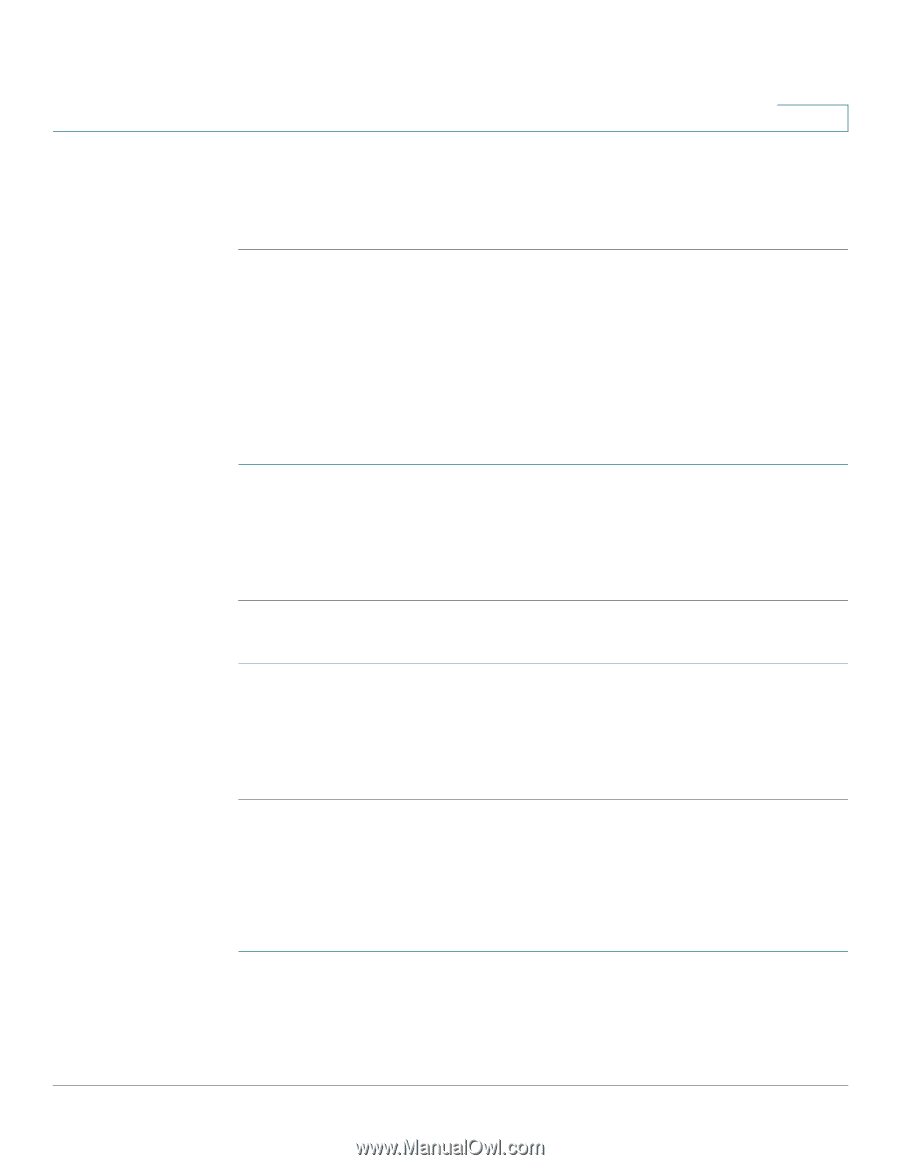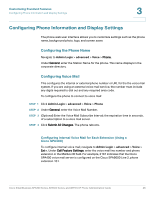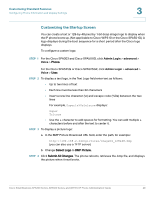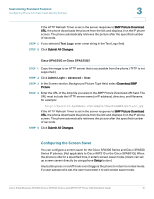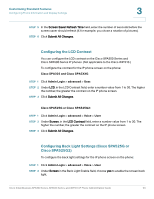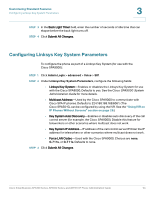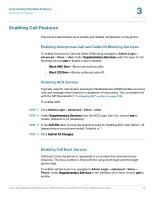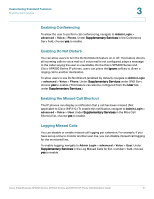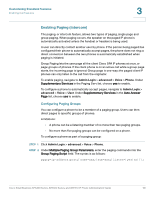Cisco SPA508G Administration Guide - Page 54
Configuring the LCD Contrast, Configuring Back Light Settings (Cisco SPA525G or Cisco SPA525G2)
 |
View all Cisco SPA508G manuals
Add to My Manuals
Save this manual to your list of manuals |
Page 54 highlights
Customizing Standard Features Configuring Phone Information and Display Settings 3 STEP 5 In the Screen Saver Refresh Time field, enter the number of seconds before the screen saver should refresh (if, for example, you chose a rotation of pictures). STEP 6 Click Submit All Changes. Configuring the LCD Contrast You can configure the LCD contrast on the Cisco SPA300 Series and Cisco SPA500 Series IP phones. (Not applicable to the Cisco WIP310.) To configure the contrast for the IP phone screen on the phone: Cisco SPA303 and Cisco SPA5XXG STEP 1 Click Admin Login > advanced > User. STEP 2 Under LCD, in the LCD Contrast field, enter a number value from 1 to 30. The higher the number, the greater the contrast on the IP phone screen. STEP 3 Click Submit All Changes. Cisco SPA525G or Cisco SPA525G2: STEP 1 Click Admin Login > advanced > Voice > User. STEP 2 Under Screen, in the LCD Contrast field, enter a number value from 1 to 30. The higher the number, the greater the contrast on the IP phone screen. STEP 3 Click Submit All Changes. Configuring Back Light Settings (Cisco SPA525G or Cisco SPA525G2) To configure the back light settings for the IP phone screen on the phone: STEP 1 Click Admin Login > advanced > Voice > User. STEP 2 Under Screen in the Back Light Enable field, choose yes to enable the screen back light. Cisco Small Business SPA300 Series, SPA500 Series, and WIP310 IP Phone Administration Guide 53