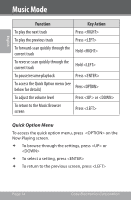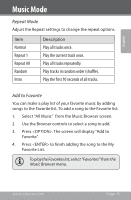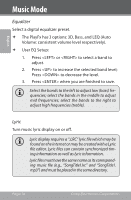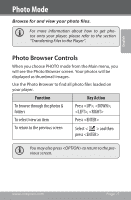Coby MP815-4G User Manual - Page 12
Music Browser Controls
 |
UPC - 716829781050
View all Coby MP815-4G manuals
Add to My Manuals
Save this manual to your list of manuals |
Page 12 highlights
English Music Mode Browse for and play your music files If you have loaded new music files onto the player, the music library will need to be updated when you enter Music mode. This process may take several minutes. You will not be able to access the Music Browser screen until you refresh the music library. For more information about how to get music onto your player, please refer to the section "Transferring Files to the Player". Music Browser Controls When you choose MUSIC mode from the Main menu, you will see the Music Browser screen. You can choose to browse your music by category or all at once, or you may choose "Folder Explorer" to view the music files and folders on the player. Function Key Action To browse through the list Press or To select an item Press To add a song to the Favorite list Press To return to the previous screen Press If your music files contain ID3 song information tags, you will be able to view your tracks by Artist, Album, or Genre. To view all files (including those without ID3 tags), select "All Music" or "Folder Explorer". If music is already playing, you will have the additional option to return to the "Now Playing" screen. Page 12 Coby Electronics Corporation