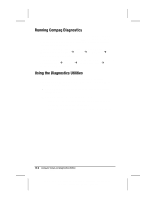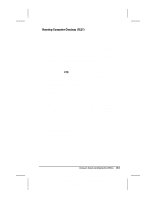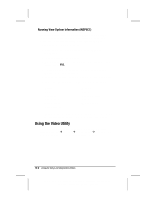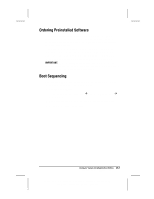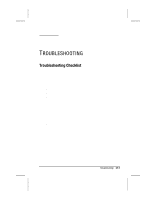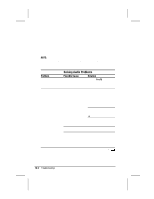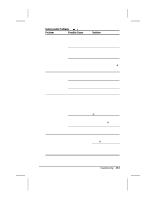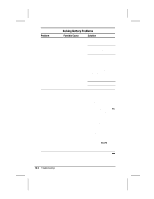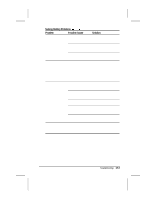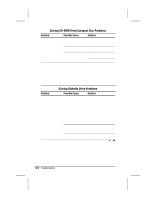Compaq 310400-001 Compaq Armada 3500 Series Reference Guide - Page 132
TROUBLESHOOTING, Troubleshooting Checklist
 |
UPC - 743172655134
View all Compaq 310400-001 manuals
Add to My Manuals
Save this manual to your list of manuals |
Page 132 highlights
16 chapter TROUBLESHOOTING Troubleshooting Checklist If you encounter a minor problem with the computer or software applications, go through the following checklist for possible solutions: s Is the computer connected to an external power source or does it have a fully charged battery pack installed? s Is the computer turned on and is the power light on? s Are all cables connected properly and securely? s Did the diskette drive contain a nonbootable diskette when you turned on the computer? s Have you installed all the necessary device drivers? For example, if you are using a mouse, you may need to install a mouse device driver. s Have you installed printer drivers for each application? s Did you exit properly from Windows before shutting off your computer? Failure to exit properly can result in file corruption. s Have you scanned the computer for viruses? Troubleshooting 16-1 Writer: Lorise Fazio Saved by: J Abercrombie Saved date: 12/08/98 4:55 PM Pages: 26 Words: 4982 Template: c:\template\ref\ref.dot Part Number: 310296-002 File name: Ch16.doc