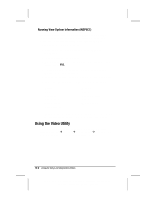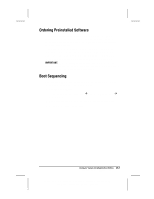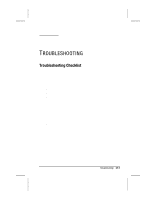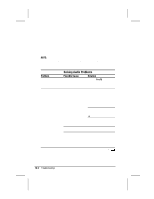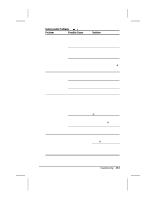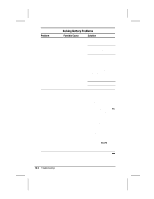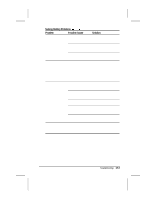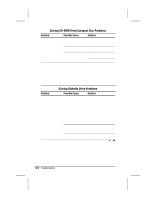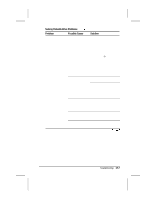Compaq 310400-001 Compaq Armada 3500 Series Reference Guide - Page 135
Solving Battery Problems, Problem, Possible Cause, Solution
 |
UPC - 743172655134
View all Compaq 310400-001 manuals
Add to My Manuals
Save this manual to your list of manuals |
Page 135 highlights
Solving Battery Problems Problem Possible Cause Computer is beeping The computer has and battery charge entered a low battery light is blinking condition. Solution Save your information, exit all applications, and turn off the computer. If available, immediately connect the computer to an external power source. If an external power source is not available, in Windows 95, initiate Hibernation by pressing Fn + the suspend button, or let the computer go into Hibernation automatically. Remember that the computer has not completed Hibernation until all lights are off. Replace the battery pack. Battery charge light is blinking but computer does not beep Computer entered a low battery condition while low battery warning beeps and/or system beeps are turned down or off. Charge the battery pack. Immediately connect the computer to an external power source. If an external power source is not available and you are running Windows 95, be sure that Hibernation is enabled, then initiate Hibernation by pressing Fn + the suspend button, or let the computer go into Hibernation automatically. The computer has not completed Hibernation until all lights are off. Enable low battery warning beeps: 1. Click the Conservation Settings tab in Power Properties and enable low battery warning beeps. 2. Press the Fn+F5 hotkeys to adjust volume for system warning beeps. Continued 16-4 Troubleshooting Writer: Lorise Fazio Saved by: J Abercrombie Saved date: 12/08/98 4:55 PM Part Number: 310296-002 File name: Ch16.doc