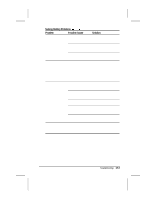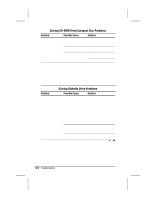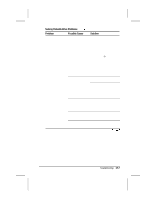Compaq 310400-001 Compaq Armada 3500 Series Reference Guide - Page 141
Solving Hardware Installation Problems
 |
UPC - 743172655134
View all Compaq 310400-001 manuals
Add to My Manuals
Save this manual to your list of manuals |
Page 141 highlights
Solving Hardware Installation Problems Problem Possible Cause Solution Hardware devices are not working properly The system did not automatically configure the new device. Check the documentation that came with the new device to determine whether any device drivers need to be installed and, if necessary, install the correct device drivers. Cable(s) of the new external device may be loose or the power cable may be unplugged. Ensure that all cables are properly and securely connected. The power switch of the new external device is not turned on or was turned on after the computer was turned on. Place the computer in Suspend by pressing the suspend button. Turn on the new external device. Press the suspend button again to exit Suspend. This allows the system to recognize the new device. The device was Turn the computer off. plugged in while the Reattach the new external computer was on or in device and turn it on. Suspend and was not Press the power button to recognized by the start the computer. This system. allows the system to recognize the new device. 16-10 Troubleshooting Writer: Lorise Fazio Saved by: J Abercrombie Saved date: 12/08/98 4:55 PM Part Number: 310296-002 File name: Ch16.doc