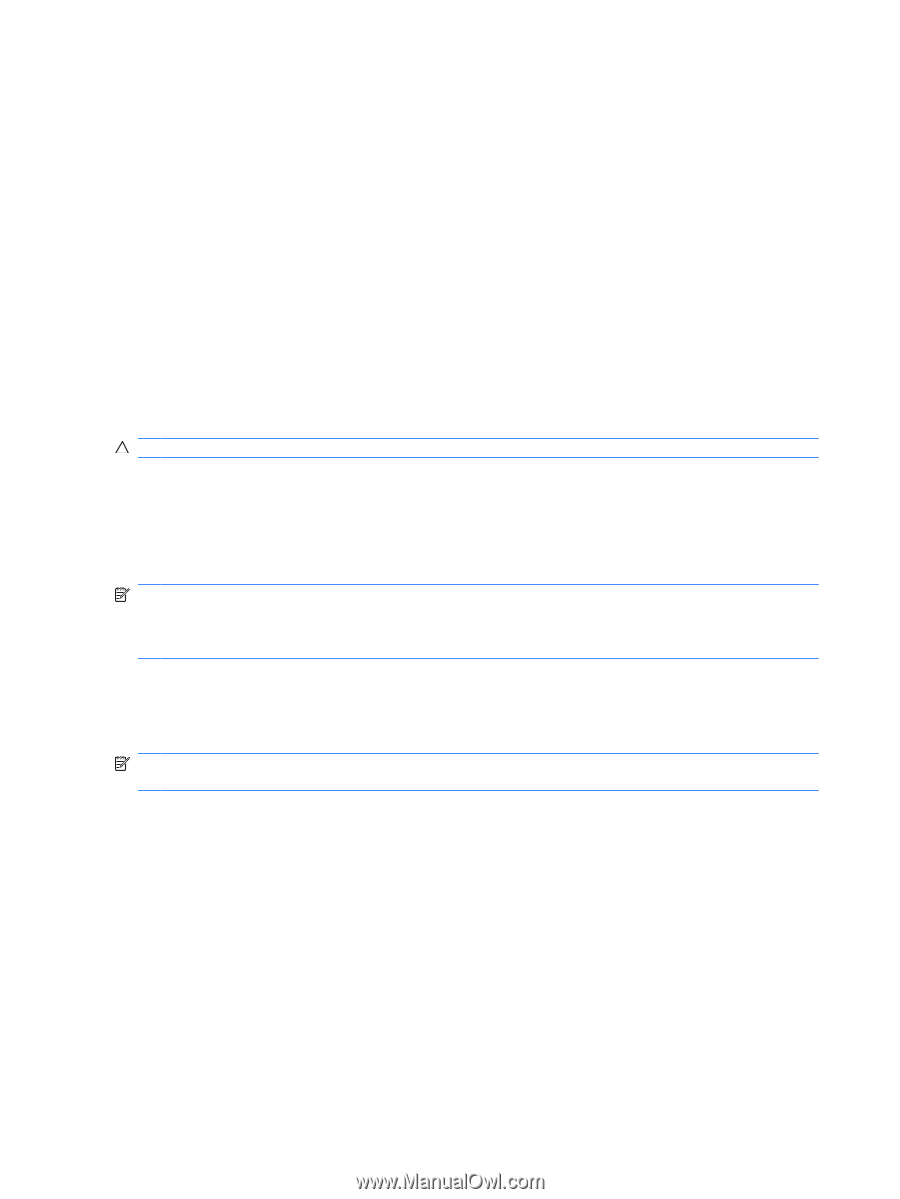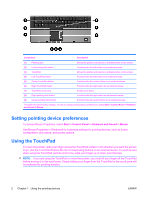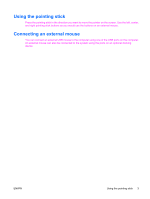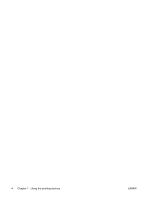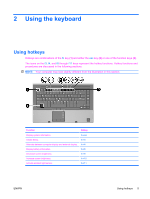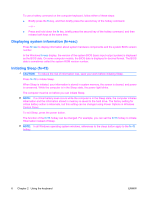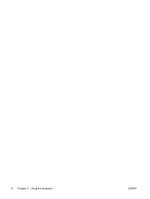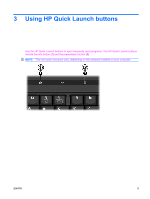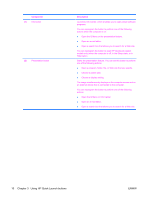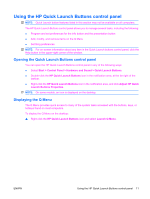Compaq 6910p Pointing Devices and Keyboard - Windows Vista - Page 12
Displaying system information (fn+esc), Initiating Sleep (fn+f3), In the Windows
 |
View all Compaq 6910p manuals
Add to My Manuals
Save this manual to your list of manuals |
Page 12 highlights
To use a hotkey command on the computer keyboard, follow either of these steps: ● Briefly press the fn key, and then briefly press the second key of the hotkey command. - or - ● Press and hold down the fn key, briefly press the second key of the hotkey command, and then release both keys at the same time. Displaying system information (fn+esc) Press fn+esc to display information about system hardware components and the system BIOS version number. In the Windows fn+esc display, the version of the system BIOS (basic input-output system) is displayed as the BIOS date. On some computer models, the BIOS date is displayed in decimal format. The BIOS date is sometimes called the system ROM version number. Initiating Sleep (fn+f3) CAUTION: To reduce the risk of information loss, save your work before initiating Sleep. Press fn+f3 to initiate Sleep. When Sleep is initiated, your information is stored in system memory, the screen is cleared, and power is conserved. While the computer is in the Sleep state, the power light blinks. The computer must be on before you can initiate Sleep. NOTE: If a critical battery level occurs while the computer is in the Sleep state, the computer initiates Hibernation and the information stored in memory is saved to the hard drive. The factory setting for critical battery action is Hibernate, but this setting can be changed using Power Options in Windows Control Panel. To exit Sleep, press the power button. The function of the fn+f3 hotkey can be changed. For example, you can set the fn+f3 hotkey to initiate Hibernation instead of Sleep. NOTE: In all Windows operating system windows, references to the sleep button apply to the fn+f3 hotkey. 6 Chapter 2 Using the keyboard ENWW