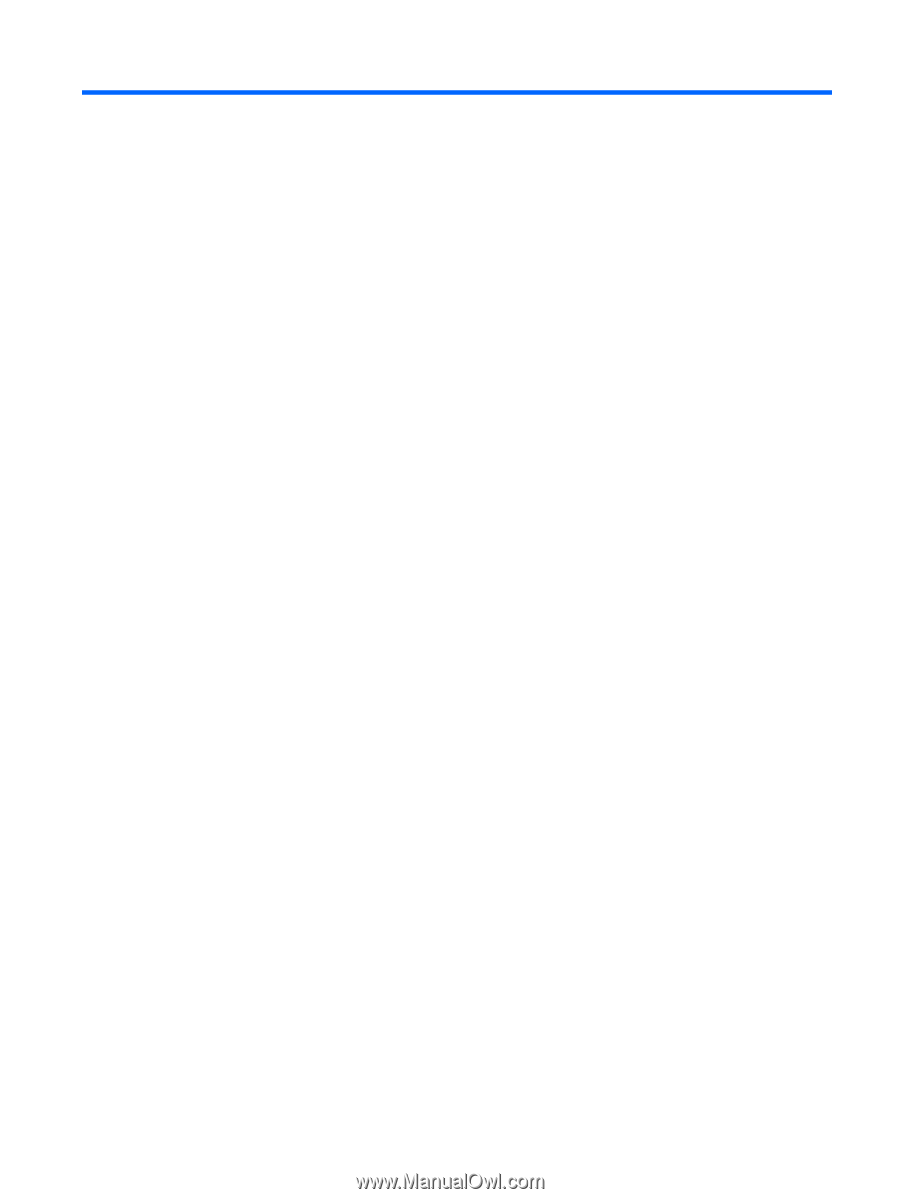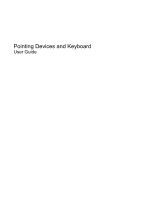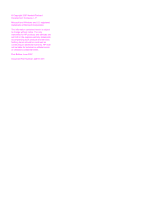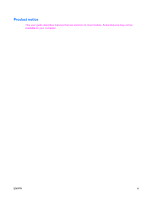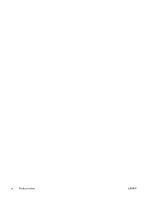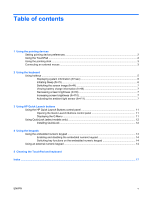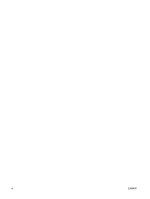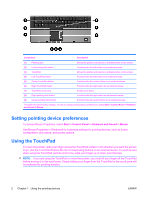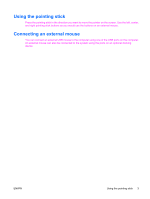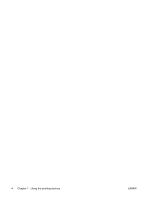Table of contents
1
Using the pointing devices
Setting pointing device preferences
.....................................................................................................
2
Using the TouchPad
.............................................................................................................................
2
Using the pointing stick
........................................................................................................................
3
Connecting an external mouse
.............................................................................................................
3
2
Using the keyboard
Using hotkeys
.......................................................................................................................................
5
Displaying system information (fn+esc)
...............................................................................
6
Initiating Sleep (fn+f3)
..........................................................................................................
6
Switching the screen image (fn+f4)
.....................................................................................
7
Viewing battery charge information (fn+f8)
..........................................................................
7
Decreasing screen brightness (fn+f9)
..................................................................................
7
Increasing screen brightness (fn+f10)
.................................................................................
7
Activating the ambient light sensor (fn+f11)
........................................................................
7
3
Using HP Quick Launch buttons
Using the HP Quick Launch Buttons control panel
............................................................................
11
Opening the Quick Launch Buttons control panel
.............................................................
11
Displaying the Q Menu
......................................................................................................
11
Using QuickLook (select models only)
...............................................................................................
12
Installing QuickLook
...........................................................................................................
12
4
Using the keypads
Using the embedded numeric keypad
................................................................................................
14
Enabling and disabling the embedded numeric keypad
....................................................
14
Switching key functions on the embedded numeric keypad
..............................................
14
Using an external numeric keypad
.....................................................................................................
14
5
Cleaning the TouchPad and keyboard
Index
...................................................................................................................................................................
17
ENWW
v