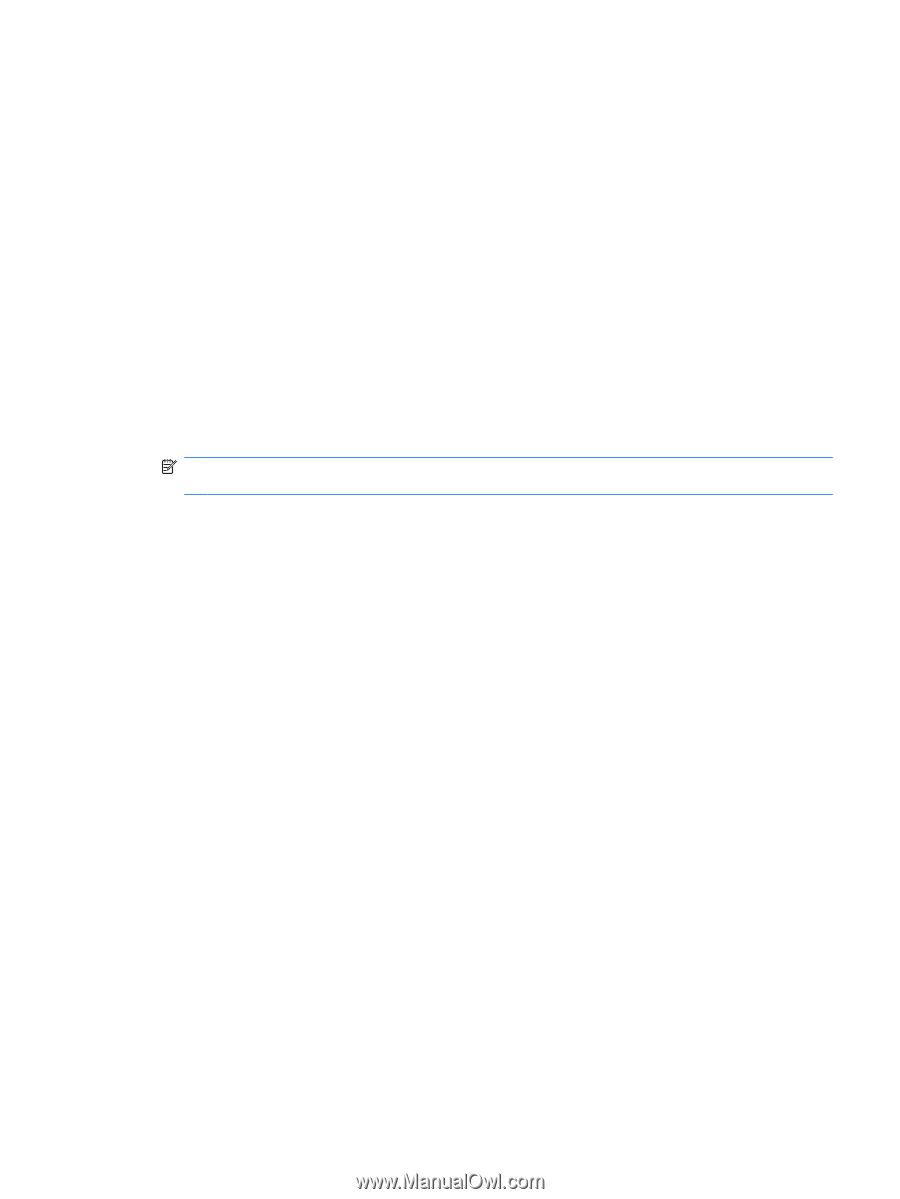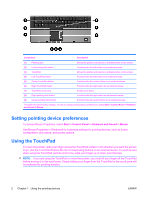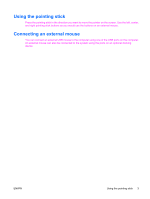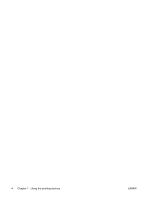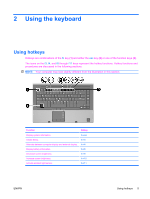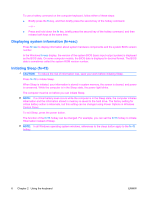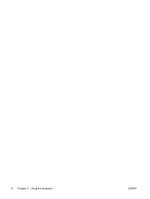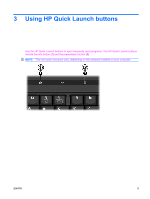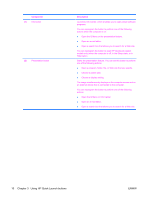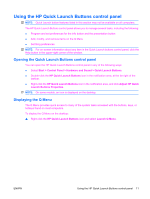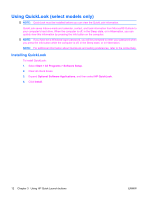Compaq 6910p Pointing Devices and Keyboard - Windows Vista - Page 13
Switching the screen image (fn+f4), Viewing battery charge information (fn+f8)
 |
View all Compaq 6910p manuals
Add to My Manuals
Save this manual to your list of manuals |
Page 13 highlights
Switching the screen image (fn+f4) Press fn+f4 to switch the screen image among display devices connected to the system. For example, if a monitor is connected to the computer, pressing fn+f4 alternates the screen image from computer display to monitor display to simultaneous display on both the computer and the monitor. Most external monitors receive video information from the computer using the external VGA video standard. The fn+f4 hotkey can also alternate images among other devices receiving video information from the computer. The following video transmission types, with examples of devices that use them, are supported by the fn+f4 hotkey: ● LCD (computer display) ● External VGA (most external monitors) ● HDMI (televisions, camcorders, DVD players, VCRs, and video capture cards with HDMI ports) ● Composite video (televisions, camcorders, DVD players, VCRs, and video capture cards with composite-video-in jacks) NOTE: Composite video devices can be connected to the system only by using an optional docking device. Viewing battery charge information (fn+f8) Press fn+f8 to display charge information for all installed batteries. The display indicates which batteries are charging and reports the amount of charge remaining in each battery. Decreasing screen brightness (fn+f9) Press fn+f9 to decrease screen brightness. Hold down the hotkey to decrease the brightness level incrementally. Increasing screen brightness (fn+f10) Press fn+f10 to increase screen brightness. Hold down the hotkey to increase the brightness level incrementally. Activating the ambient light sensor (fn+f11) Press fn+f11 to activate and deactivate the ambient light sensor. ENWW Using hotkeys 7