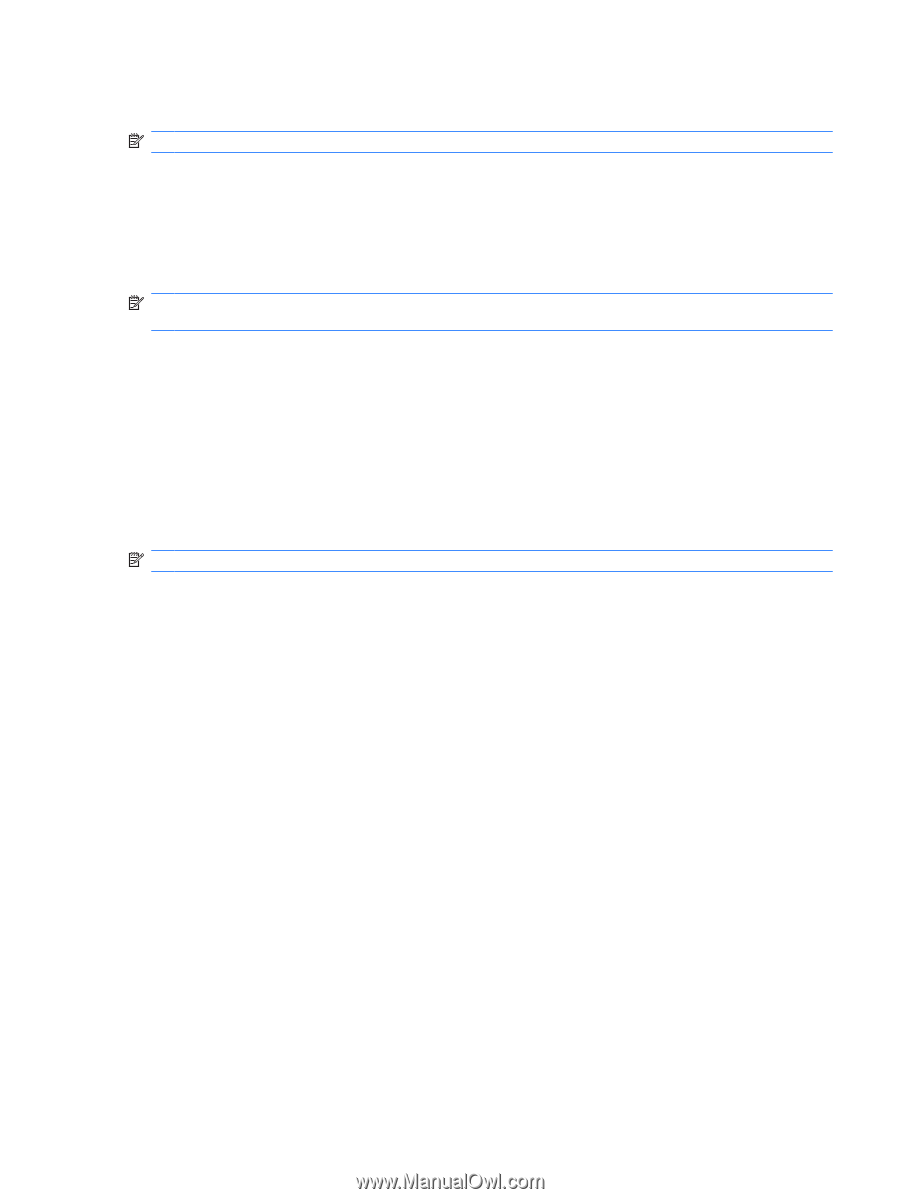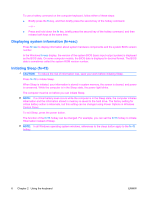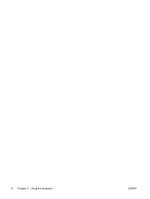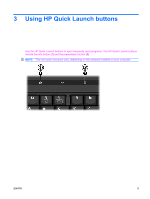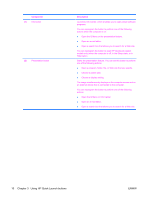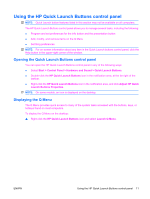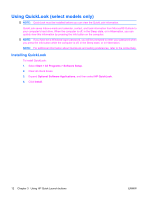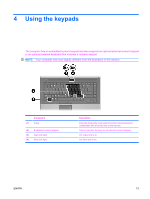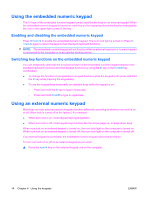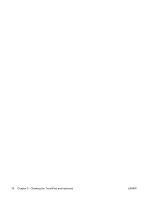Compaq 6910p Pointing Devices and Keyboard - Windows Vista - Page 17
Using the HP Quick Launch Buttons control panel, Displaying the Q Menu, Start, Control Panel
 |
View all Compaq 6910p manuals
Add to My Manuals
Save this manual to your list of manuals |
Page 17 highlights
Using the HP Quick Launch Buttons control panel NOTE: Quick Launch button features listed in this section may not be available on all computers. The HP Quick Launch Buttons control panel allows you to manage several tasks, including the following: ● Program and set preferences for the info button and the presentation button ● Add, modify, and remove items on the Q Menu ● Set tiling preferences NOTE: For on-screen information about any item in the Quick Launch buttons control panel, click the Help button in the upper-right corner of the window. Opening the Quick Launch Buttons control panel You can open the HP Quick Launch Buttons control panel in any of the following ways: ● Select Start > Control Panel > Hardware and Sound > Quick Launch Buttons. ● Double-click the HP Quick Launch Buttons icon in the notification area, at the far right of the taskbar. ● Right-click the HP Quick Launch Buttons icon in the notification area, and click Adjust HP Quick Launch Buttons Properties. NOTE: On some models, an icon is displayed on the desktop. Displaying the Q Menu The Q Menu provides quick access to many of the system tasks accessed with the buttons, keys, or hotkeys found on most computers. To display the Q Menu on the desktop: ▲ Right-click the HP Quick Launch Buttons icon and select Launch Q Menu. ENWW Using the HP Quick Launch Buttons control panel 11