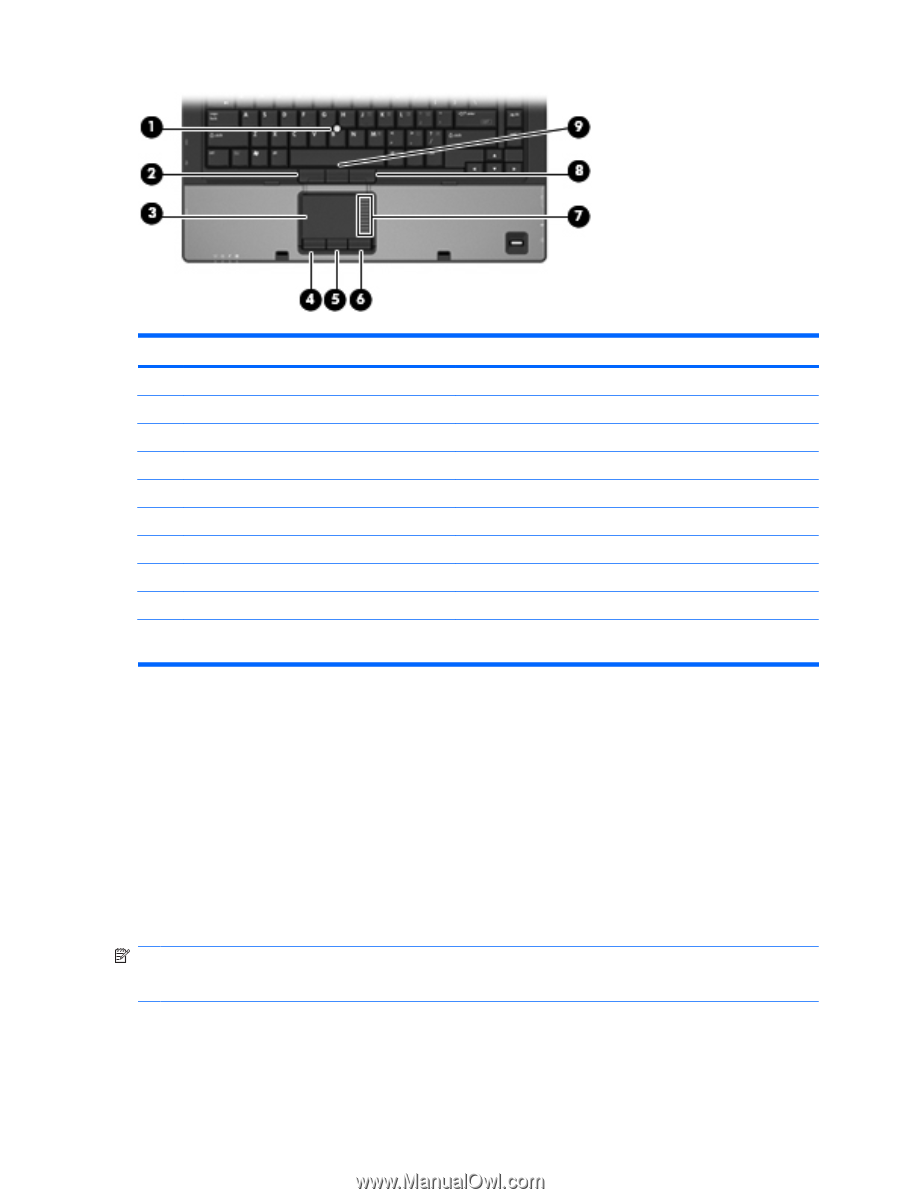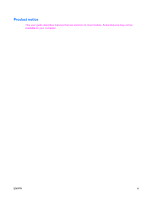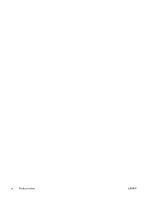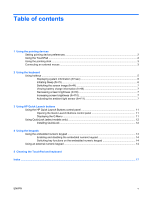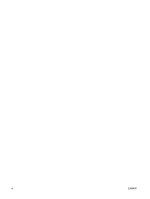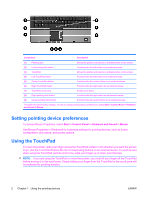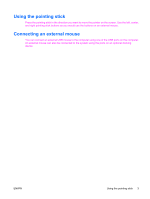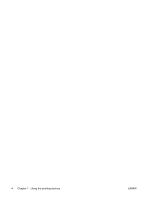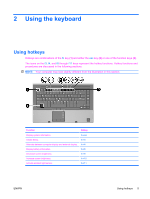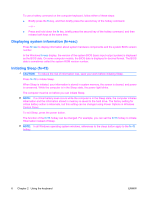Compaq 6910p Pointing Devices and Keyboard - Windows Vista - Page 8
Setting pointing device preferences, Using the TouchPad
 |
View all Compaq 6910p manuals
Add to My Manuals
Save this manual to your list of manuals |
Page 8 highlights
Component Description (1) Pointing stick (2) Left pointing stick button (3) TouchPad Moves the pointer and selects or activates items on the screen. Functions like the left button on an external mouse. Moves the pointer and selects or activates items on the screen. (4) Left TouchPad button (5) Center TouchPad button (6) Right TouchPad button (7) TouchPad scroll zone Functions like the left button on an external mouse. Functions like the center button on an external mouse. Functions like the right button on an external mouse. Scrolls up or down. (8) Right pointing stick button Functions like the right button on an external mouse. (9) Center pointing stick button Functions like the center button on an external mouse. This table describes factory settings. To view or change pointing device preferences, select Start > Control Panel > Hardware and Sound > Mouse. Setting pointing device preferences To access Mouse Properties, select Start > Control Panel > Hardware and Sound > Mouse. Use Mouse Properties in Windows® to customize settings for pointing devices, such as button configuration, click speed, and pointer options. Using the TouchPad To move the pointer, slide your finger across the TouchPad surface in the direction you want the pointer to go. Use the TouchPad buttons like the corresponding buttons on an external mouse. To scroll up and down using the TouchPad vertical scroll zone, slide your finger up or down over the lines. NOTE: If you are using the TouchPad to move the pointer, you must lift your finger off the TouchPad before moving it to the scroll zone. Simply sliding your finger from the TouchPad to the scroll zone will not activate the scrolling function. 2 Chapter 1 Using the pointing devices ENWW