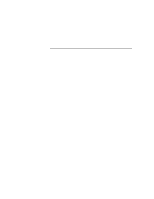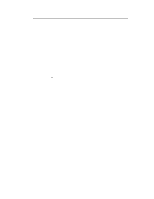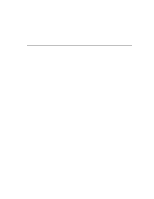Compaq Armada 6500 Armada 6500 Reference Guide
Compaq Armada 6500 - Notebook PC Manual
 |
View all Compaq Armada 6500 manuals
Add to My Manuals
Save this manual to your list of manuals |
Compaq Armada 6500 manual content summary:
- Compaq Armada 6500 | Armada 6500 Reference Guide - Page 1
Compaq Armada 6500 Family Reference Guide Part Number: ER-PM1CC-UA. A01 Compaq Computer Corporation Houston, Texas - Compaq Armada 6500 | Armada 6500 Reference Guide - Page 2
1998. All Rights Reserved. The Compaq logo is a trademark of Compaq Computer Corporation. Compaq Armada is a trademark of Compaq Computer Corporation. ESS is a registered trademark of ESS Corp. Pentium is a registered trademark of Intel Corporation. MS-DOS and Windows are registered trademarks of - Compaq Armada 6500 | Armada 6500 Reference Guide - Page 3
Table of Contents 1 Documentation Kit Quick Setup Guide...1-1 Reference Guide ...1-1 HTML On-line Help ...1-2 Related Documentation ...1-3 Compaq Web Sites ...1-4 2 Getting to Know Your Computer Features...2-1 Components, Controls, and Indicators 2-2 Front and Right Side Components 2-2 Front and - Compaq Armada 6500 | Armada 6500 Reference Guide - Page 4
on CD 3-4 Using AMI Diagnostics on Diskette 3-6 Using the Compaq QuickRestore CD 3-7 QuickRestore Preparation...3-7 QuickRestore Procedures...3-8 4 Configuring Your Notebook Running System Setup...4-1 System Setup Utility ...4-1 Updating Your Notebook Computer's Configuration 4-2 Helpful Hints - Compaq Armada 6500 | Armada 6500 Reference Guide - Page 5
5 Memory Upgrades Installing Additional Memory 5-2 Removing Memory...5-4 6 Troubleshooting Notebook Computer Troubleshooting 6-2 LCD Troubleshooting...6-6 PC Card Troubleshooting ...6-7 Audio and IR Troubleshooting 6-9 A Technical Specifications B Compaq Customer Support C Regulatory Notices v - Compaq Armada 6500 | Armada 6500 Reference Guide - Page 6
System Complementary Metal Oxide Semiconductor Dual In-line Memory Module Direct Memory Access Digital Video/Versatile Disk File Allocation Table Floppy Disk Drive Hard Disk Drive Integrated Drive Electronics (internal hard disk drive interface) Fast Infrared Interrupt Request Industry Standard - Compaq Armada 6500 | Armada 6500 Reference Guide - Page 7
Special Notices Three kinds of special notices are used in this guide to emphasize specific information WARNING Warning: Indicates the presence of a hazard that can cause personal injury if the hazard is not avoided Caution Caution: Indicates the presence of a - Compaq Armada 6500 | Armada 6500 Reference Guide - Page 8
viii - Compaq Armada 6500 | Armada 6500 Reference Guide - Page 9
· Compaq Armada 6500 Family HTML On-line Help Quick Setup Guide This guide assists you in setting up your Armada 6500 Family notebook for the first time. It provides instructive illustrations covering the following topics: · Connecting the Universal AC Adapter. · Powering on the notebook. · Windows - Compaq Armada 6500 | Armada 6500 Reference Guide - Page 10
HTML On-line Help The Compaq Armada 6500 HTML On-line Help, which is supplied on the Compaq Software CD, provides a comprehensive tutorial style guide designed to help you achieve optimal use from your new notebook. This guide is to be used in conjunction with the Compaq Armada 6500 Family Reference - Compaq Armada 6500 | Armada 6500 Reference Guide - Page 11
memory, and provides complete user documentation for the Compaq Mobile 6500 Expansion Unit and the Compaq Armada 6500 Convenience Base. · Map - provides an overview of the Reference Guide and HTML On-line Help documentation provided with the Compaq Armada 6500 Family notebook computer. · Updates - Compaq Armada 6500 | Armada 6500 Reference Guide - Page 12
the latest Compaq Armada 6500 Family operating system drivers and on-line User information. A comprehensive list of country specific Compaq Web Sites has been added to your Favorites folder. To access the Compaq Web Site for your country: 1. Click the Start button located on the Windows Taskbar - Compaq Armada 6500 | Armada 6500 Reference Guide - Page 13
The Compaq Armada 6500 is a high-performance notebook computer designed for the mobile professional. It offers the best-in-class features for a notebook computer. · Intel Pentium II Processor 300 MHz or greater. · 2X AGP support · 512KB Level 2 pipelined sync-burst cache. · 6GB or larger Hard Drive - Compaq Armada 6500 | Armada 6500 Reference Guide - Page 14
different components on your Compaq Armada 6500 notebook computer. Front and Right files and system sounds. Supports CD-ROM, Diskette and Optional (DVD, LS120, and Hard Drive) Drive Modules. Input connection for external microphone. Connection for headphones or external speakers. Turns the notebook - Compaq Armada 6500 | Armada 6500 Reference Guide - Page 15
Getting to Know Your Computer Figure 2-1 Front and Right Side View DEC01547-2 2-3 - Compaq Armada 6500 | Armada 6500 Reference Guide - Page 16
same time to open the LCD panel. Left stereo speaker used to hear sound files and system sounds. Ejects a PC Card. Top button releases a PC Card PC Card from the bottom slot. Supports two Type I or Type II cards or one Type III card. Zoomed Video cards are supported in the bottom slot only. Attach a - Compaq Armada 6500 | Armada 6500 Reference Guide - Page 17
Getting to Know Your Computer Figure 2-2 Front and Left Side View DEC01546 2-5 - Compaq Armada 6500 | Armada 6500 Reference Guide - Page 18
Input connection for Universal AC adapter. — Universal Serial Bus (USB) Port A USB device, such as a mouse, keyboard, or digital camera connects Covers I/O connectors. It can be flipped down to and Notebook Support support the notebook to create a comfortable typing angle (Figure 2-6, step 4). - Compaq Armada 6500 | Armada 6500 Reference Guide - Page 19
. Releases the drive module installed in the Expansion Bay. Provides access to notebook computer's memory. Provides access to the notebook's docking connector. This connector is used when connecting the notebook to the Compaq Mobile 6500 Expansion Unit or the Compaq Armada 6500 Convenience Base - Compaq Armada 6500 | Armada 6500 Reference Guide - Page 20
in System Setup is set to Desktop/CRT, closing the LCD panel will turn off the LCD screen and prevent the notebook from entering Suspend mode. This allows the notebook to function as a desktop computer (notebook LCD panel closed) using an external display, keyboard, and mouse. Off (Windows 95 and - Compaq Armada 6500 | Armada 6500 Reference Guide - Page 21
device that provides all the features of a mouse. Although its operation differs from a mouse, its function is the same - to move the cursor around the screen. Please refer to Figure 2-5 and the following explanation on how to use the touch pad. Figure 2-5 The Touch pad DEC01547-3 2-9 - Compaq Armada 6500 | Armada 6500 Reference Guide - Page 22
Enhancement icon located on the Windows Taskbar. 2. Then click the [Help] button. Plugging In and Turning On The first time you use your Compaq Armada 6500 notebook computer you should fully charge the battery. The battery is fully charged when the Universal AC Adapter is connected to the system - Compaq Armada 6500 | Armada 6500 Reference Guide - Page 23
notebook computer On (Figure 2-7). If the notebook does not power up, check the connections between the Universal AC Adapter and the notebook computer. If the notebook computer still does not power up, please refer to the chapter on "Troubleshooting." Figure 2-6 Connecting the Universal AC Adapter - Compaq Armada 6500 | Armada 6500 Reference Guide - Page 24
one provided by Compaq Computer Corporation for the Compaq Armada 6500 notebook computer and options. To avoid personal injury and/or equipment damage, do not open the case of the power adapter. There are no customer serviceable parts Figure 2-7 Turning on the Notebook Computer DEC01547-4 2-12 - Compaq Armada 6500 | Armada 6500 Reference Guide - Page 25
for Use Your Compaq Armada 6500 notebook uses a Smart Battery. The battery has circuitry that reports the amount of charge in the battery to the system. Initial Use -To properly initialize the circuitry that reports the state of the battery charge, you should: 1. Enter System Setup and disable Power - Compaq Armada 6500 | Armada 6500 Reference Guide - Page 26
detailed instructions on changing and replacing the notebook's main battery. To remove the battery: 1. Press the [Suspend/Power] button to place the system in Suspend mode. Note The Armada 6500 Bridge Battery provides four minutes of battery power. If the Suspend Mode option in System Setup is - Compaq Armada 6500 | Armada 6500 Reference Guide - Page 27
Getting to Know Your Computer 3. While depressing the battery near the latch (Figure 2-8a, step 1), slide the battery latch to the unlock position (Figure 2-8a, step 2). Figure 2-8a Removing Battery DEC01667 2-15 - Compaq Armada 6500 | Armada 6500 Reference Guide - Page 28
Getting to Know Your Computer 4. Lift the battery up and out of the notebook computer (Figure 2-8b, step 3). Figure 2-8b Removing Battery DEC01603 2-16 - Compaq Armada 6500 | Armada 6500 Reference Guide - Page 29
Getting to Know Your Computer Installing the Battery To install the battery: 1. Verify that the battery latch is in the unlock position (Figure 2-9a, step 1). 2. Place the battery in the battery compartment (Figure 2-9a, step 2). Figure 2-9a Installing the Battery DEC01604 2-17 - Compaq Armada 6500 | Armada 6500 Reference Guide - Page 30
Getting to Know Your Computer 4. While pressing down on the battery near the latch (Figure 2-9b, step 3), slide the battery latch to the lock position (Figure 2-9b, step 4). Figure 2-9b Installing the Battery DEC01668 2-18 - Compaq Armada 6500 | Armada 6500 Reference Guide - Page 31
notebook was purchased, contact your authorized Compaq reseller or go to www.compaq.com (search for: Telecom Network Approvals) for more information on obtaining country specific adapter Select Utility The Country SelectTM utility is a Windows-based utility that enables the CreditCard Ethernet 10/ - Compaq Armada 6500 | Armada 6500 Reference Guide - Page 32
is automatically copied to your hard drive during Windows Setup. A Country Select icon is also installed in the Windows program group so that the Your notebook computer features an integrated Xircom CreditCard Ethernet 10/100 + Modem 56 PC Card. For more information on using and troubleshooting the - Compaq Armada 6500 | Armada 6500 Reference Guide - Page 33
Optional Software The Compaq Software CD contains on-line documentation, applications, utilities, and drivers for the notebook computer. The Software CD has a menu driven program making it easy to install and access the applications and information. After you complete Windows Setup, you will want - Compaq Armada 6500 | Armada 6500 Reference Guide - Page 34
the Compaq Software CD. IntelliSync97 for Windows is a powerful notebook-to-notebook or notebook-to-PC software solution that allows you to synchronize all your data. IntelliSync97 provides file transfer as well as file and PIM (personal information manager) synchronization between your Armada 6500 - Compaq Armada 6500 | Armada 6500 Reference Guide - Page 35
, then insert the Compaq Software CD into the CD-ROM Drive. 2. Select the [Start] button located on the Windows Taskbar, then click on [Run]. In the Open field, type: X:\CDINSTALL (where X represents the drive letter assigned to your CD-ROM) and click [OK]. 3. When the Welcome screen appears, click - Compaq Armada 6500 | Armada 6500 Reference Guide - Page 36
the computer's current configuration, locate faulty components, and troubleshoot problems. If your system fails to boot, proceed as follows: 1. Insert the Compaq Software CD into the CD-ROM Drive and power on the notebook. Enter the System Setup Program by pressing [fn]+[F3] key combination when - Compaq Armada 6500 | Armada 6500 Reference Guide - Page 37
the Options menu Note The AMIDIAG.LOG file is saved to RAM drive by default. In this condition, if you power down, the AMIDIAG.LOG file will be lost. If you want to save the AMIDIAG.LOG file, exist to DOS and manually copy it to the diskette or hard drive. You may also save the AMIDIAG.LOG - Compaq Armada 6500 | Armada 6500 Reference Guide - Page 38
information on making configuration changes in System Setup. 3. When the Compaq Armada Boot Floppy screen appears, press [Y] to proceed. The Armada Boot Floppy menu will appear. [1] FDISK to partition your Hard Drive [2] Format your Hard Drive [3] Run AMI System Diagnostics [4] Quit 4. Choose option - Compaq Armada 6500 | Armada 6500 Reference Guide - Page 39
. If you want to save the AMIDIAG.LOG file, exist to DOS and manually copy it to the diskette or hard drive. You may also save the AMIDIAG.LOG file from the Options menu Generate Report selection Using the Compaq QuickRestore CD This QuickRestore CD allows you to fully restore your system to its - Compaq Armada 6500 | Armada 6500 Reference Guide - Page 40
your hard drive 2) Restore the system using the QuickRestore CD 3) Exit to DOS 5. A screen will appear stating that the entire contents of the drive will be lost. Choose [Y] to continue. 6. When prompted whether or not to enable large disk support, choose [Y]. This applies to both Windows 95 - Compaq Armada 6500 | Armada 6500 Reference Guide - Page 41
step 15. 14. Insert the Compaq QuickRestore CD into the CD-ROM drive and reboot the system. The system will automatically boot to the QuickRestore CD. 15. When the QuickRestore CD Startup Menu appears, select the desired language to view the QuickRestore instructions if prompted (English is default - Compaq Armada 6500 | Armada 6500 Reference Guide - Page 42
this point. Pressing certain keys may cause QuickRestore failure 17. When prompted, remove the QuickRestore CD from the CD-ROM drive and press [ctrl]+[alt]+[del] to reboot your system. 18. The system will boot to the C: drive. Follow the on-screen instructions to install Windows as usual. 3-10 - Compaq Armada 6500 | Armada 6500 Reference Guide - Page 43
information is stored in the computer's battery backed-up CMOS RAM. System Setup Utility To run System Setup: 1. Turn on or reboot your notebook computer. 2. During system boot, press the [fn] + [F3] key combination when the Compaq logo appears. When the logo appears you have approximately 4 seconds - Compaq Armada 6500 | Armada 6500 Reference Guide - Page 44
Savings Standby Timeout Auto Suspend Timeout Suspend Mode Hard Disk Timeout Video Timeout Cooling Mode Resume On Time Resume Time Resume Date Summary Screen Quick Boot Mode Boot Device Priority Exit Saving Changes Exit Discarding Changes Load Setup Defaults Discard Changes Save Custom Defaults Load - Compaq Armada 6500 | Armada 6500 Reference Guide - Page 45
key) Function Displays the General Help window. Exits the current menu and returns you to the previous screen. Selects a different menu bar item. Moves the values. Saves the new configuration and exits the System Setup. Executes commands, selects submenus, selects fields, or displays - Compaq Armada 6500 | Armada 6500 Reference Guide - Page 46
of hard drive. Description of IDE device installed in the notebook's Expansion Bay. Description of IDE device installed in Compaq Mobile 6500 Expansion Unit. Indicates the amount of conventional memory used by the system. Indicates the amount of RAM, minus conventional memory (640KB) and high memory - Compaq Armada 6500 | Armada 6500 Reference Guide - Page 47
Notebook Advanced Menu Field Secured Setup Data non-volatile RAM. Select Other if drive geometries. Enables/Disables IDE Failure Prediction. This option allows you to specify the video output format supported by your country when using the video ports provided on the Mobile 6500 - Compaq Armada 6500 | Armada 6500 Reference Guide - Page 48
Your Notebook Continued Field supported by your printer. See your printer's User Guide for details. Note It is highly recommended that you use the Auto configure setting. If you need to manually configure a device, it is recommended that you use the "System" application located in the Windows - Compaq Armada 6500 | Armada 6500 Reference Guide - Page 49
Setup Armada 6500 Convenience Base or Mobile 6500 Expansion Unit. When a User Password is set and this option is set to Enabled, the notebook cannot be undocked unless the system is powered on and the User or Supervisor Password is supplied. Set this option to Write Protect to protect the hard - Compaq Armada 6500 | Armada 6500 Reference Guide - Page 50
. The Compaq Armada 6500 provides the following levels of protection: · User Password - Used to prevent unauthorized access to your notebook computer and prevent unauthorized removal of the notebook from a docking option. The User Password also allows access to a subset of the System Setup options - Compaq Armada 6500 | Armada 6500 Reference Guide - Page 51
. Perform the following steps to set or change the User Password: 1. Turn on your notebook computer. 2. During system boot, press the [fn] + [F3] key combination when the Compaq logo appears to enter System Setup. 3. If a User Password is set, enter the User Password when prompted. 4. Highlight the - Compaq Armada 6500 | Armada 6500 Reference Guide - Page 52
Supervisor or User Password To delete a Supervisor or User Password: 1. Turn on your notebook computer. 2. During system boot, press the [fn] + [F3] key combination when the Compaq logo appears to enter System Setup. 3. When prompted, enter the password to be deleted. 4. Highlight the Security menu - Compaq Armada 6500 | Armada 6500 Reference Guide - Page 53
User Password and enabling Password on Undock prevents unauthorized undocking of the notebook from the Compaq Mobile 6500 Expansion Unit and/or the Compaq Armada 6500 Convenience Base. When a request is made to undock the notebook, you will be prompted for a password. Enter either the Supervisor or - Compaq Armada 6500 | Armada 6500 Reference Guide - Page 54
Notebook Continued Feature Auto Suspend Timeout Settings Off Selected times Suspend Mode Suspend to RAM* Save to Disk Hard save all application settings, data and memory to the hard drive, then completely power off the system. If you choose Suspend to RAM, the system will save all application - Compaq Armada 6500 | Armada 6500 Reference Guide - Page 55
field to be moved. Press [F5] to move the field to a lower priority. Press [F6] to move the field to a higher priority. Default priority: 1. [Diskette Drive] 2. [Removable Devices] 3. [Hard Drive] 4. [ATAPI CD-ROM Drive] (or DVD Drive) 4-13 - Compaq Armada 6500 | Armada 6500 Reference Guide - Page 56
Configuring Your Notebook Exit Menu Enter the Exit Menu to save changes, set factory defaults or exit the System Setup Program. Feature Exit Saving Changes Exit Discarding Changes Load Setup Defaults Discard Changes Action Save Custom Defaults Load Custom - Compaq Armada 6500 | Armada 6500 Reference Guide - Page 57
Upgrades Your Compaq Armada 6500 notebook computer comes with 64MB of onboard SDRAM memory. You can add additional memory up to a total of 192MB or greater. The Compaq Armada 6500 supports 3.3V SDRAM 66MHz (or faster) 144-pin SO-DIMM modules. Additional memory is available in 32MB and 64MB SO-DIMMs - Compaq Armada 6500 | Armada 6500 Reference Guide - Page 58
all data and shutdown any running applications, then turn off the notebook computer. Ensure that the notebook computer is not in suspend mode. 2. Turn the unit over so the bottom is facing up. 3. Remove the memory compartment cover using your fingernail (Figure 5-1). DEC01608 Figure 5-1 Removing - Compaq Armada 6500 | Armada 6500 Reference Guide - Page 59
approximately 45 degrees into one of the two sockets (Figure 5-2, step 2). 6. Gently press the module down until it snaps into place (Figure 5-2, step 3). 7. Replace the memory compartment cover and press around the edges to make sure it is properly seated. Figure 5-2 Installing - Compaq Armada 6500 | Armada 6500 Reference Guide - Page 60
1. Save all data and shutdown any running applications. 2. Turn off the notebook computer. Ensure that the notebook computer is not in suspend mode. 3. Turn the unit over so the bottom is facing up. 4. Remove the memory compartment cover using your fingernail (Figure 5-1). 5. Push the tabs away from - Compaq Armada 6500 | Armada 6500 Reference Guide - Page 61
Troubleshooting · PC Card Troubleshooting · LCD Troubleshooting · Audio and IR Troubleshooting Compaq Web Site Please visit the Compaq Web Site to download the latest Compaq Armada 6500 Family operating system drivers and on-line User information. A comprehensive list of country specific Compaq - Compaq Armada 6500 | Armada 6500 Reference Guide - Page 62
Reset Button located on the rear of the notebook computer (Figure 2-3), then restart the system. Contact your Compaq service representative. System does not start when the notebook computer is turned on while connected to an external power source. AC Adapter is not connected properly. There is no - Compaq Armada 6500 | Armada 6500 Reference Guide - Page 63
of qualified memory DIMMs located in the Compaq Windows Enterprise Web site. Press the Reset Button located on the rear of the notebook computer (Figure 2-3), then restart the system. Contact your Compaq service representative. Notebook computer does not boot from the hard disk drive. The Boot - Compaq Armada 6500 | Armada 6500 Reference Guide - Page 64
Troubleshooting Problem Notebook computer does not boot from the Diskette Drive. Possible Cause Diskette is worn or damaged. The Boot Priority "Diskette Drive" option in System Setup is set to lower priority than the other devices. Diskette does not contain system files. Diskette drive is empty. - Compaq Armada 6500 | Armada 6500 Reference Guide - Page 65
Troubleshooting Problem An external monitor is connected and is not working. Notebook computer locks up. Possible Cause Loose or incorrect cable connections. The notebook's video mode may be in LCD Display Only mode. TV output is selected. Monitor does not support multi-sync and/or higher - Compaq Armada 6500 | Armada 6500 Reference Guide - Page 66
] + [F4] until the LCD display is active. Press a keyboard key or click on the touch pad. Press the Reset Button located on the rear of the notebook computer (Figure 2-3), then restart the system. Contact your Compaq support representative. WARNING High voltages exist inside the Liquid Crystal - Compaq Armada 6500 | Armada 6500 Reference Guide - Page 67
PC Card Troubleshooting Problem PC Card does not work. Possible Cause Card improperly inserted. Device drivers missing or improperly installed. Card not supported. Zoomed Video Card inserted in top slot. Network card does not work despite a double beep indicating the network card - Compaq Armada 6500 | Armada 6500 Reference Guide - Page 68
option and click [Run]. If the problem persists, call your Compaq service representative. Contact your Compaq service representative. The PC Card Wizard will detect the missing device drivers and load them. Refer to the operating systems on-line help for information on troubleshooting PC Cards. 6-8 - Compaq Armada 6500 | Armada 6500 Reference Guide - Page 69
Audio and IR Troubleshooting Problem Sound is not working. Possible Cause Audio volume needs to be increased. System audio has been turned off. Configuration problem. File does not transfer. FIR port is disabled. Obstructed transmission path. Your FIR port is located too far from - Compaq Armada 6500 | Armada 6500 Reference Guide - Page 70
Troubleshooting 6-10 - Compaq Armada 6500 | Armada 6500 Reference Guide - Page 71
II LCD HDD L2 Cache Base RAM Maximum RAM RAM Expansion Battery Audio CardBus/Zoomed Video Fast IR (4 Mbps) Integrated CD-ROM Integrated 56K Modem and 10/100BaseT Ethernet (standard device on selected models) Integrated MPEG-2 Decode Assist Pointing Device Specification 300 MHz MMX 14.1" XGA TFT - Compaq Armada 6500 | Armada 6500 Reference Guide - Page 72
Feature Size Weight (no FDD or CD-ROM in bay) Weight (FDD in bay) Weight (CD-ROM in bay) Operating System Warranty Specification 9.7" x 12" x 1.4" 5.96 lbs. (approximate) 6.27 lbs. (approximate) 6.46 lbs. (approximate) Windows 95 or Windows NT 4.0 3 years The information in this document - Compaq Armada 6500 | Armada 6500 Reference Guide - Page 73
B Compaq Customer Support Preparing for a Technical Support Call If you cannot solve a problem using the troubleshooting tips in Chapter 6, you may need to call technical support. To receive the fastest possible solution when you call, follow the instructions in Chapter 2 to run the AMI Diagnostics - Compaq Armada 6500 | Armada 6500 Reference Guide - Page 74
system configuration and diagnostic problems or troubleshooting. Customer Support Numbers-Information on service and support programs including warranty, product catalogs, and white papers. PaqFax Numbers-Automatic facsimile response system for technical and product-specific information that is - Compaq Armada 6500 | Armada 6500 Reference Guide - Page 75
/ Luxembourg Compaq Care Center Bel Lux General Fax +32 Infoline (resellers, brochures) +32 QuickLine (BBS) +32 Order Software Backup +32 Order Software Backup by Fax +32 Brazil General Information +55 Canada General Information Technical Support* Customer Support* Order Software - Compaq Armada 6500 | Armada 6500 Reference Guide - Page 76
Compaq Customer Support Worldwide Telephone Numbers Continued Location Country Code Telephone Number Denmark General Information +45 Technical Support +45 Eastern Europe, Middle East, and Africa Technical Support and Information +353 Technical Support Fax +353 Ecuador General - Compaq Armada 6500 | Armada 6500 Reference Guide - Page 77
* Fax +39 Japan General Information* Technical Support* Windows 95 Support* Order Software Backup * FaxStation Korea Product Information Customer Support Malaysia General Information Technical Support Mexico General Information +52 Technical Support +52 PaqFax +52 Telephone Number 91-80 - Compaq Armada 6500 | Armada 6500 Reference Guide - Page 78
Compaq Customer Support Worldwide Telephone Numbers Continued Location Country Code Netherlands General Information Customer Support* Fax* QuickLine Bulletin Board New Zealand General Information Norway General Information Technical Support Poland General Information Technical Support Portugal - Compaq Armada 6500 | Armada 6500 Reference Guide - Page 79
Compaq Customer Support Worldwide Telephone Numbers Continued Location Country Code Sweden General Information +46 Technical Support +46 PaqFax (hämtfax) +46 QuickLine (BBS) +46 Switzerland General Information Technical Support QuickLine Bulletin Board Order Software Backup Taiwan - Compaq Armada 6500 | Armada 6500 Reference Guide - Page 80
Compaq Customer Support Worldwide Telephone Numbers Continued Venezuela General Information +58 -2-953-6944 B-8 - Compaq Armada 6500 | Armada 6500 Reference Guide - Page 81
the assigned agency series number. To ensure continued safe and reliable operation, the products listed below should be used only with the Compaq PP2020 agency series of computers. Product Battery Pack AC Adapter Convenience Base Expansion Unit Agency Series Number PP2021 PP2022 PP2025 PP2026 C-1 - Compaq Armada 6500 | Armada 6500 Reference Guide - Page 82
and used in accordance with the instructions, may cause harmful interference to radio dealer or an experienced radio or television technician for help. Modifications The FCC requires the user to be device that are not expressly approved by Compaq Computer Corporation may void the user's authority - Compaq Armada 6500 | Armada 6500 Reference Guide - Page 83
, series, or model number found on the product. If you have questions about your product that are not related to this declaration, please write Compaq Computer Corporation P. O. Box 692000, Mail Stop 530113 Houston TX 77269-2000 or call Compaq Product Information Center Technical Support 1-800 - Compaq Armada 6500 | Armada 6500 Reference Guide - Page 84
Safety Regulations for Display Work Places in the Office Sector) when used in conjunction with docking bases, keyboards, and monitors that bear the "GS" approval mark. The Compaq PP2020 agency series of computers in a stand-alone mode are not intended for continuous use in an office environment - Compaq Armada 6500 | Armada 6500 Reference Guide - Page 85
them in fire. Replacement should be done by a Compaq authorized service provider using the Compaq spare part for this computer. This computer contains a authorized Compaq partners, or their agents. Power Cords If you were not provided with a power cord for your computer or for an AC power - Compaq Armada 6500 | Armada 6500 Reference Guide - Page 86
the type of power cord to use, contact your Compaq authorized service provider. A power cord should be routed so that Compaq systems equipped with laser products comply with appropriate safety standards, including IEC 825. With specific the laser product installation guide may result in hazardous - Compaq Armada 6500 | Armada 6500 Reference Guide - Page 87
2mW or 10,869 W·m-2sr-1 Polarization: Circular Numerical Aperture: 0.45 ± 0.04 Only authorized technicians trained by Compaq should attempt to repair this equipment. All troubleshooting and repair procedures are detailed to allow only subassembly/module level repair. Because of the complexity of - Compaq Armada 6500 | Armada 6500 Reference Guide - Page 88
, these instructions must be followed: 1. Your modem must not be connected to a party line or coin-operated telephone. 2. If a problem occurs on following information: Equipment Manufacturer: Xircom, Inc. 2300 Corporate Center Drive Thousand Oaks, CA 91320-1420 U.S.A. Model: CEM56-100 FCC - Compaq Armada 6500 | Armada 6500 Reference Guide - Page 89
be informed of your right to file a complaint with the FCC. Your trouble with this telephone equipment, please contact Xircom, Inc. at (805) 376-9200 for information on obtaining service or repairs. The telephone company may ask that you disconnect this equipment from the network until the problem - Compaq Armada 6500 | Armada 6500 Reference Guide - Page 90
the Ringer Equivalence Numbers of all the devices does not exceed 5. REN: 0.4 IC Registration: 2117-8304A Warranty and Repair Service Center: Xircom, Inc. 2300 Corporate Center Drive Thousand Oaks, CA 91320-1420 U.S.A. Phone: (805) 376-9200 Safety Notices This card is intended for use with UL 1950 - Compaq Armada 6500 | Armada 6500 Reference Guide - Page 91
B September 1997 This user guide refers to: CreditCard Ethernet 10/100+Modem 56 Manufactured by:Xircom Europe n.v King Square, De Villermontstraat 16 2550 Kontich, Belgium Package Contents The following items should be included in the package: Telephone cord and adapter (where appropriate) Form to - Compaq Armada 6500 | Armada 6500 Reference Guide - Page 92
general approval and the conditions pertaining to it are given in OFTEL update SA29, available from: The Librarian OFTEL Export House 50 Ludgate Hill Communications PLC, and Kingston Communications (Hull) PLC where the specific services of multi-frequency (tone) and/or loop disconnect (pulse) - Compaq Armada 6500 | Armada 6500 Reference Guide - Page 93
telecommunications systems specified in the instructions for use and subject to the advise you not to call the Fault repair service. This modem is not approved for use with of 1.0 for each line connection. Hook Flash The XircomUser's Guide refers to "Hook Flash' using the "!" dial modifier. - Compaq Armada 6500 | Armada 6500 Reference Guide - Page 94
Regulatory Notices Pulse Dialing The &Pn command is provided for software compatibility only. The pulse ratio is fixed at 67:33 and cannot be changed. The setting of this parameter is ignored by the internal control software. Timing The S-Register ranges for S6, S7, S8, and S11 are restricted and - Compaq Armada 6500 | Armada 6500 Reference Guide - Page 95
on two wire circuits that bell tinkle will occur during dialing. This is not a fault and we advise you not to call the Fault repair service. C-15 - Compaq Armada 6500 | Armada 6500 Reference Guide - Page 96
Regulatory Notices Identification of Ports The modems is fitted with a multi-way connector which provides the power and digital signals to the modem. The RJ11 style connector provides the interface to PSTN. Network Connection The modem is supplied with a lead terminated with a BT modular plug. The - Compaq Armada 6500 | Armada 6500 Reference Guide - Page 97
new modular telephone socket you must have one fitted by your telephone service provider. Please complete this form and return it to your local in the countries for which they were intended. For information on specific products, contact Xircom's nearest regional center: Xircom Corporate (U.S.A.) ( - Compaq Armada 6500 | Armada 6500 Reference Guide - Page 98
the countries whose approval markings are indicated on the product label. Additional country approvals may be found on the Compaq web site. To view these approvals, visit http://www.compaq.com and perform a site search for the words "telecom network approvals." If a selection is available for your - Compaq Armada 6500 | Armada 6500 Reference Guide - Page 99
Regulatory Notices Area Europe Asia/ Pacific Country Sweden Switzerland United Kingdom Australia China Hong Kong India Indonesia Japan South Korea Malaysia New Zealand Phillipines Singapore Thailand Approval Number 97122210 BAKOM97.1183.D.N 607463 US approval sufficient or no approval needed See - Compaq Armada 6500 | Armada 6500 Reference Guide - Page 100
Regulatory Notices C-20 - Compaq Armada 6500 | Armada 6500 Reference Guide - Page 101
Controlling Power AC Adapter, 2-11, 2-12 Acronyms, vi AMI Diagnostics, 3-4, 1 Using AMI Diagnostics on CD, 3-4 Using AMI Diagnostics on Diskette, 3-6 In Windows 95 and Windows NT, 2-8 In Windows 98, 2-8 Controls and indicators, 2-2 Country Select utility, 2-19 customer support, B-2 Applications - Compaq Armada 6500 | Armada 6500 Reference Guide - Page 102
19 Modem Port description, 2-6 Monitor external VGA and XGA support features, 2-1 Mouse external mouse connector, 2-2 Mouse port description, 2-6 Mouse/Keyboard port description, 2-6 N Network features, 2-1 Notebook computer configuring, 4-1 features, 2-1 security, 4-8 number, serial, 1 O Operating - Compaq Armada 6500 | Armada 6500 Reference Guide - Page 103
Setup help hints, 4-3 launching submenus, 4-3 S Security notebook Setup, 4-1 configurable features, 4-2 Defaults, 4-14 running, 4-1 System Setup Program, 4-11 System Specifications, A-1 T Touch Pad, 2-9 double clicking/tapping, 2-10 On-line Help, 2-10 single clicking/tapping, 2-10 Troubleshooting - Compaq Armada 6500 | Armada 6500 Reference Guide - Page 104
Index audio and IR, 6-9 LCD display, 6-6 notebook computer, 6-2 PC Card, 6-7 Turning Off the notebook, 2-8 Turning off your computer, 2-8 Turning On the notebook, 2-8 U User password, 4-9 deleting, 4-10 Utilities, 3-3 AMI Diagnostics, 3-4 Make Boot Diskettes, 3-3 V Video port description, 2-6 W Web
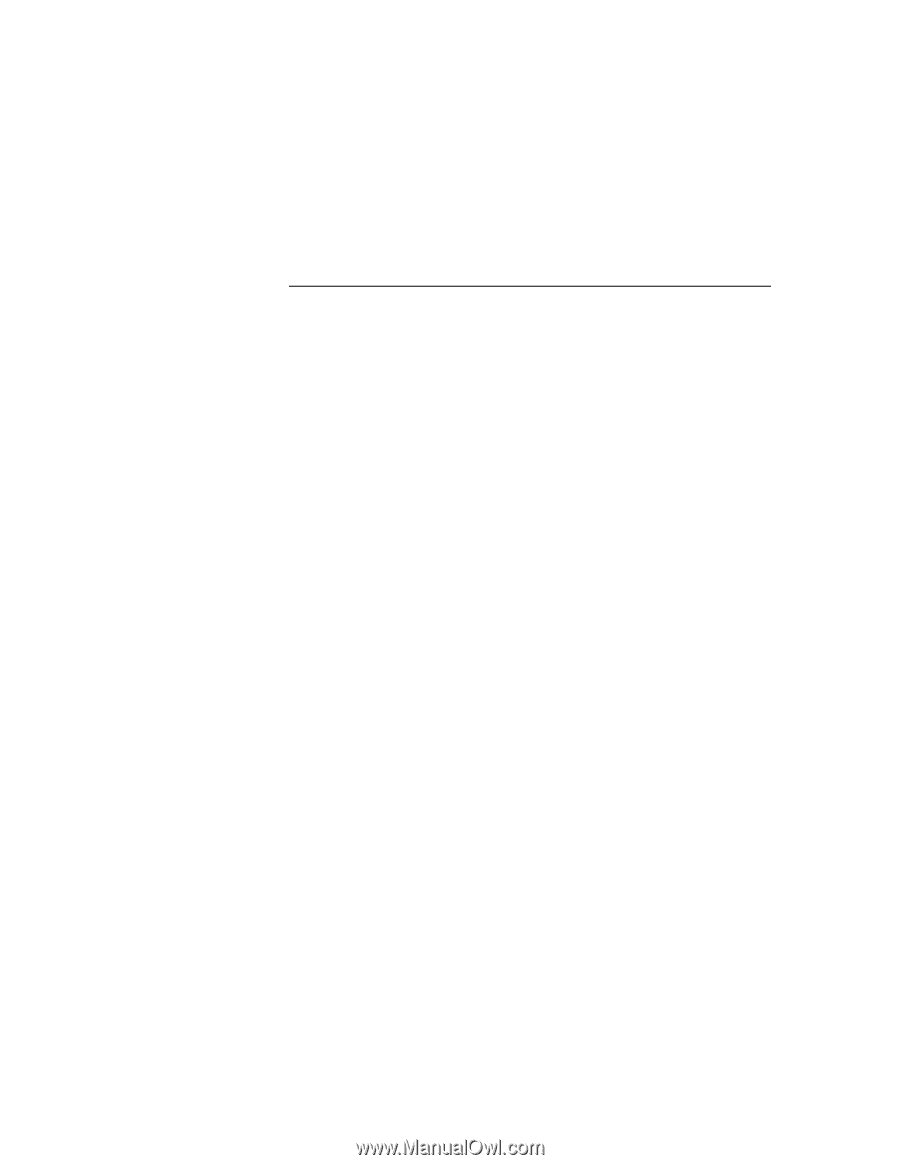
Compaq Armada 6500 Family
Reference Guide
Part Number:
ER-PM1CC-UA. A01
Compaq Computer Corporation
Houston, Texas