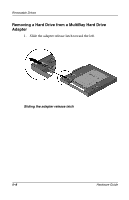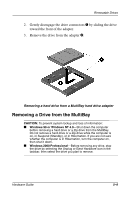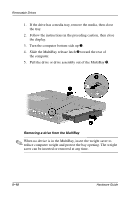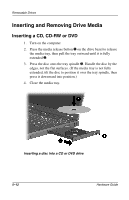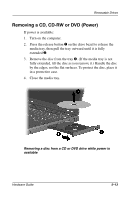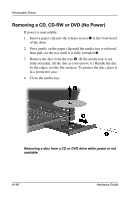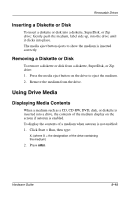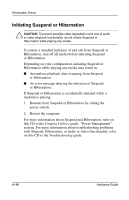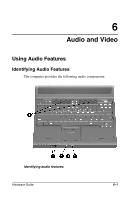Compaq Evo n600c Hardware Guide Evo Notebook N600c Series - Page 64
Inserting and Removing Drive Media, Inserting a CD, CD-RW or DVD
 |
View all Compaq Evo n600c manuals
Add to My Manuals
Save this manual to your list of manuals |
Page 64 highlights
Removable Drives Inserting and Removing Drive Media Inserting a CD, CD-RW or DVD 1. Turn on the computer. 2. Press the media release button 1 on the drive bezel to release the media tray, then pull the tray outward until it is fully extended 2. 3. Press the disc onto the tray spindle 3. Handle the disc by the edges, not the flat surfaces. (If the media tray is not fully extended, tilt the disc to position it over the tray spindle, then press it downward into position.) 4. Close the media tray. Inserting a disc into a CD or DVD drive 5-12 Hardware Guide
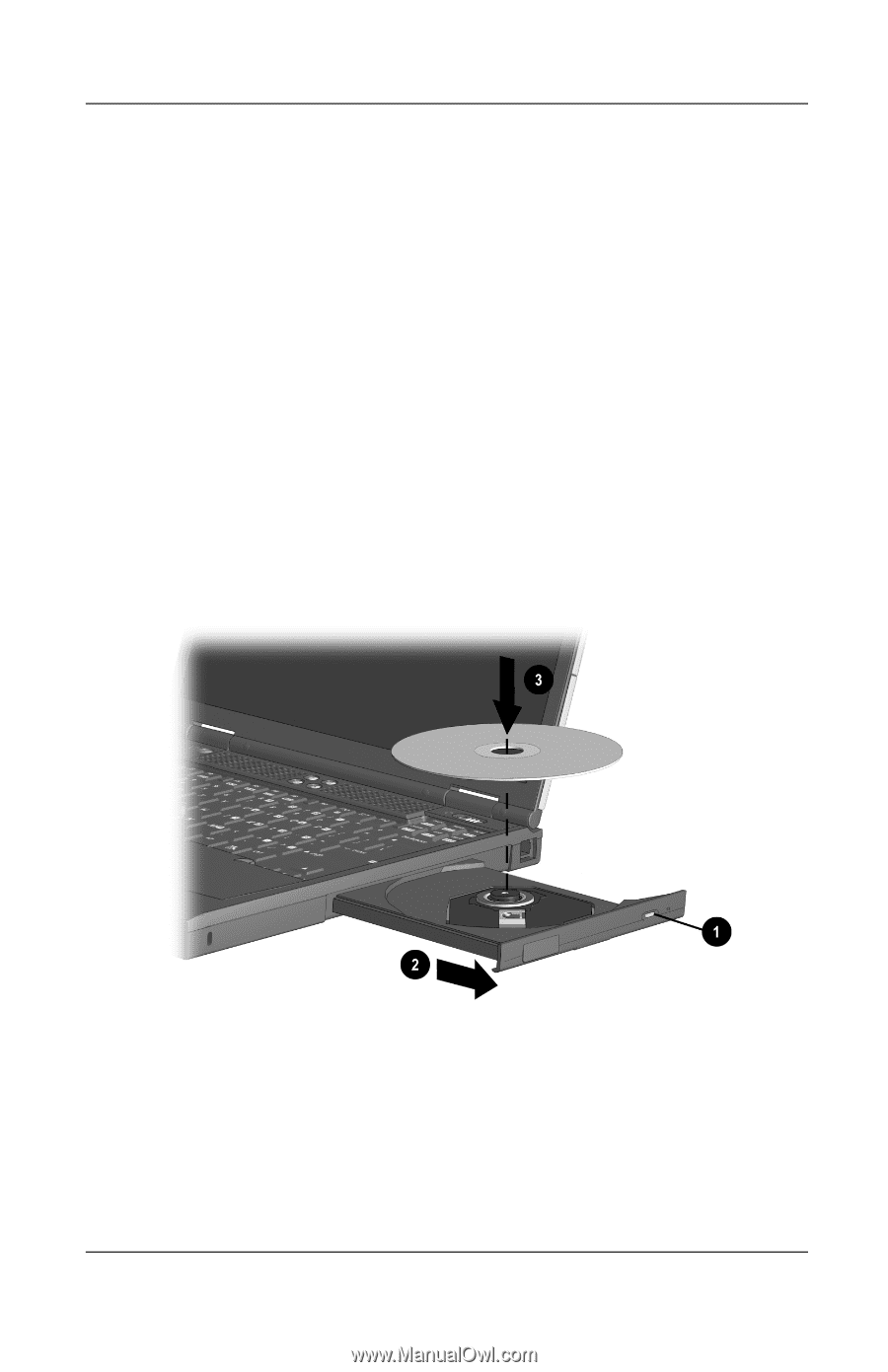
5
–
12
Hardware Guide
Removable Drives
Inserting and Removing Drive Media
Inserting a CD, CD-RW or DVD
1.
Turn on the computer.
2.
Press the media release button
1
on the drive bezel to release
the media tray, then pull the tray outward until it is fully
extended
2
.
3.
Press the disc onto the tray spindle
3
. Handle the disc by the
edges, not the flat surfaces. (If the media tray is not fully
extended, tilt the disc to position it over the tray spindle, then
press it downward into position.)
4.
Close the media tray.
Inserting a disc into a CD or DVD drive