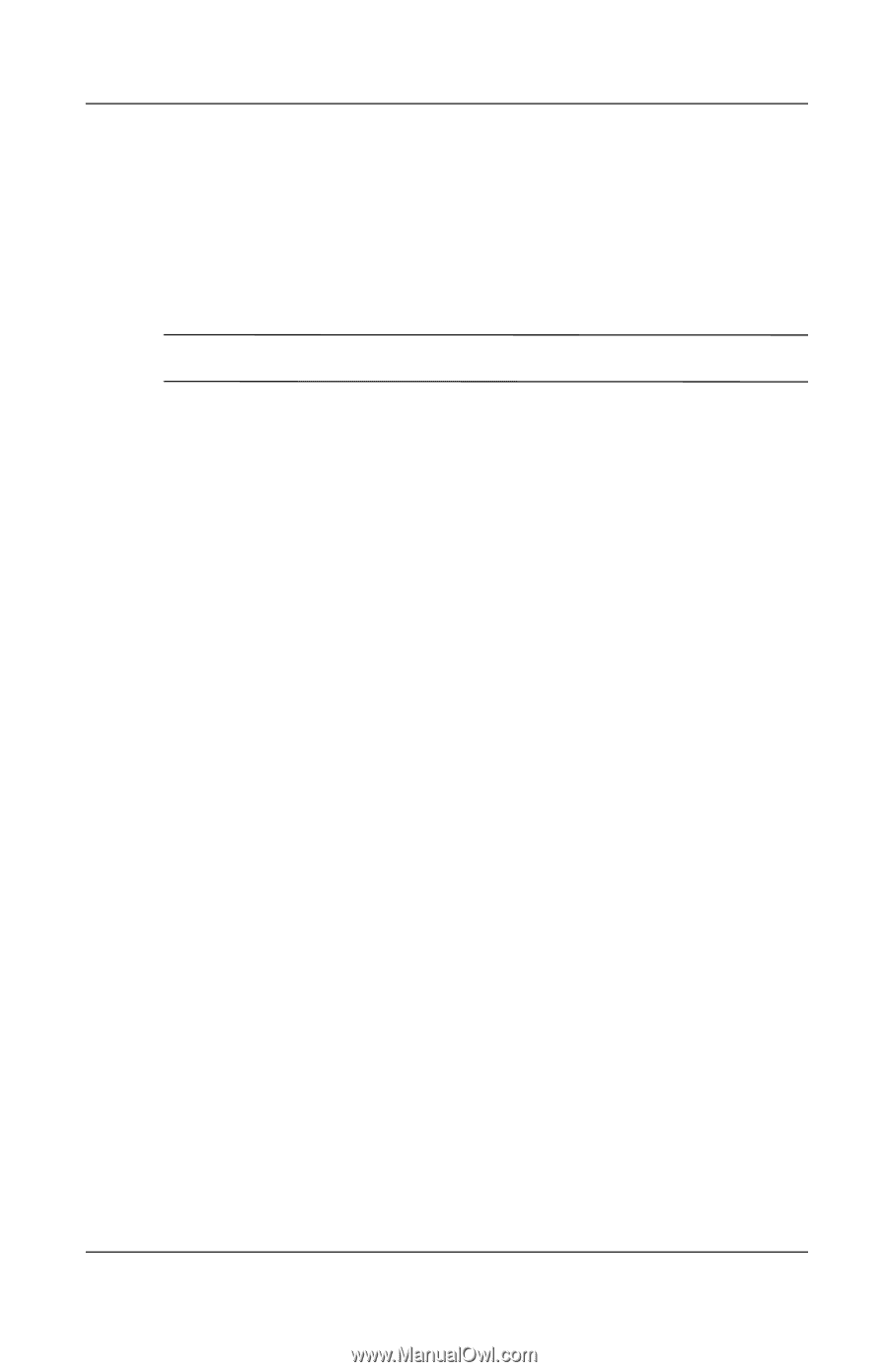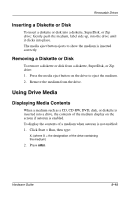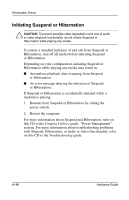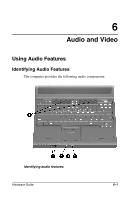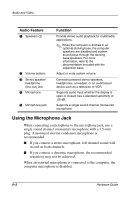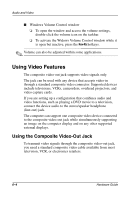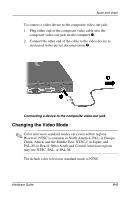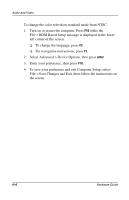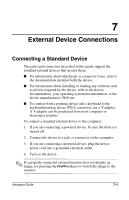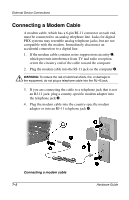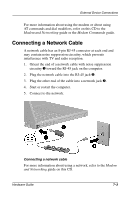Compaq Evo n600c Hardware Guide Evo Notebook N600c Series - Page 72
Using Video Features, Using the Composite Video-Out Jack
 |
View all Compaq Evo n600c manuals
Add to My Manuals
Save this manual to your list of manuals |
Page 72 highlights
Audio and Video I Windows Volume Control window ❏ To open the window and access the volume settings, double-click the volume icon on the taskbar. ❏ To activate the Widows Volume Control window while it is open but inactive, press the Fn+F5 hotkeys. ✎ Volume can also be adjusted within some applications. Using Video Features The composite video-out jack supports video signals only. The jack can be used with any device that accepts video-in through a standard composite video connector. Supported devices include televisions, VCRs, camcorders, overhead projectors, and video capture cards. If you are setting up a configuration that combines audio and video functions, such as playing a DVD movie to a television, connect the device audio to the stereo/speaker headphone (line-out) jack. The computer can support one composite video device connected to the composite video-out jack while simultaneously supporting an image on the computer display and on any other supported external displays. Using the Composite Video-Out Jack To transmit video signals through the composite video-out jack, you need a standard composite video cable available from most television, VCR, or electronics retailers. 6-4 Hardware Guide