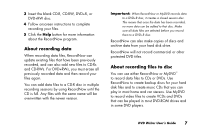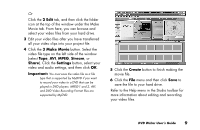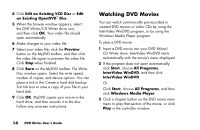Compaq Presario 6500 Compaq Presario DVD Writer User's Guide - Page 13
Make Movie, Stream, Share, Settings, Important, Create
 |
View all Compaq Presario 6500 manuals
Add to My Manuals
Save this manual to your list of manuals |
Page 13 highlights
Or Click the 2 Edit tab, and then click the folder icon at the top of the window under the Make Movie tab. From here, you can browse and select your video files from your hard drive. 3 Edit your video files after you have transferred all your video clips into your project file. 4 Click the 3 Make Movie button. Select the video file type on the left side of the window (select Tape, AVI, MPEG, Stream, or Share). Click the Settings button, select your video and audio settings, and then click OK. Important: You must save the video file as a file type that is supported by MyDVD if you want to record your video to a DVD that can be played in DVD players. MPEG-1 and 2, AVI, and DVD Video Recording Format files are supported by MyDVD. 5 Click the Create button to finish making the movie file. 6 Click the File menu and then click Save to save the file to your hard drive. Refer to the Help menu in the Studio toolbar for more information about editing and recording your video files. DVD Writer User's Guide 9