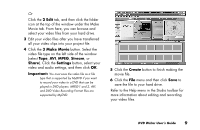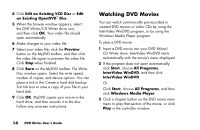Compaq Presario 6500 Compaq Presario DVD Writer User's Guide - Page 17
Editing DVDs and VCDs
 |
View all Compaq Presario 6500 manuals
Add to My Manuals
Save this manual to your list of manuals |
Page 17 highlights
■ To transfer video from your camcorder or VCR to your hard drive, attach your digital camera to your PC, and then click Capture on the MyDVD toolbar. Refer to the section "Capturing video by using MyDVD." ■ To add files from your hard drive, click Get Movies on the toolbar, select your video file, and then click Open. Note: The Get Movies button opens the My Videos folder. You can browse for your video files if they are stored in another location. 7 Select your video file, click the Preview button on the toolbar, and then click your video file to preview your video in MyDVD. Use the camcorder control buttons in the MyDVD window to control the playback of the video file. 8 Click the Save Project icon on the MyDVD toolbar to place the movie on your hard drive. 9 Click the Burn button on the toolbar to record your movie. Follow onscreen instructions to complete recording your video files to CD or DVD. Editing DVDs and VCDs MyDVD can save changes back to your recorded DVD projects if the disc was created in MyDVD. MyDVD overwrites all files recorded on a CD-RW or DVD+RW disc, replacing them with the new edited files. Before MyDVD does this, a message appears that the disc is not blank and that the data will be overwritten. Note: MyDVD can edit DVD projects created in MyDVD. To edit a recorded DVD or VCD movie: 1 Insert the recorded DVD or VCD into the DVD Writer/CD Writer drive. 2 Click Start, choose All Programs, Sonic, MyDVD, and then click Start My DVD. 3 Select Video CD or DVD-Video. DVD Writer User's Guide 13