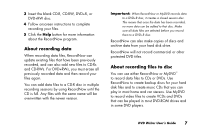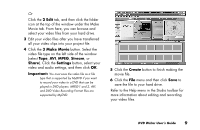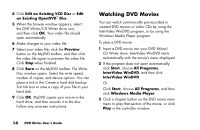Compaq Presario 6500 Compaq Presario DVD Writer User's Guide - Page 15
Capturing video by using MyDVD
 |
View all Compaq Presario 6500 manuals
Add to My Manuals
Save this manual to your list of manuals |
Page 15 highlights
Capturing video by using MyDVD Before you begin using MyDVD to create your movies, you can capture your video files from within the MyDVD program. To do this: 1 Attach your digital video source to your PC. A window appears with various options. 2 Select Make a DVD, and then click OK. This opens MyDVD, and then imports your video files into a MyDVD project. In the project, you can edit your files before saving or recording the final movie to a DVD. Or Select Record Direct to DVD to record your video files to a DVD. 3 Click the Capture button. Select your recording options from the drop-down menus. Click the Record button to begin capturing your video file. Click the Stop button to stop capturing. Click Done. Or Click Get Movies to add video files that are stored on your hard drive. Select your video file, and then click Open. DVD Writer User's Guide 11