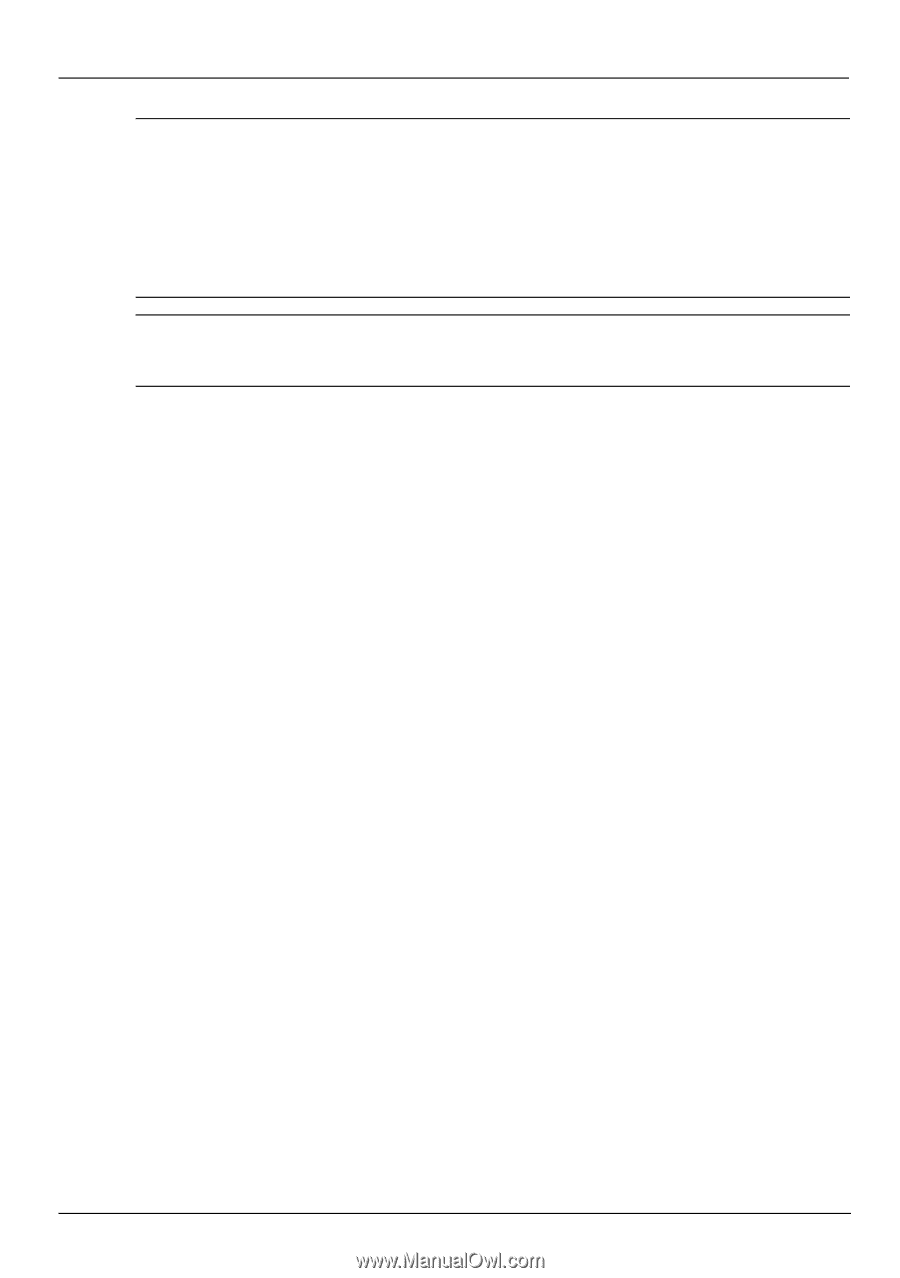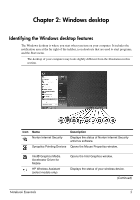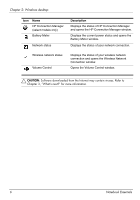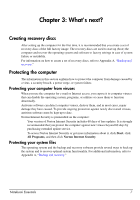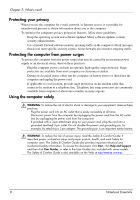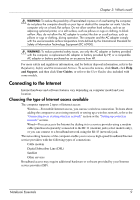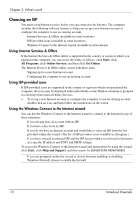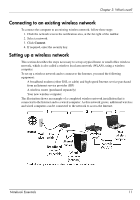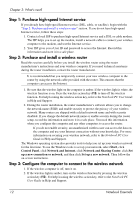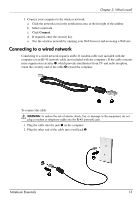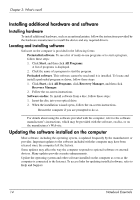Compaq Presario CQ42-400 Notebook Essentials - Windows 7 - Page 15
Connecting to the Internet, Choosing the type of Internet access available
 |
View all Compaq Presario CQ42-400 manuals
Add to My Manuals
Save this manual to your list of manuals |
Page 15 highlights
Chapter 3: What's next? Å WARNING: To reduce the possibility of heat-related injuries or of overheating the computer, do not place the computer directly on your lap or obstruct the computer air vents. Use the computer only on a hard, flat surface. Do not allow another hard surface, such as an adjoining optional printer, or a soft surface, such as pillows or rugs or clothing, to block airflow. Also, do not allow the AC adapter to contact the skin or a soft surface, such as pillows or rugs or clothing, during operation. The computer and the AC adapter comply with the user-accessible surface temperature limits defined by the International Standard for Safety of Information Technology Equipment (IEC 60950). Å WARNING: To reduce potential safety issues, use only the AC adapter or battery provided with the computer, a replacement AC adapter or battery provided by HP, or a compatible AC adapter or battery purchased as an accessory from HP. For more safety and regulatory information, and for battery disposal information, refer to the Regulatory, Safety and Environmental Notices. To access the notices, click Start, click Help and Support, and then click User Guides, or refer to the User Guides disc included with some models. Connecting to the Internet Internet hardware and software features vary depending on computer model and your location. Choosing the type of Internet access available The computer supports 2 types of Internet access: ■ Wireless-For mobile Internet access, you can use a wireless connection. To learn about adding the computer to an existing network or setting up a wireless network, refer to the "Connecting to an existing wireless network" section or the "Setting up a wireless network" section. ■ Wired-You can access the Internet by dialing in to a service provider using a modem cable (purchased separately) connected to the RJ-11 (modem) jack (select models only), or you can connect to a broadband network using the RJ-45 (network) jack. The networking features of the computer enable you to access high-speed broadband Internet service providers with the following types of connections: ■ Cable modem ■ Digital Subscriber Line (DSL) ■ Satellite ■ Other services Broadband access may require additional hardware or software provided by your Internet service provider (ISP). Notebook Essentials 9