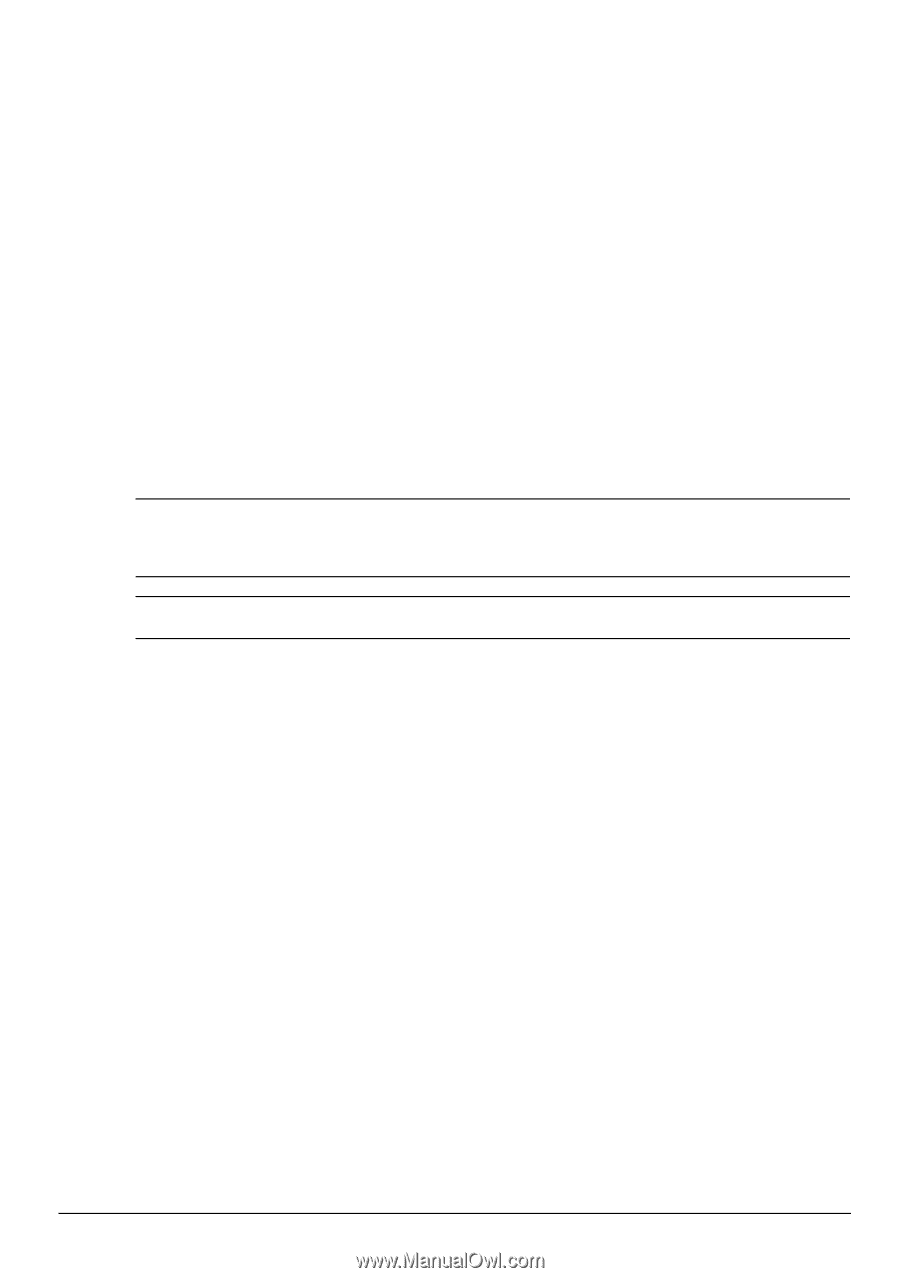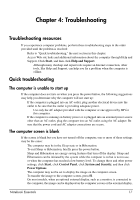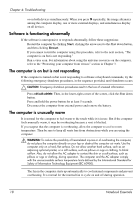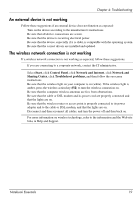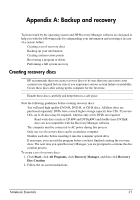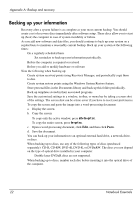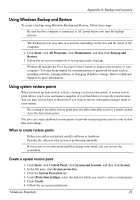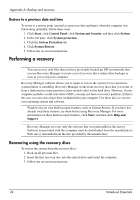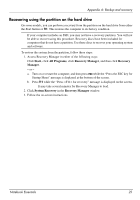Compaq Presario CQ42-400 Notebook Essentials - Windows 7 - Page 27
Creating recovery discs - driver
 |
View all Compaq Presario CQ42-400 manuals
Add to My Manuals
Save this manual to your list of manuals |
Page 27 highlights
Appendix A: Backup and recovery Tools provided by the operating system and HP Recovery Manager software are designed to help you with the following tasks for safeguarding your information and restoring it in case of a system failure: ■ Creating a set of recovery discs ■ Backing up your information ■ Creating system restore points ■ Recovering a program or driver ■ Performing a full system recovery Creating recovery discs ✎ HP recommends that you create recovery discs to be sure that you can restore your system to its original factory state if you experience serious system failure or instability. Create these discs after setting up the computer for the first time. ✎ Handle these discs carefully and keep them in a safe place. Note the following guidelines before creating recovery discs: ■ You will need high-quality DVD+R, DVD-R, or CD-R discs. All these discs are purchased separately. DVDs have a much higher storage capacity than CDs. If you use CDs, up to 20 discs may be required, whereas only a few DVDs are required. ✎ Read-write discs (such as CD-RW and DVD±RW) and double-layer DVD±R discs are not compatible with the Recovery Manager software. ■ The computer must be connected to AC power during this process. ■ Only one set of recovery discs can be created per computer. ■ Number each disc before inserting it into the computer optical drive. ■ If necessary, you can exit the program before you have finished creating the recovery discs. The next time you open Recovery Manager, you are prompted to continue the disc creation process. To create a set of recovery discs: 1. Click Start, click All Programs, click Recovery Manager, and then click Recovery Disc Creation. 2. Follow the on-screen instructions. Notebook Essentials 21