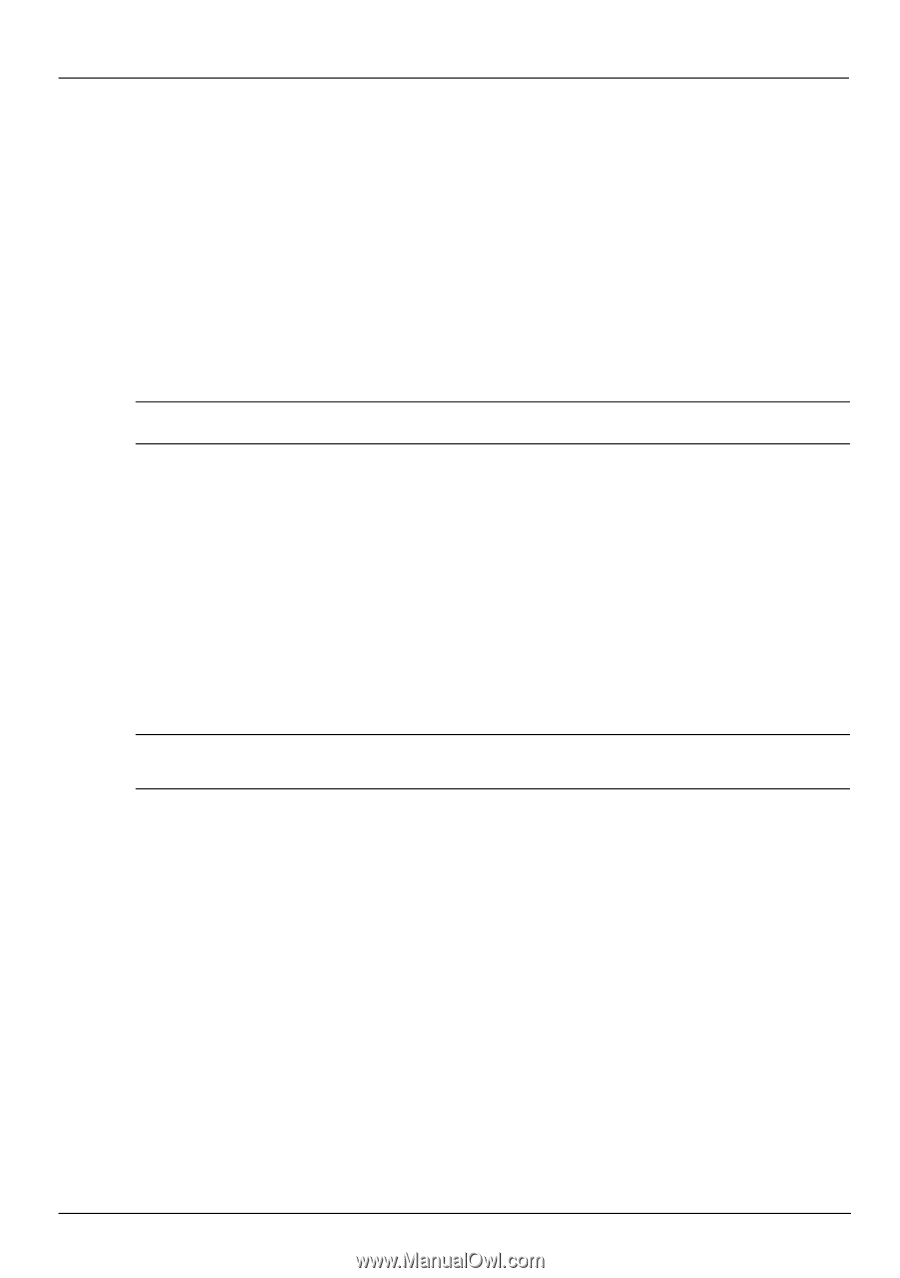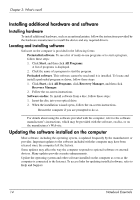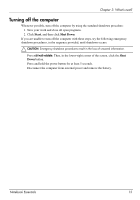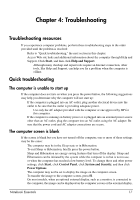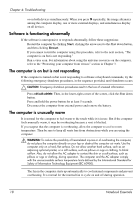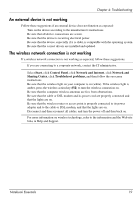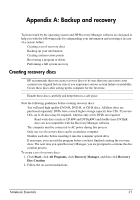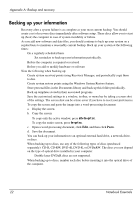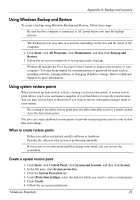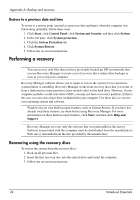Compaq Presario CQ42-400 Notebook Essentials - Windows 7 - Page 25
An external device is not working, The wireless network connection is not working, Start - drivers
 |
View all Compaq Presario CQ42-400 manuals
Add to My Manuals
Save this manual to your list of manuals |
Page 25 highlights
Chapter 4: Troubleshooting An external device is not working Follow these suggestions if an external device does not function as expected: ■ Turn on the device according to the manufacturer's instructions. ■ Be sure that all device connections are secure. ■ Be sure that the device is receiving electrical power. ■ Be sure that the device, especially if it is older, is compatible with the operating system. ■ Be sure that the correct drivers are installed and updated. The wireless network connection is not working If a wireless network connection is not working as expected, follow these suggestions: ✎ If you are connecting to a corporate network, contact the IT administrator. ■ Select Start, click Control Panel, click Network and Internet, click Network and Sharing Center, click Troubleshoot problems, and then follow the on-screen instructions. ■ Be sure that the wireless light on your computer is on (white). If the wireless light is amber, press the wireless action key (f12) to turn the wireless connection on. ■ Be sure that the computer wireless antennas are free from obstructions. ■ Be sure that the cable or DSL modem and its power cord are properly connected and that the lights are on. ■ Be sure that the wireless router or access point is properly connected to its power adapter and to the cable or DSL modem, and that the lights are on. ■ Disconnect and then reconnect all cables, and turn the power off and then back on. ✎ For more information on wireless technology, refer to the information and the Web site links in Help and Support. Notebook Essentials 19