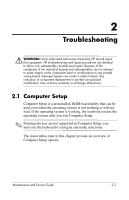Compaq Presario R4000 HP Pavilion zv6000 Notebook PC and Compaq Presario R4000 - Page 31
Computer Setup Defaults, Advanced, Language Support, Exit > Load Setup Defaults - factory restore
 |
View all Compaq Presario R4000 manuals
Add to My Manuals
Save this manual to your list of manuals |
Page 31 highlights
Troubleshooting Computer Setup Defaults To return all settings in Computer Setup to the values that were set at the factory: 1. Open Computer Setup by turning on or restarting the notebook. Press f10 while the "Press to enter Setup" message is displayed in the lower-left corner of the screen. ❏ To change the language, use the arrow keys to select the Advanced menu, select Language Support, and then press F5 or F6 until the appropriate language is highlighted. Press F10 to save your selection and exit the Advanced menu. ❏ To view navigation information, press f1. 2. Use the arrow keys to select Exit > Load Setup Defaults. 3. Press F9. 4. Press enter to confirm the return to default configuration. 5. To confirm the restoration, press f10. 6. Select Exit > Exit Saving Changes, and then follow the instructions on the screen. When the computer restarts, the factory settings are restored, and any identification information you have entered is saved. Maintenance and Service Guide 2-3