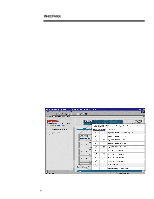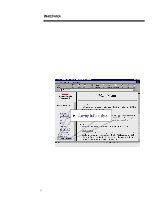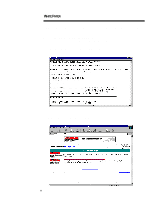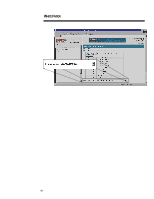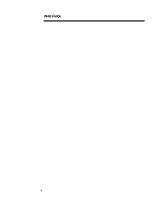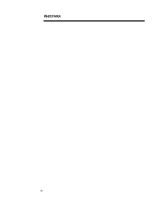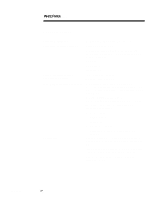Compaq ProLiant 1000 Compaq Survey Utility - Page 11
Collecting and Updating Compaq Survey Utility Information, Transferring and Printing Compaq Survey
 |
View all Compaq ProLiant 1000 manuals
Add to My Manuals
Save this manual to your list of manuals |
Page 11 highlights
ECG075/0798 WHITE PAPER (cont.) ... Collecting and Updating Compaq Survey Utility Information Compaq Survey Utility provides flexibility in the way that the information is captured. It provides maximum assurance that the information available reflects the current state of the server and that the audit trail clearly reflects the stages of changes that have occurred. Just as several options are available for viewing and report generation, multiple methods are used for information collection. • Upon Server Reboot: When installed for periodic capture, Survey Utility automatically captures a snapshot of information each time the server is rebooted. Once the Survey Utility is loaded on the server, this process happens without administrator intervention. Since most significant configuration changes require a server reboot in order to be recognized, these capture points help provide maximum coverage for detecting changes. If a significant change is recognized, it will be checkpointed and stored. Any configuration differences will also be recorded. • Scheduled Intervals: When installed for periodic capture, Survey Utility also provides a mechanism to automatically capture a configuration snapshot at a regularly scheduled time interval. While the default setting for this feature is once per week, the interval is configurable using command line parameters. The interval can be adjusted to occur as often as once a day. This scheduled interval feature allows the configuration audit trail to capture views of the system not only upon reboot, but also capture and identify differences, as well as significant configuration changes, during regular operation of the server. The scheduled interval feature is important in capturing system difference information, for example software changes made without a required reboot (loading and unloading NetWare modules). • User Initiated: Compaq Survey Utility allows the administrator to initiate a new snapshot on-demand. While this feature can be used when the Survey Utility is configured for periodic capture, it is particularly useful for one-time collection. All of the update options help to ensure that the latest information and change history is always recorded and available when needed. Transferring and Printing Compaq Survey Utility Files Using a web browser, the configuration history file (survey.idi) can be downloaded from the device to the local machine for mailing to a service provider. The reports can be printed while viewing it on the web browser. Where there is no web browser access, the Survey Utility output file can be accessed in its text form. With appropriate access rights, users may login over a standard network or modem connection to view or transfer the file. Any text editor may be used to print the Survey Utility reports (survey.txt), since the output report is stored in standard text output. 11