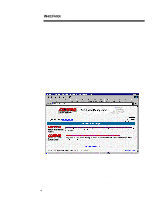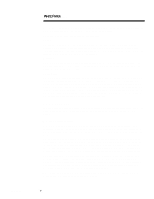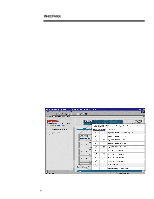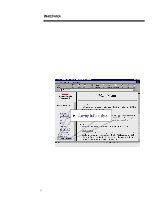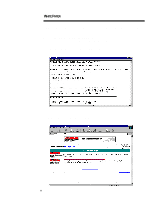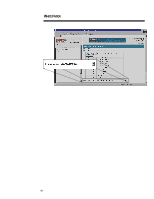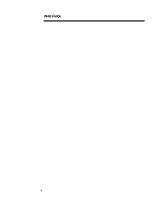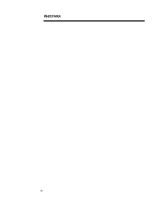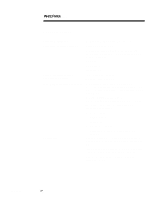Compaq ProLiant 1000 Compaq Survey Utility - Page 9
Remotely or locally via the Remote Insight Board, Show Only Differences Report
 |
View all Compaq ProLiant 1000 manuals
Add to My Manuals
Save this manual to your list of manuals |
Page 9 highlights
ECG075/0798 WHITE PAPER (cont.) ... • Remotely or locally via the Remote Insight Board The available options allow the information to be parsed in several ways in order to provide different types and levels of information. The administrator cannot only request viewing of the active session, but since multiple configuration snapshots are stored, can request that the Survey Utility generate a report, which automatically compares any two snapshots. In completing the comparison, Survey Utility will automatically match the snapshots and highlight any differences that exist between them. This is a useful feature for enabling clear audit trail tracking. It allows the administrator or service provider to identify the history of events and the order and point at which specific changes were made, which provides significant assistance in identifying the source of server problems. With the comparison feature, several report types are available which enable the administrator to specify just the particular type and level of information that will be most useful in a particular case. The different report types available are: • Show Only Differences Report: This feature provides a mechanism for filtering the level of information displayed when comparing two different configuration snapshots (or sessions). For example, when a user requests that Survey Utility generate a comparison of sessions 3 and 5 using the "differences" filter, the tool automatically compares those two sessions (which are already stored in the Survey file). It then generates a report that shows only the differences between the two generations. In this case, the differences report will include only differences, such as changes in CPU utilization levels, or amounts of free memory. Reviewing the differences occurring between different configuration snapshots can help identify trends causing intermittent server problems, such as low memory resources, or the CPU running at maximum capacity. 9