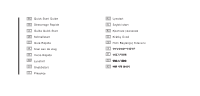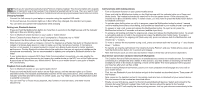Creative Aurvana Platinum Aurvana Platinum User Guide - Page 4
Charging headset, Pairing new, devices, Playback from audio devices, Call functions with mobile - platinum driver
 |
View all Creative Aurvana Platinum manuals
Add to My Manuals
Save this manual to your list of manuals |
Page 4 highlights
ENThank you for selecting Creative Aurvana Platinum wireless headset. This documentation aims to guide you in making full use of the headset. Fully charge the headset before first use. Then you need to "pair" the headset once with your Bluetooth audio or mobile device before enjoying subsequent automatic connection. Charging headset • Connect the Left earcup to your laptop or computer using the supplied USB cable • On the Left earcup, the indicator lights up in Red. When fully charged, this indicator turns green. • You can listen and operate the headphones while charging Pairing new Bluetooth devices • Press and hold the Multifunction button for more than 5 seconds on the Right earcup until the indicator lights up in Blue and blinking rapidly • Turn on Bluetooth search function on your audio or mobile device • Select "Creative Aurvana Platinum" and if prompted for a Passcode, key in "0000" • Once paired, the Blue indicator on the Right earcup blinks slowly • Note that when pairing with a computer, connect the headset as a Hands-free Audio or Headset device instead of a Stereo Audio device in order to make use of the microphone function. If microphone function is not needed, it is recommended to connect as a Stereo Audio device for better playback performance. Certain Bluetooth solution detects the application that you are using and configures the microphone automatically. You are recommended to update your computer's Bluetooth drivers to the latest. • If your mobile device supports NFC (Near Field Communication) connectivity, you can simplify the above Bluetooth pairing process by just tapping the mobile device on the NFC icon at the Right earcup. A second tap will disconnect your mobile device. Refer to your mobile device's user guide to enable NFC functionality. Playback from audio devices • Turn on Bluetooth function on your paired audio device • Press and hold the Multifunction button on the Right earcup until the indicator lights up in Green and blinks slowly. The headset automatically searches for the last paired device. Once connected, the indicator turns Blue and blinks slowly. In certain cases, you may need to press the Multifunction button to establish connection • You can now Play or Pause music playback, skip forward or reverse tracks, and make volume adjustments Call functions with mobile phones • Turn on Bluetooth function on your paired mobile device • Press and hold the Multifunction button on the Right earcup until the indicator lights up in Green and blinks slowly. The headset automatically searches for the last paired device. Once connected, the indicator turns Blue and blinks slowly. In certain cases, you may need to press the Multifunction button to establish connection • To activate voice dialling when no call is in progress, press the Multifunction button for about 1 second until the mobile phone starts voice dialling, and proceed as described in your mobile phone's user guide. • To answer or end a call, press and release the Multifunction button. To reject a call, press the Multifunction button for 2 seconds and release (audible reject tone). • To accept a call waiting and drop the ongoing call, press and release the Multifunction button. To accept a call waiting and put on hold to the ongoing call, press the Multifunction button twice. To accept a call waiting and join to the ongoing call (three-way call), press and release both the Multifunction and Volume Up "+" buttons. • To mute or unmute the microphone during a call, press and release both the Volume Up "+" and Volume Down "-" buttons. • To transfer an ongoing call between the Creative Aurvana Platinum and your mobile phone, press and hold the Multifunction button for 2 seconds and release. • Note that features such as voice dial, last number redial or three-way call are phone dependent. Dual device connection (Creative Bluetooth Multipoint) • The Creative Aurvana Platinum allows you to simultaneously connect two mobile devices. For example, connecting to a smartphone and a tablet. In this scenario, you may answer an incoming call from the smartphone while in the midst of watching a movie on the tablet. The movie playback will be paused and resumes after your call has ended. • Before enabling Multipoint connection, pause your music playback and disengage any voice call on your mobile device. • First, turn on Bluetooth of your first device and pair to the headset as described above. Then power off the headset. • Next, power on the headset and set it into pairing mode and turn on Bluetooth of your second device. Pair and connect to the headset as described above. • Finally, on your first device, search for the list of paired Bluetooth devices. Select and connect to the Creative Aurvana Platinum headset. Now, both your devices should be paired to the headset. • Note that using NFC will simplify the above pairing process. Just tap your devices consecutively to the