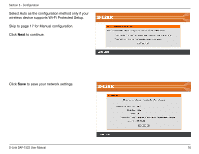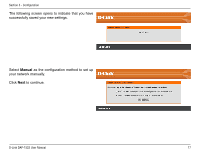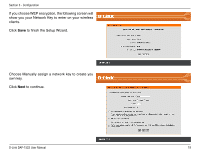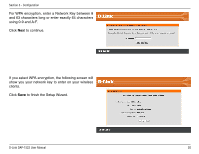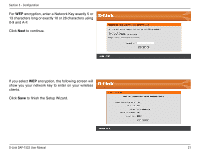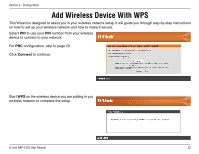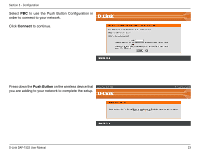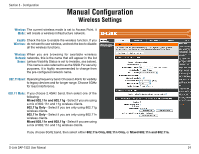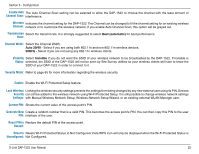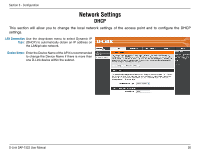D-Link DAP-1522 Product Manual - Page 21
characters long or exactly 10 or 26 characters using - manual configuration
 |
UPC - 790069311864
View all D-Link DAP-1522 manuals
Add to My Manuals
Save this manual to your list of manuals |
Page 21 highlights
Section 3 - Configuration For WEP encryption, enter a Network Key exactly 5 or 13 characters long or exactly 10 or 26 characters using 0-9 and A-F. Click Next to continue. If you select WEP encryption, the following screen will show you your network key to enter on your wireless clients. Click Save to finish the Setup Wizard. D-Link DAP-1522 User Manual 21
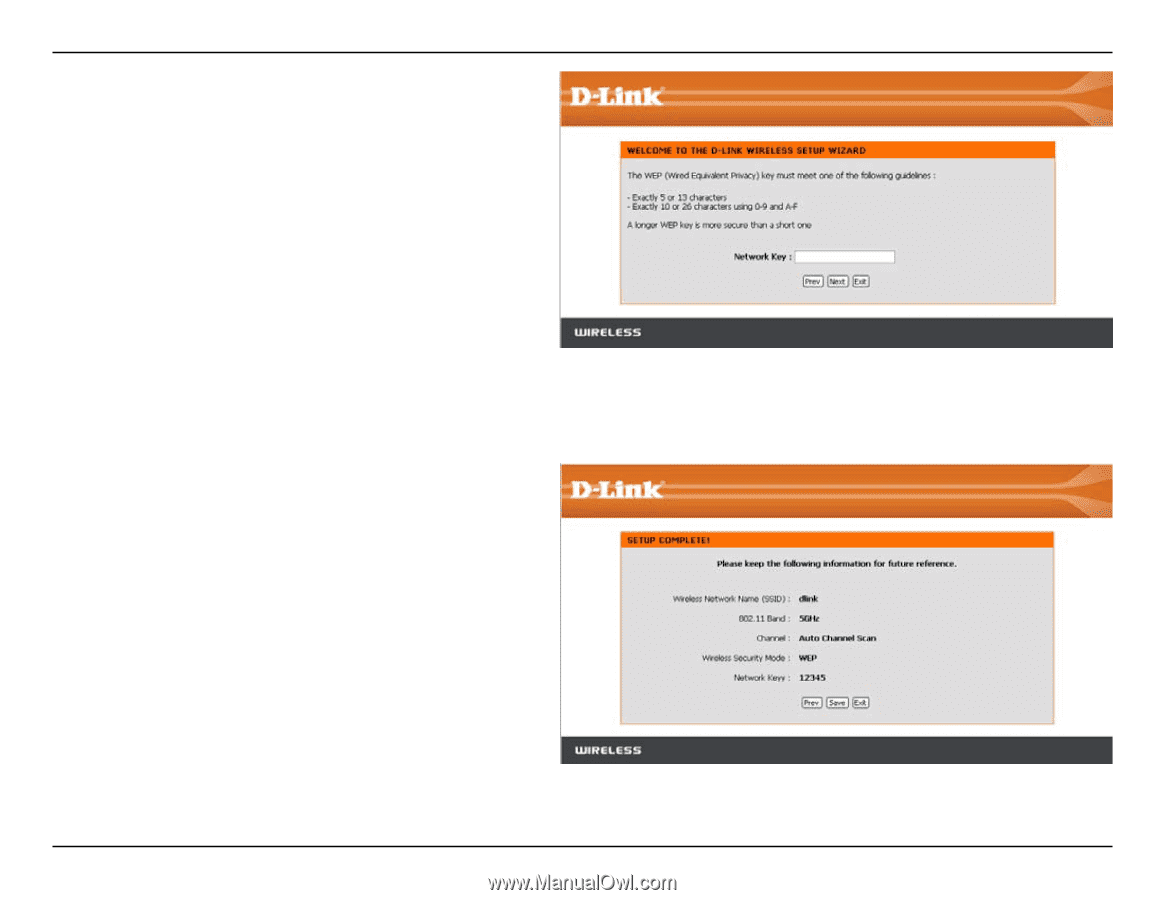
±1
D-Link DAP-15±± User Manual
Section ² - Configuration
If you select
WEP
encryption, the following screen will
show you your network key to enter on your wireless
clients.
Click
Save
to finish the Setup Wizard.
For
WEP
encryption, enter a Network Key exactly 5 or
13 characters long or exactly 10 or 26 characters using
0-9 and A-F.
Click
Next
to continue.