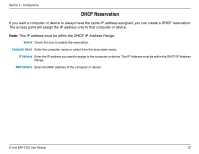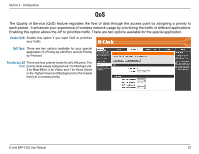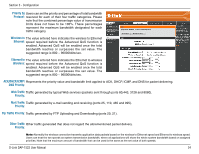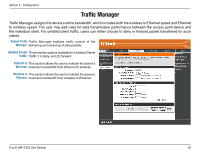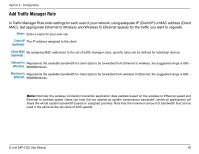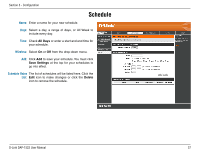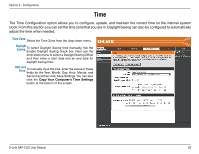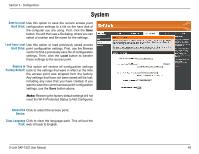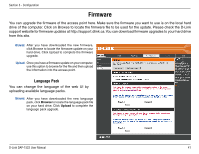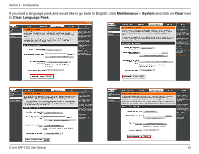D-Link DAP-1522 Product Manual - Page 37
Schedule
 |
UPC - 790069311864
View all D-Link DAP-1522 manuals
Add to My Manuals
Save this manual to your list of manuals |
Page 37 highlights
Section 3 - Configuration Schedule Name: Enter a name for your new schedule. Days: Select a day, a range of days, or All Week to include every day. Time: Check All Days or enter a start and end time for your schedule. Wireless: Select On or Off from the drop-down menu. Add: Click Add to save your schedule. You must click Save Settings at the top for your schedules to go into effect. Schedule Rules The list of schedules will be listed here. Click the List: Edit icon to make changes or click the Delete icon to remove the schedule. D-Link DAP-1522 User Manual 37
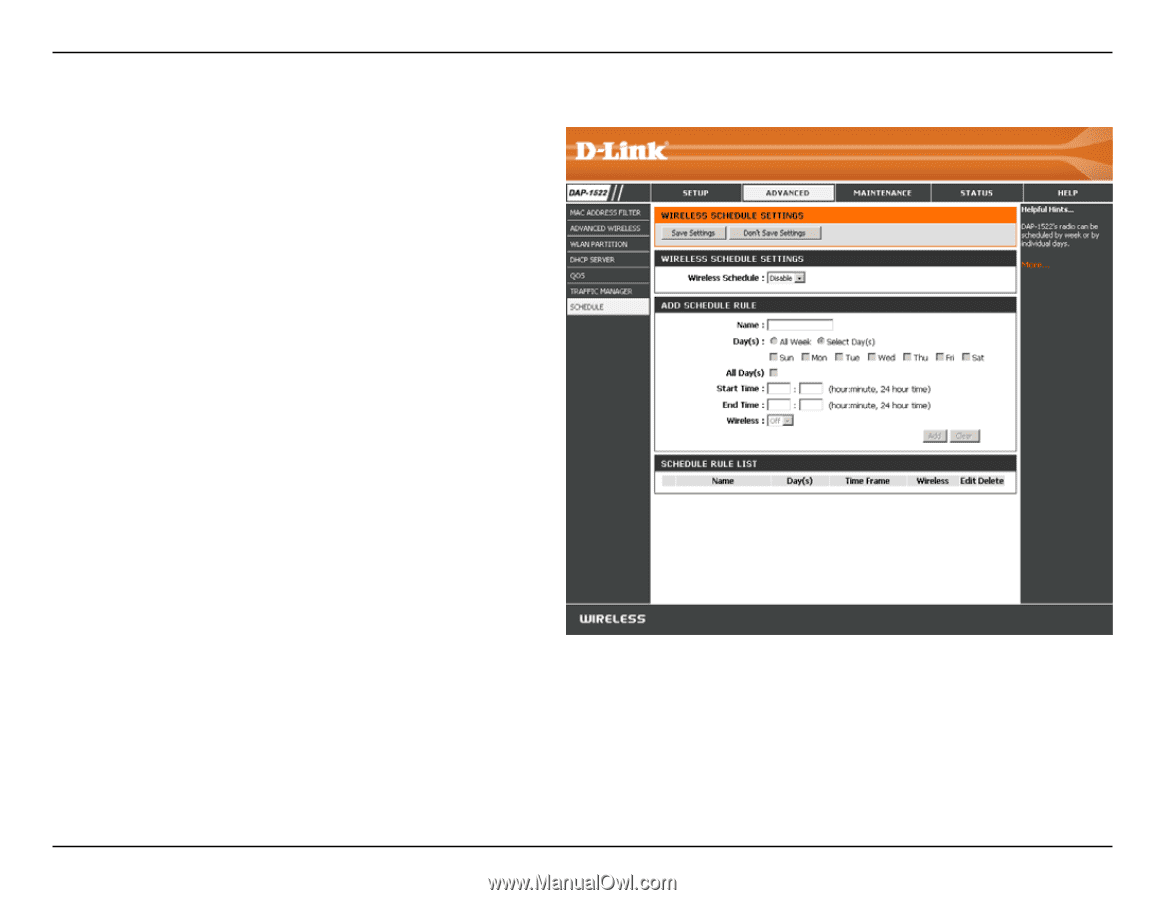
²µ
D-Link DAP-15±± User Manual
Section ² - Configuration
Enter a name for your new schedule.
Select a day, a range of days, or All Week to
include every day.
Check
All Days
or enter a start and end time for
your schedule.
Select
On
or
Off
from the drop-down menu.
Click
Add
to save your schedule. You must click
Save Settings
at the top for your schedules to
go into effect.
The list of schedules will be listed here. Click the
Edit
icon to make changes or click the
Delete
icon to remove the schedule.
Name:
Days:
Time:
Wireless:
Add:
Schedule Rules
List:
Schedule