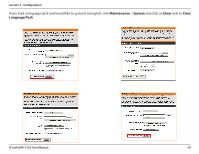D-Link DAP-1525 Product Manual - Page 56
Save To Local Hard, Drive, Load From Local Hard, Restore To Factory, Default, Reboot The Device
 |
View all D-Link DAP-1525 manuals
Add to My Manuals
Save this manual to your list of manuals |
Page 56 highlights
Section 3 - Configuration System Save To Local Hard Use this option to save the current access point Drive: configuration settings to a file on the hard disk of the computer you are using. First, click the Save button. You will then see a file dialog, where you can select a location and file name for the settings. Load From Local Hard Use this option to load previously saved access Drive: point configuration settings. First, use the Browse control to find a previously save file of configuration settings. Then, click the Load button to transfer those settings to the access point. Restore To Factory This option will restore all configuration settings Default: back to the settings that were in effect at the time the access point was shipped from the factory. Any settings that have not been saved will be lost, including any rules that you have created. If you want to save the current access point configuration settings, use the Save button above. Reboot The Device: Click to reboot the bridge. Clear Language Pack: Click to clear the language pack. This will put the web UI back to English. D-Link DAP-1525 User Manual 56