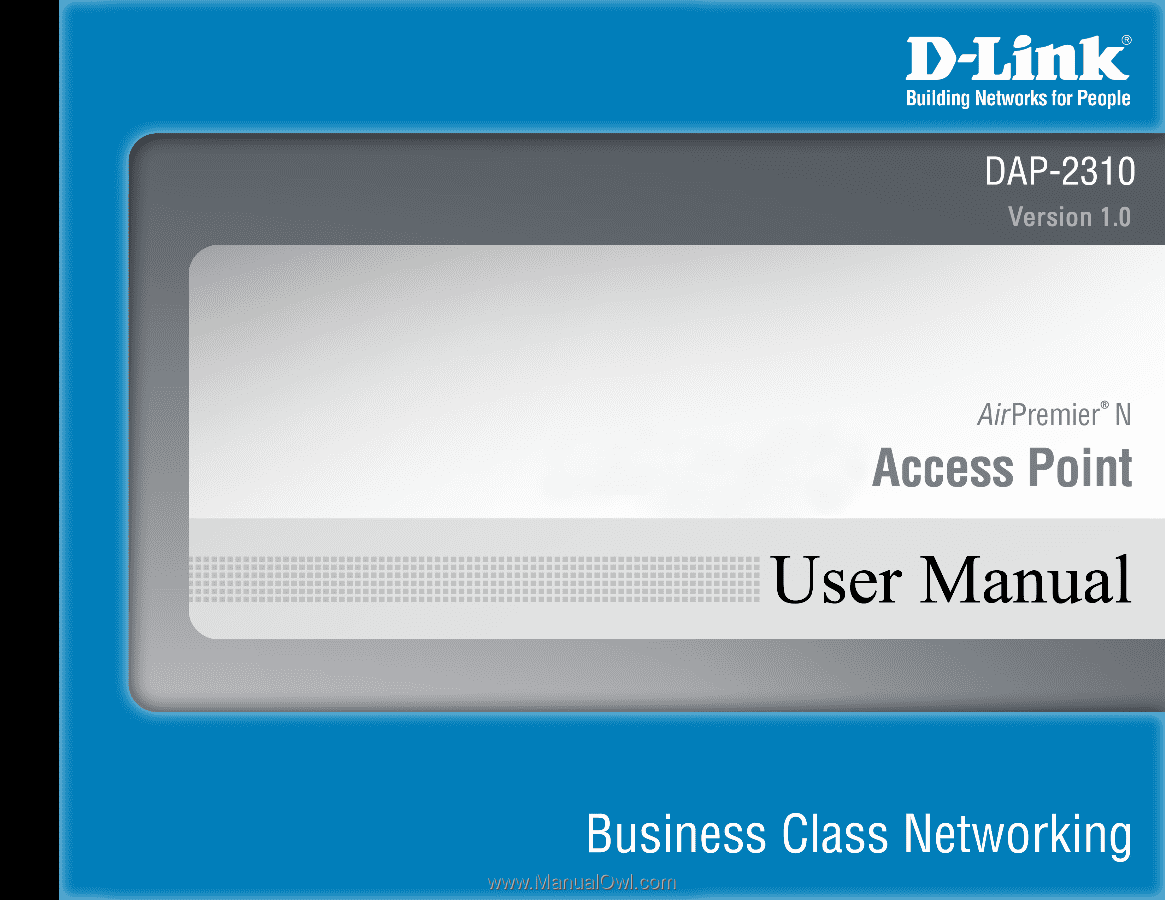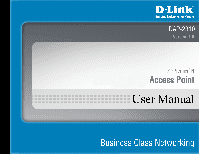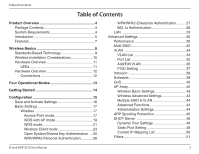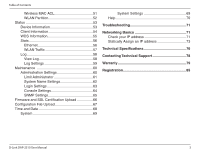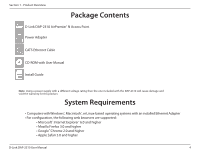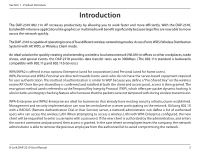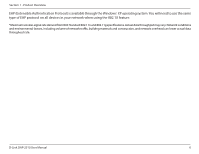D-Link DAP-2310 DAP-2310 User Manual
D-Link DAP-2310 Manual
 |
View all D-Link DAP-2310 manuals
Add to My Manuals
Save this manual to your list of manuals |
D-Link DAP-2310 manual content summary:
- D-Link DAP-2310 | DAP-2310 User Manual - Page 1
- D-Link DAP-2310 | DAP-2310 User Manual - Page 2
42 Wireless Basic Settings 43 Wireless Advanced Settings 43 Multiple SSID & VLAN 44 Advanced Functions 44 Administration Settings 44 ARP Spoofing Prevention 45 DHCP Server 46 Dynamic Pool Settings 46 Static Pool Setting 48 Current IP Mapping List 50 Filters 51 D-Link DAP-2310 User Manual - D-Link DAP-2310 | DAP-2310 User Manual - Page 3
Upload 67 Time and Date 68 System 69 System Settings 69 Help 70 Troubleshooting 71 Networking Basics 71 Check your IP address 71 Statically Assign an IP address 73 Technical Specifications 76 Contacting Technical Support 78 Warranty 79 Registration 85 D-Link DAP-2310 User Manual 3 - D-Link DAP-2310 | DAP-2310 User Manual - Page 4
1 - Product Overview PProacdkuacgteOCvoentrevnietsw D-Link DAP-2310 AirPremier® N Access Point Power Adapter CAT5 Ethernet Cable CD-ROM with User Manual Install Guide Note: Using a power supply with a different voltage rating than the one included with the DAP-2310 will cause damage and void - D-Link DAP-2310 | DAP-2310 User Manual - Page 5
across the network quickly. The DAP-2310 is capable of operating in one of four different wireless networking modes: Access Point,WDS (Wireless Distribution System) with AP, WDS, or Wireless Client mode. An ideal solution for quickly creating and extending a wireless local area network (WLAN) in - D-Link DAP-2310 | DAP-2310 User Manual - Page 6
EAP protocol on all devices in your network when using the 802.1X feature. *Maximum wireless signal rate derived from IEEE Standard 802.11n and 802.11g specifications. Actual data throughput may construction, and network overhead can lower actual data throughout rate. D-Link DAP-2310 User Manual 6 - D-Link DAP-2310 | DAP-2310 User Manual - Page 7
management. Superior wireless AP manager software is bundled with the DAP-2310 for network configuration and firmware upgrade. Systems administrators can also set up the DAP-2310 easily with the Web-based configuration. A D-Link D-View 6.0 module will be downloadable for network administration - D-Link DAP-2310 | DAP-2310 User Manual - Page 8
versatility by extending the network beyond the home or office. Inexpensive solution - wireless network devices are as competitively priced as conventional Ethernet network devices. The DAP-2310 saves money by providing users with multi-functionality configurable in four different modes. Scalability - D-Link DAP-2310 | DAP-2310 User Manual - Page 9
- Installation Standards-Based Technology The DAP-2310 Wireless Access Point utilizes the 802.11b, 802.11g, and 802.11n standards. The IEEE 802.11n standard is an extension of the 802.11b and 802.11g standards that came before it. It increases the maximum wireless signal rate up to 300Mbps* within - D-Link DAP-2310 | DAP-2310 User Manual - Page 10
Section 2 - Installation Wireless Installation Considerations The D-Link AirPremier® N wireless access point lets you access your network using a wireless connection from virtually anywhere within the operating range of your wireless network. Keep in mind, however, that the number, thickness and - D-Link DAP-2310 | DAP-2310 User Manual - Page 11
Overview LEDs 3 12 1 Power LED This light will be solid green when the unit is powered on. 2 WLAN LED This light will be flickering green when the 2.4GHz frequency is in use. 3 LAN LED This light will be flickering green when there is active LAN traffic. D-Link DAP-2310 User Manual 11 - D-Link DAP-2310 | DAP-2310 User Manual - Page 12
Section 2 - Installation Hardware Overview Connections 12 3 1 LAN Port Connects the DAP-2310 to a switch or PC. 2 Reset Reset the Access Point. 3 Power Receptor Receptor for Power Adapter. D-Link DAP-2310 User Manual 12 - D-Link DAP-2310 | DAP-2310 User Manual - Page 13
Modes Access Point (AP) WDS with AP WDS Wireless Client Create a wireless LAN Wirelessly connect multiple networks while still functioning as a wireless AP Wirelessly connect multiple networks AP acts as a wireless network adapter for your Ethernetenabled device D-Link DAP-2310 User Manual 13 - D-Link DAP-2310 | DAP-2310 User Manual - Page 14
's LAN port . Note: You can also connect the DAP-2310 diroerctly to the computer that will be used for configuration. The LAN LED will illuminate to indicate a proper Ethernet connection. 3. Computers with 802.11 b/g/n wireless adapters can connect to the DAP-2310. D-Link DAP-2310 User Manual 14 - D-Link DAP-2310 | DAP-2310 User Manual - Page 15
the IP addresses of the DAP-2310 and your computer are in the same subnet. Note: If you have changed the default IP address assigned to the DAP-2310, make sure to enter the correct IP address. Enter the user name (admin) and your password. Leave the password field blank by default and click Login - D-Link DAP-2310 | DAP-2310 User Manual - Page 16
to save (not activate) your configuration changes. button at the bottom of each You may change settings to multiple pages before activating. Once you are finished, click the Configuration button located at the top of the page and then click Save and Activate. D-Link DAP-2310 User Manual 16 - D-Link DAP-2310 | DAP-2310 User Manual - Page 17
. Mode: Select Access Point from the drop-down menu. The other three choices are WDS with AP, WDS, and Wireless Client. Network Name Service Set Identifier (SSID) is the name designated (SSID): for a specific wireless local area network (WLAN). The SSID's factory default setting is dlink. The SSID - D-Link DAP-2310 | DAP-2310 User Manual - Page 18
. Select WPA-Personal to secure your network using a password and dynamic key changes. No RADIUS server is required. Select WPA-Enterprise to secure your network with the inclusion of a RADIUS server. Select 802.1x to secure your network using 802.1x authentication. D-Link DAP-2310 User Manual 18 - D-Link DAP-2310 | DAP-2310 User Manual - Page 19
Section 3 - Configuration WDS with AP mode In WDS with AP mode, the DAP-2310 wirelessly connects multiple networks while still functioning as a wireless AP. Wireless Band: Select 2.4GHz from the drop-down menu. Mode: WDS with AP mode is selected from the drop-down menu. Network Name Service Set - D-Link DAP-2310 | DAP-2310 User Manual - Page 20
devices that share the same WEP settings. If multi-SSID is enabled, this option is not available. Select WPA-Personal to secure your network using a password and dynamic key changes. No RADIUS server is required. D-Link DAP-2310 User Manual 20 - D-Link DAP-2310 | DAP-2310 User Manual - Page 21
drop-down menu to make the desired selection. Channel Width: Use the drop-down menu to choose 20 MHz or Auto 20/40 MHz. Remote AP Enter the MAC addresses of the APs on your MAC Address: network that will serve as bridges to wirelessly connect multiple networks. D-Link DAP-2310 User Manual 21 - D-Link DAP-2310 | DAP-2310 User Manual - Page 22
3 - Configuration Site Survey: Click on the Scan button to search for available wireless networks, then click on the available network that you want to connect with. secure your network using a password and dynamic key changes. No RADIUS server is required. D-Link DAP-2310 User Manual 22 - D-Link DAP-2310 | DAP-2310 User Manual - Page 23
the channel Selection: that will provide the best wireless performance. This feature is not supported in Wireless Client mode. Channel: The channel used will be displayed, and matches the AP that the DAP-2310 is connected to when set to Wireless Client mode. Channel Width: Use the drop-down - D-Link DAP-2310 | DAP-2310 User Manual - Page 24
clone MAC. This feature will allow you to change the MAC address of the access point to the MAC address of a client. MAC Source: Select the MAC source from the drop-down menu. MAC Address: Enter the MAC address that you would like to assign to the access point. D-Link DAP-2310 User Manual 24 - D-Link DAP-2310 | DAP-2310 User Manual - Page 25
Section 3 - Configuration Open System/Shared Key Authentication Encryption: Use the radio button to disable or enable encryption. Key (American Standard Code for Information Interchange) is a code that represents English letters using numbers ranging from 0-127. D-Link DAP-2310 User Manual 25 - D-Link DAP-2310 | DAP-2310 User Manual - Page 26
select Periodical Key Change to have the access Change: point automatically change your PassPhrase. Enter the Activate From time and the time in hours to change the key. PassPhrase: When you select WPA-Personal, please enter a PassPhrase in the corresponding field. D-Link DAP-2310 User Manual 26 - D-Link DAP-2310 | DAP-2310 User Manual - Page 27
: interval may reduce data transfer rates. Network Access Enable or disable Microsoft Network Access Protection: Protection. RADIUS Server: Enter the IP address of the RADIUS server. RADIUS Port: Enter the RADIUS port. RADIUS Secret: Enter the RADIUS secret. D-Link DAP-2310 User Manual 27 - D-Link DAP-2310 | DAP-2310 User Manual - Page 28
interval during which the group key will be valid (300 is the recommended value). A lower interval may reduce data transfer rates. RADIUS Server: Enter the IP address of the RADIUS server. RADIUS Port: Enter the RADIUS port. RADIUS Secret: Enter the RADIUS secret. D-Link DAP-2310 User Manual 28 - D-Link DAP-2310 | DAP-2310 User Manual - Page 29
. Subnet Mask: Enter the subnet mask. All devices in the network must share the same subnet mask. Default Enter the IP address of the gateway in your network. Gateway: If there is a gateway in your network, please enter an IP address within the range of your network. D-Link DAP-2310 User Manual 29 - D-Link DAP-2310 | DAP-2310 User Manual - Page 30
3 - Configuration Advanced Settings Performance Wireless: Use the drop-down menu to turn the wireless function On or Off. Wireless Mode: The different combination of clients that can be supported include Mixed network overhead can lower actual data throughout rate. D-Link DAP-2310 User Manual 30 - D-Link DAP-2310 | DAP-2310 User Manual - Page 31
this value, the DAP-2310 will not allow clients to associate with the AP. User Limit (0-64): Set the maximum amount of users that are allowed access (0-64 users). To use this feature, the Connection Limit above must be enabled. For most users, a limit of 10 is recommended. The default setting is 20 - D-Link DAP-2310 | DAP-2310 User Manual - Page 32
supports up to four multiple Service Set Identifiers. In the Basic > Wireless section, you can set the Primary SSID. The SSID's factory default setting is dlink. The SSID can be easily changed to connect to an existing wireless network or to establish a new wireless . D-Link DAP-2310 User Manual 32 - D-Link DAP-2310 | DAP-2310 User Manual - Page 33
the corresponding field. PassPhrase: RADIUS Server: When you select WPA-Enterprise, enter the IP address of the RADIUS server. In addition, you must configure RADIUS Port and RADIUS Secret. RADIUS Port: Enter the RADIUS port. RADIUS Secret: Enter the RADIUS secret. D-Link DAP-2310 User Manual 33 - D-Link DAP-2310 | DAP-2310 User Manual - Page 34
3 - Configuration VLAN VLAN List The DAP-2310 supports VLANs. VLANs can be created with a Name and VID. Mgmt (TCP stack), LAN, Primary Multiple SSID, and WDS connection can be assigned to VLANs as they are physical ports. Any packet which enters the DAP-2310 without a VLAN tag will have a VLAN tag - D-Link DAP-2310 | DAP-2310 User Manual - Page 35
modify an item on the VLAN List tab. Port Name: The name of the port is displayed in this column. Tag VID: The Tagged VID is displayed in this column. Untag VID: The Untagged VID is displayed in this column. PVID: The Port VLAN Identifier is displayed in this column. D-Link DAP-2310 User Manual 35 - D-Link DAP-2310 | DAP-2310 User Manual - Page 36
configure VLANs. Once you have made the desired changes, click the Save button to let your changes take effect. VLAN Status: Use the radio button to toggle to Enable. VLAN ID: Provide a number between 1 and 4094 for the Internal VLAN. VLAN Name: Enter the VLAN to add or modify. D-Link DAP-2310 User - D-Link DAP-2310 | DAP-2310 User Manual - Page 37
as to configure various types of PVID settings. Click the Save button to let your changes take effect. VLAN Status: Use the radio button to toggle between Enable and Disable. PVID Auto Use the radio button to toggle PVID auto assign Assign Status: status to Enable. D-Link DAP-2310 User Manual 37 - D-Link DAP-2310 | DAP-2310 User Manual - Page 38
Wireless Intrusion Protection window is used to set APs as All, Valid, Neighborhood, Rogue, and New. Click the Save button to let your changes take effect. AP List: The choices include All, Valid, Neighbor, Rogue, and New. Detect: Click this button to initiate a scan of the network. D-Link DAP-2310 - D-Link DAP-2310 | DAP-2310 User Manual - Page 39
Section 3 - Configuration Schedule The Wireless Schedule Settings window is used to add and modify scheduling rules on the device. Click the Save button to let your changes take effect. Wireless Use the drop Save: Click the Save button to save your created rules. D-Link DAP-2310 User Manual 39 - D-Link DAP-2310 | DAP-2310 User Manual - Page 40
. QoS supports overlaps between rules. If more than one rule matches a specific message flow, the rule with the highest priority will be used. QoS (Quality of Enable this option if you want to allow QoS to Service): prioritize your traffic Priority Classifiers. HTTP: Allows the access point to - D-Link DAP-2310 | DAP-2310 User Manual - Page 41
Section 3 - Configuration Name: Enter a name for the new QoS IP address falls within the range set here. Host 2 Port The rule applies to a flow of messages for which host 2's port number is within the range set here when the Protocol is set to TCP, Range: UDP, or Both. D-Link DAP-2310 User Manual - D-Link DAP-2310 | DAP-2310 User Manual - Page 42
current AP array status for the following parameters: Array Name, Master IP, MAC, Master, Backup Master, Slave, and Total. Current Array This table displays all the current array members. The Members: DAP-2310 AP array feature supports up to eight AP array members. D-Link DAP-2310 User Manual 42 - D-Link DAP-2310 | DAP-2310 User Manual - Page 43
option to use a Short GI. IGMP Snooping: Select this option to enable IGMP Snooping. Link Integrity: Select this option to use Link Integrity. Connection Select this option to use a Connection Limit. Limit: Wireless ACL: Select this option to use Wireless ACL. D-Link DAP-2310 User Manual 43 - D-Link DAP-2310 | DAP-2310 User Manual - Page 44
Settings SNMP Settings: Select this option to enable SNMP Settings. System Name Select this option to use a System Name. Settings: Login Settings: Select this option to use Login Settings. Console Settings: Select this option to enable Console Settings. D-Link DAP-2310 User Manual 44 - D-Link DAP-2310 | DAP-2310 User Manual - Page 45
allows users to add IP/MAC address mapping to prevent ARP spoofing attack. ARP Spoofing This check box allows you to enable Prevention: the ARP spoofing prevention function. Gateway IP Address: Enter a gateway IP address. Gateway MAC Address: Enter a gateway MAC address. D-Link DAP-2310 User Manual - D-Link DAP-2310 | DAP-2310 User Manual - Page 46
Host Configuration Protocol (DHCP) assigns dynamic IP addresses to devices on the network. This protocol simplifies network management and allows new wireless devices to receive IP addresses automatically without the need to manually assign new IP addresses. Select Enable to allow the DAP-2310 to - D-Link DAP-2310 | DAP-2310 User Manual - Page 47
www.dlink.com into IP addresses. Domain Name: Enter the domain name of the network, if applicable. (An example of a domain name is: www.dlink.com.) Lease Time The lease time is the period of time before the DHCP server will assign new IP addresses. (60-31536000 sec): D-Link DAP-2310 User Manual 47 - D-Link DAP-2310 | DAP-2310 User Manual - Page 48
Host Configuration Protocol (DHCP) assigns IP addresses to wireless devices on the network. This protocol simplifies network management and allows new wireless devices to receive IP addresses automatically without the need to manually assign IP addresses. Select Enable to allow the DAP-2310 to - D-Link DAP-2310 | DAP-2310 User Manual - Page 49
a dynamically assigned IP address, if applicable. DNS: Enter the Domain Name System (DNS) server address for the wireless network. The DNS server translates domain names such as www.dlink.com into IP addresses. Domain Name: Specify the domain name for the network. D-Link DAP-2310 User Manual 49 - D-Link DAP-2310 | DAP-2310 User Manual - Page 50
that is assigned an IP address from the DHCP dynamic pool. Binding MAC The MAC address of a device on the network that is within the DHCP static IP address pool. Address: Assigned IP The current corresponding DHCP-assigned static IP address of the device. Address: D-Link DAP-2310 User Manual 50 - D-Link DAP-2310 | DAP-2310 User Manual - Page 51
an ACL list and upload it to the access point instead of manually entering the information. Once created, click the Browse button and locate your file. Select it and then click Upload. Download ACL Click Download to export the ACL to a file on File: your computer. D-Link DAP-2310 User Manual 51 - D-Link DAP-2310 | DAP-2310 User Manual - Page 52
blocked. Wireless devices can still send data to the Ethernet. Internal Station Connection: The default value is Enable, which allows stations to inter-communicate by connecting to a target AP. When disabled, wireless stations cannot exchange data through the AP. D-Link DAP-2310 User Manual 52 - D-Link DAP-2310 | DAP-2310 User Manual - Page 53
Section 3 - Configuration Status Device Information Device This read-only window displays the configuration Information: settings of the DAP-2310, including the firmware version and the device's MAC address. D-Link DAP-2310 User Manual 53 - D-Link DAP-2310 | DAP-2310 User Manual - Page 54
MAC address of the client. Band: Displays the wireless band that the client is connected to. Authentication: Displays the type of authentication being used. Signal: Displays the client's signal strength. Power Saving Displays the status of the power saving Mode: feature. D-Link DAP-2310 User Manual - D-Link DAP-2310 | DAP-2310 User Manual - Page 55
the DAP-2310. Name: Displays the SSID of the client. MAC: Displays the MAC address of the client. Authentication: Displays the type of authentication being used. Signal: Displays the client's signal strength. Status: Displays the status of the power saving feature. D-Link DAP-2310 User Manual 55 - D-Link DAP-2310 | DAP-2310 User Manual - Page 56
Section 3 - Configuration Stats Ethernet Ethernet Traffic This page displays transmitted and received Statistics: count statistics for packets and bytes. D-Link DAP-2310 User Manual 56 - D-Link DAP-2310 | DAP-2310 User Manual - Page 57
Section 3 - Configuration WLAN Traffic WLAN Traffic This page displays wireless network statistics Statistics: for data throughput, transmitted and received frames, and frame errors. D-Link DAP-2310 User Manual 57 - D-Link DAP-2310 | DAP-2310 User Manual - Page 58
and network messages including a time stamp and message type. The log information includes but is not limited to the following items: cold start AP, upgrading firmware, client associate and disassociate with AP, and web login. The web page holds up to 500 logs. D-Link DAP-2310 User Manual 58 - D-Link DAP-2310 | DAP-2310 User Manual - Page 59
Section 3 - Configuration Log Settings Log Server/IP Enter the IP address of the server you would Address: like to send the DAP-2310 log to. Log Type: Check the box for the type of activity you want to log. There are three types: System Activity, Wireless Activity, and Notice. Email Notification - D-Link DAP-2310 | DAP-2310 User Manual - Page 60
Section 3 - Configuration Maintenance Administration Settings Check one or more of the five main categories to display the various hidden administrator parameters and settings displayed on the next five pages. D-Link DAP-2310 User Manual 60 - D-Link DAP-2310 | DAP-2310 User Manual - Page 61
VLAN ID that the administrator will be VLAN ID: allowed to log in from. Limit Check to enable the Limit Administrator IP Administrator IP: address. IP Range: Enter the IP address range that the administrator will be allowed to log in from and then click the Add button. D-Link DAP-2310 User Manual - D-Link DAP-2310 | DAP-2310 User Manual - Page 62
Configuration System Name Settings Each of the five main categories display various hidden administrator parameters and settings. System Name: The name of the device. The default name is D-Link DAP-2310. Location: The physical location of the device, e.g. 72nd Floor, D-Link HQ. D-Link DAP-2310 User - D-Link DAP-2310 | DAP-2310 User Manual - Page 63
: When changing your password, enter the new password here. The password is case-sensitive. "A" is a different character than "a." The length should be between 0 and 12 characters. Confirm Enter the new password a second time for Password: confirmation purposes. D-Link DAP-2310 User Manual 63 - D-Link DAP-2310 | DAP-2310 User Manual - Page 64
administrator parameters and settings. Status: Status is enabled by default. Uncheck the box to disable the console. Console Select the type of protocol you would like to use, Protocol: Telnet or SSH. Timeout: Set to 1 Min, 3 Mins, 5 Mins, 10 Mins, 15 Mins or Never. D-Link DAP-2310 User Manual 64 - D-Link DAP-2310 | DAP-2310 User Manual - Page 65
This option is disabled by default. Public Community Enter the public SNMP community string. String: Private Enter the private SNMP community string. Community String: Trap Status: Check the box to enable Trap Status. Trap Server IP: Enter the Trap Server IP address. D-Link DAP-2310 User Manual 65 - D-Link DAP-2310 | DAP-2310 User Manual - Page 66
to your local D-Link website to see if there is a newer version firmware available. Upload The current firmware version is displayed Firmware From above the file location field. After downloading Local Hard Drive: the most recent version of firmware for the DAP-2310 from http://support.dlink.com to - D-Link DAP-2310 | DAP-2310 User Manual - Page 67
Click Download to save the current DAP-2310 configuration to your local computer. Note that if you save one configuration with the administrator's password now, after resetting your DAP-2310, and then updating to this saved configuration file, the password will be gone. D-Link DAP-2310 User Manual - D-Link DAP-2310 | DAP-2310 User Manual - Page 68
IP address. Set the Date and Time Manually: You can either manually set the time for your AP here, or you can click the Copy Your Computer's Time Settings button to copy the time from the computer you are using (Make sure that the computer's time is set correctly). D-Link DAP-2310 User Manual - D-Link DAP-2310 | DAP-2310 User Manual - Page 69
- Configuration System System Settings Restart the Device: Click Restart to restart the DAP-2310. Restore to Factory Click Restore to restore the DAP-2310 back Default Settings: to factory default settings. Clear Language Pack: Click Clear to remove any loaded language packs. D-Link DAP-2310 User - D-Link DAP-2310 | DAP-2310 User Manual - Page 70
Section 3 - Configuration Help Help: Scroll down the Help page for topics and explanations. D-Link DAP-2310 User Manual 70 - D-Link DAP-2310 | DAP-2310 User Manual - Page 71
problems. (The examples below are illustrated in Windows® XP. If you have a different operating system, the screenshots on your computer will look similar to the following examples.) 1. Why can't I access the web-based configuration utility? When entering the IP address of the D-Link access point - D-Link DAP-2310 | DAP-2310 User Manual - Page 72
. Software firewalls such as Zone Alarm, Black Ice, Sygate, Norton Personal Firewall, and Windows® XP firewall may block access to the configuration pages. Check the help files included with your firewall software for more information on disabling or configuring it. D-Link DAP-2310 User Manual 72 - D-Link DAP-2310 | DAP-2310 User Manual - Page 73
: If the router's LAN IP address is 192.168.0.1, make your IP address 192.168.0.X where X is a number between 2 and 99. Make sure that the number you choose is not in use on the network. Set Default Gateway the same as the LAN IP address of your router (192.168.0.1). D-Link DAP-2310 User Manual 73 - D-Link DAP-2310 | DAP-2310 User Manual - Page 74
Appendix B - Networking Basics Set Primary DNS the same as the LAN IP address of your router (192.168.0.1). The Secondary DNS is not needed or you may enter a DNS server from your ISP. Step 5 Click OK twice to save your settings. D-Link DAP-2310 User Manual 74 - D-Link DAP-2310 | DAP-2310 User Manual - Page 75
button down for 10 seconds. Release the button and the access point will go through its reboot process. Wait about 30 seconds to access the access point. The default IP address is 192.168.0.50. When logging in, the username is admin and leave the password box empty. D-Link DAP-2310 User Manual 75 - D-Link DAP-2310 | DAP-2310 User Manual - Page 76
MAC Address Access Control Wireless Frequency Range • 2.4 to 2.4835 GHz Network Management • Web Browser interface HTTP Secure HTTP (HTTPS) • AP Manager II • AP Array Tool • SNMP Support rate. Environmental factors will adversely affect wireless signal range. D-Link DAP-2310 User Manual 76 - D-Link DAP-2310 | DAP-2310 User Manual - Page 77
E - Warranty LEDs • Power • LAN • 2.4 GHz Temperature • Operating: 0˚C to 40˚C • Storing: -20˚C to 65˚C Humidity • Operating: 10%~90% (non-condensing) • Storing: 5%~95% (non-condensing) Certifications Dimensions • L = 148mm • W = 111mm • H = 28mm Weight • 238g D-Link DAP-2310 User Manual 77 - D-Link DAP-2310 | DAP-2310 User Manual - Page 78
asked questions and answers to technical issues. For customers within the United States: Phone Support: (877) 354-6555 Internet Support: http://support.dlink.com For customers within Canada: Phone Support: (800) 354-6560 Internet Support: http://support.dlink.ca D-Link DAP-2310 User Manual 78 - D-Link DAP-2310 | DAP-2310 User Manual - Page 79
the defective Hardware will be refunded by D-Link upon return to D-Link of the defective Hardware. All Hardware or part thereof that is replaced by D-Link, or for which the purchase price is refunded, shall become the property of D-Link upon replacement or refund. D-Link DAP-2310 User Manual 79 - D-Link DAP-2310 | DAP-2310 User Manual - Page 80
without limitation, the Limited Warranty as described herein, notwithstanding anything stated herein to the contrary. Submitting A Claim: The customer shall return the product to the original purchase point .dlink.com/ (USA only) or https://rma.dlink.ca (Canada only). D-Link DAP-2310 User Manual 80 - D-Link DAP-2310 | DAP-2310 User Manual - Page 81
or services provided by anyone other than D-Link; and Products that have been purchased from inventory clearance or liquidation sales or other sales in which D-Link, the sellers, or the liquidators expressly disclaim their warranty obligation pertaining to the product. D-Link DAP-2310 User Manual - D-Link DAP-2310 | DAP-2310 User Manual - Page 82
/D-Link Systems, Inc. Other trademarks or registered trademarks are the property of their respective owners. Copyright Statement: No part of this publication or documentation accompanying this product may be reproduced in any form or by any means or used to make any D-Link DAP-2310 User Manual - D-Link DAP-2310 | DAP-2310 User Manual - Page 83
in accordance with the instructions, may cause harmful interference Connect the equipment into an outlet on a circuit different from that to which the receiver is connected firmware-limited to channels 1 through 11. IMPORTANT NOTE: FCC Radiation Exposure Statement: D-Link DAP-2310 User Manual 83 - D-Link DAP-2310 | DAP-2310 User Manual - Page 84
programmed at the factory to match the intended destination. The firmware setting is not accessible by the end user. For detailed warranty information applicable to products purchased outside the United States, please contact the corresponding local D-Link office. D-Link DAP-2310 User Manual 84 - D-Link DAP-2310 | DAP-2310 User Manual - Page 85
Appendix F - Registration Registration Product registration is entirely voluntary and failure to complete or return this form will not diminish your warranty rights. Version 1.0 October 3, 2011 D-Link DAP-2310 User Manual 85