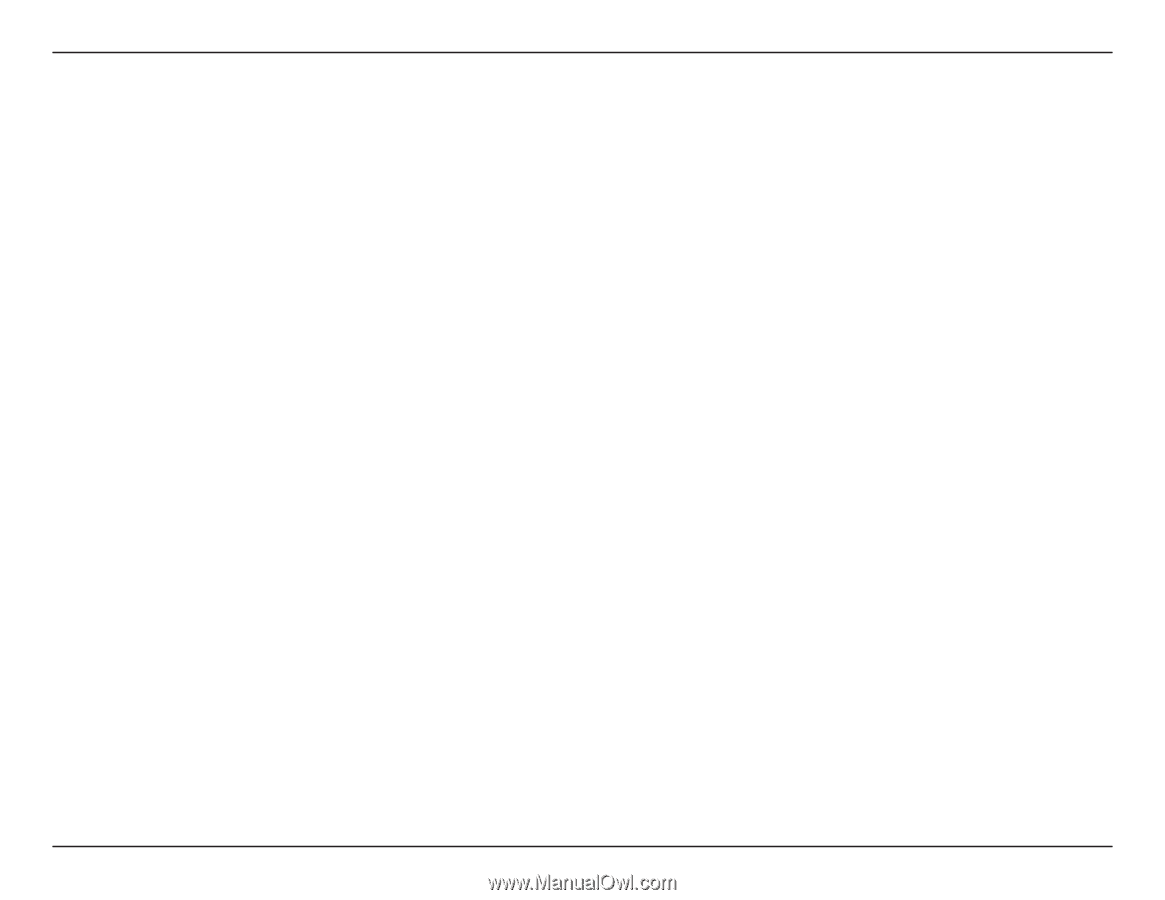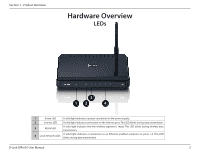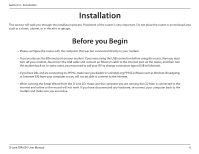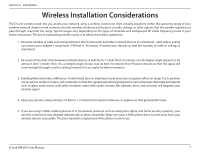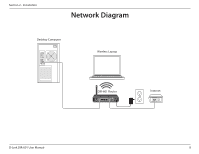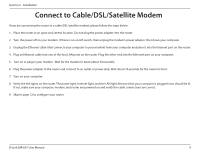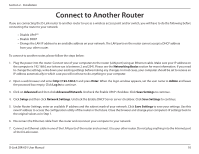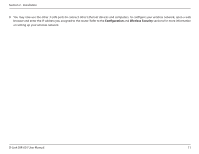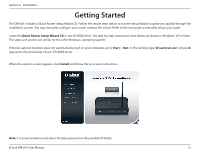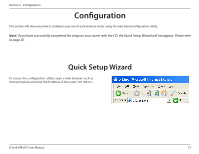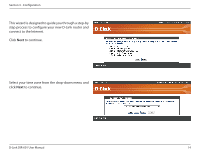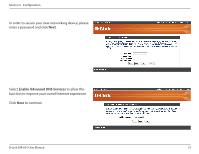D-Link DIR 601 User Guide - Page 14
Connect to Another Router - d link password
 |
UPC - 790069332517
View all D-Link DIR 601 manuals
Add to My Manuals
Save this manual to your list of manuals |
Page 14 highlights
Section 2 - Installation Connect to Another Router If you are connecting the D-Link router to another router to use as a wireless access point and/or switch, you will have to do the following before connecting the router to your network: • Disable UPnP™ • Disable DHCP • Change the LAN IP address to an available address on your network. The LAN ports on the router cannot accept a DHCP address from your other router. To connect to another router, please follow the steps below: 1. Plug the power into the router. Connect one of your computers to the router (LAN port) using an Ethernet cable. Make sure your IP address on the computer is 192.168.0.xxx (where xxx is between 2 and 254). Please see the Networking Basics section for more information. If you need to change the settings, write down your existing settings before making any changes. In most cases, your computer should be set to receive an IP address automatically in which case you will not have to do anything to your computer. 2. Open a web browser and enter http://192.168.0.1 and press Enter. When the login window appears, set the user name to Admin and leave the password box empty. Click Log In to continue. 3. Click on Advanced and then click Advanced Network. Uncheck the Enable UPnP checkbox. Click Save Settings to continue. 4. Click Setup and then click Network Settings. Uncheck the Enable DHCP Server server checkbox. Click Save Settings to continue. 5. Under Router Settings, enter an available IP address and the subnet mask of your network. Click Save Settings to save your settings. Use this new IP address to access the configuration utility of the router in the future. Close the browser and change your computer's IP settings back to the original values as in Step 1. 6. Disconnect the Ethernet cable from the router and reconnect your computer to your network. 7. Connect an Ethernet cable in one of the LAN ports of the router and connect it to your other router. Do not plug anything into the Internet port of the D-Link router. D-Link DIR-601 User Manual 10