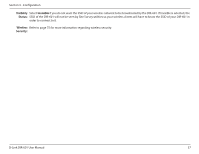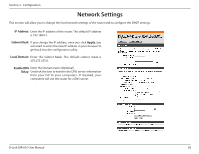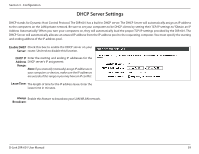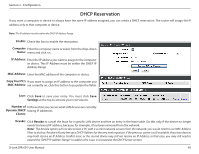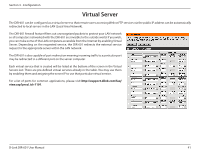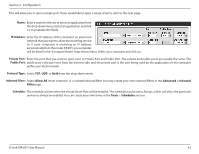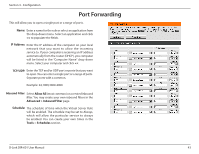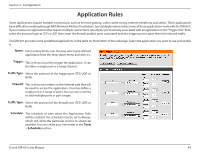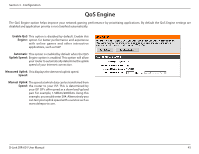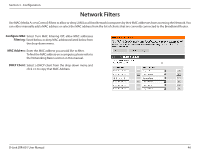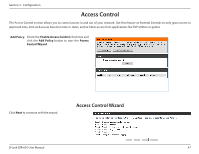D-Link DIR 601 User Guide - Page 46
<<, Allow All, Advanced > Inbound, Filter, Tools, Schedules, IP Address, Private Port
 |
UPC - 790069332517
View all D-Link DIR 601 manuals
Add to My Manuals
Save this manual to your list of manuals |
Page 46 highlights
Section 3 - Configuration This will allow you to open a single port. If you would like to open a range of ports, refer to the next page. Name: Enter a name for the rule or select an application from the drop-down menu. Select an application and click
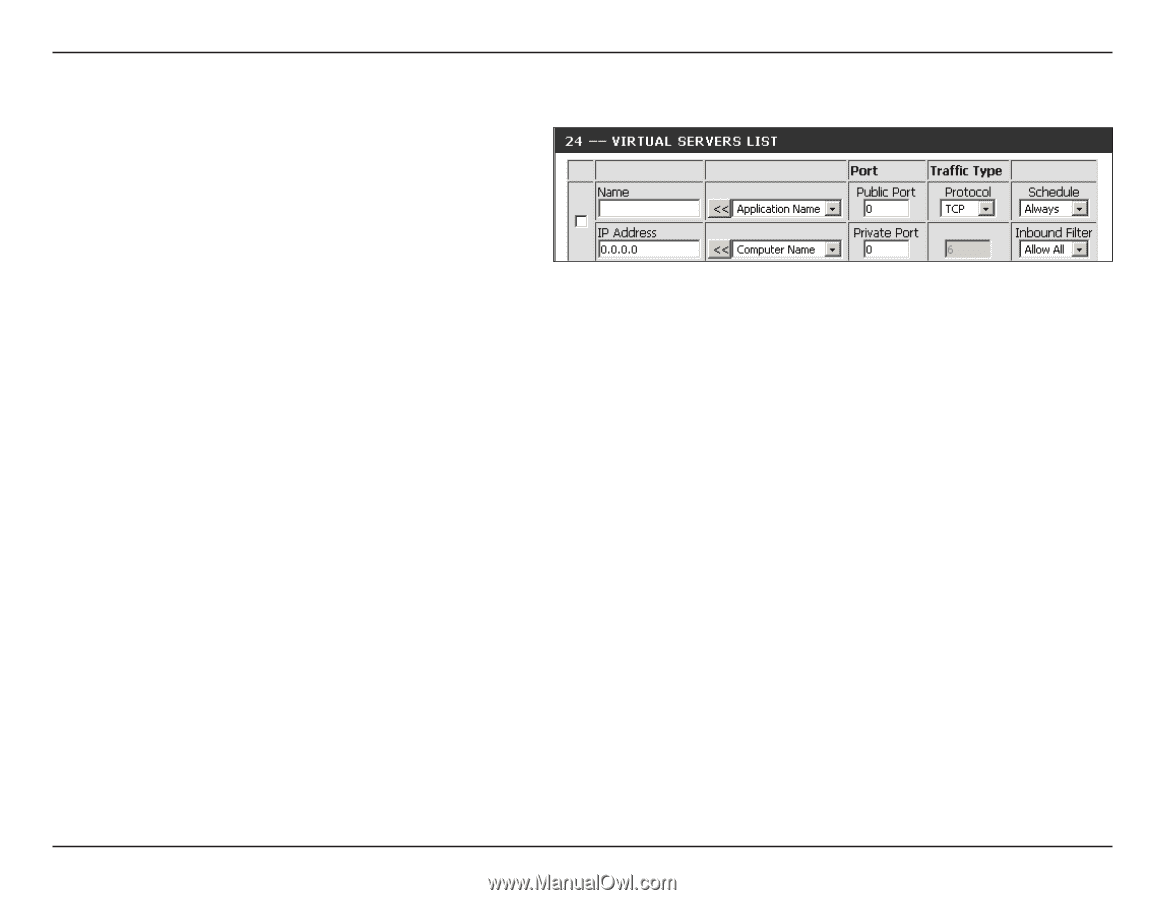
42
D-Link DIR-601 User Manual
Section 3 - Configuration
This will allow you to open a single port. If you would like to open a range of ports, refer to the next page.
Enter a name for the rule or select an application from
the drop-down menu. Select an application and click
<<
to populate the fields.
Enter the IP address of the computer on your local
network that you want to allow the incoming service
to. If your computer is receiving an IP address
automatically from the router (DHCP), you computer
will be listed in the “Computer Name” drop-down menu. Select your computer and click
<<
.
Enter the port that you want to open next to Private Port and Public Port. The private and public ports are usually the same. The
public port is the port seen from the Internet side, and the private port is the port being used by the application on the computer
within your local network.
Select
TCP
,
UDP
, or
Both
from the drop-down menu.
Select
Allow All
(most common) or a created Inbound filter. You may create your own inbound filters in the
Advanced > Inbound
Filter
page.
The schedule of time when the Virtual Server Rule will be enabled. The schedule may be set to Always, which will allow the particular
service to always be enabled. You can create your own times in the
Tools
>
Schedules
section.
Name:
IP Address:
Private Port/
Public Port:
Protocol Type:
Inbound Filter:
Schedule: