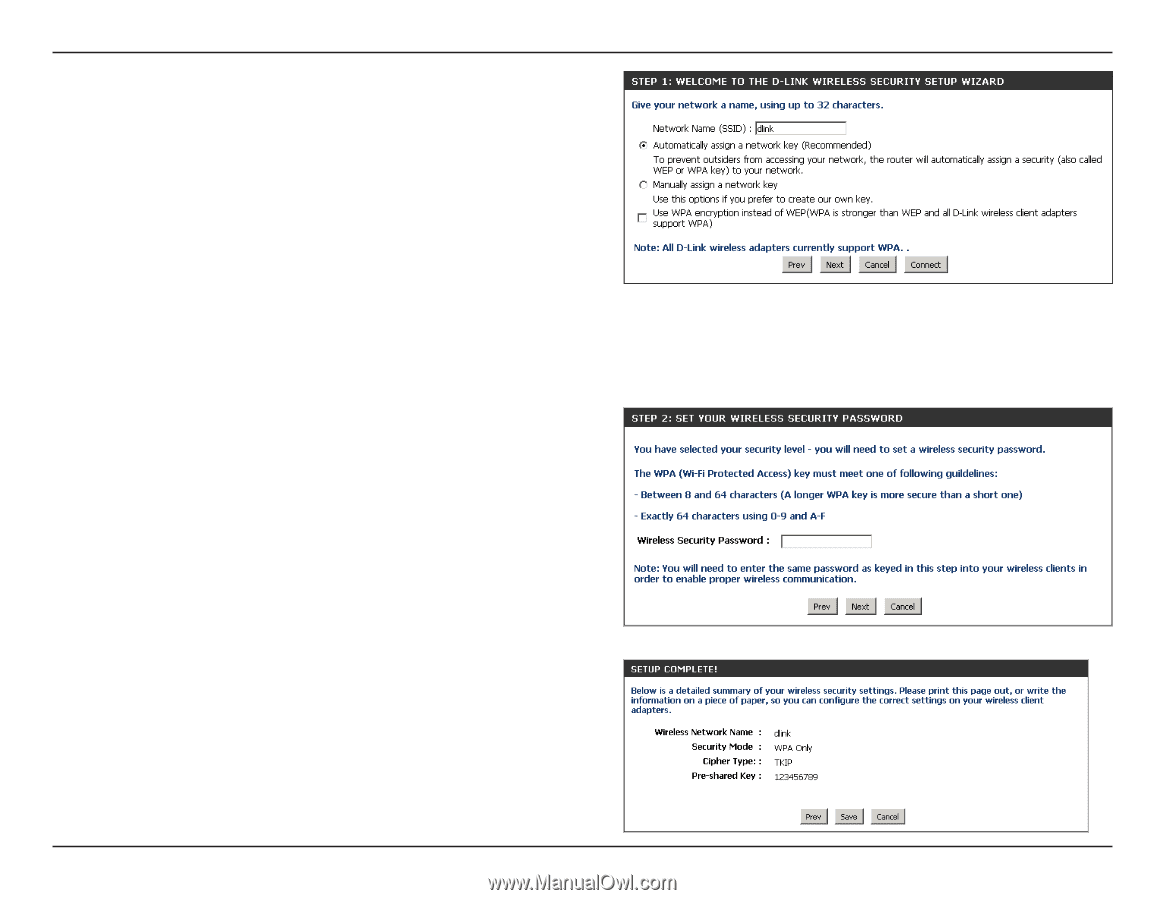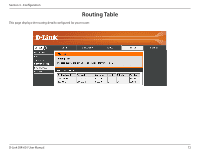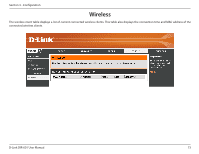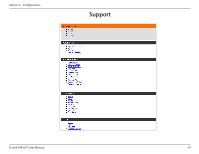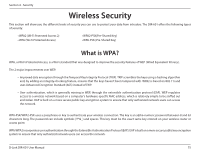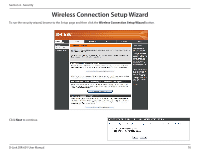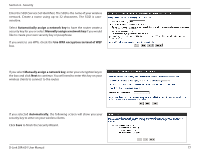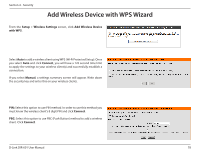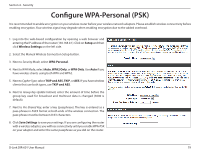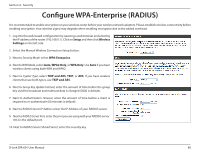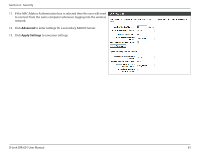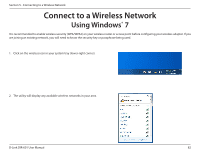D-Link DIR 601 User Guide - Page 81
Security, Automatically assign a network key, Use WPA encryption instead of WEP
 |
UPC - 790069332517
View all D-Link DIR 601 manuals
Add to My Manuals
Save this manual to your list of manuals |
Page 81 highlights
Section 4 - Security Enter the SSID (Service Set Identifier). The SSID is the name of your wireless network. Create a name using up to 32 characters. The SSID is casesensitive. Select Automatically assign a network key to have the router create a security key for you or select Manually assign a network key if you would like to create your own security key or passphrase. If you want to use WPA, check the Use WPA encryption instead of WEP box. If you select Manually assign a network key, enter your encryption key in the box and click Next to continue. You will need to enter this key on your wireless clients to connect to the router. If you selected Automatically, the following screen will show you your security key to enter on your wireless clients. Click Save to finish the Security Wizard. D-Link DIR-601 User Manual 77