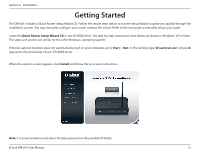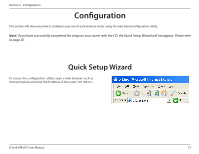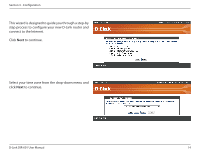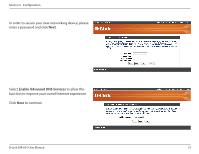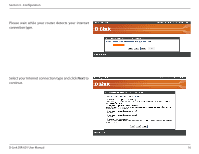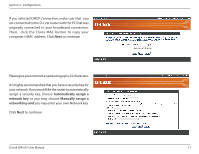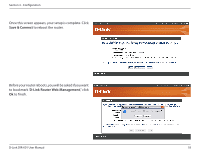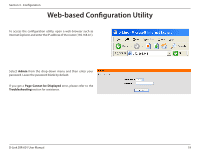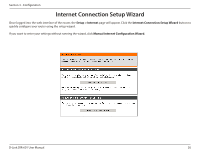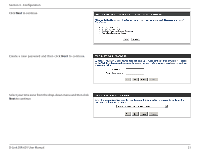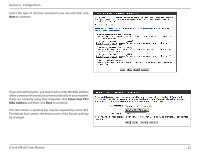D-Link DIR 601 User Guide - Page 21
Automatically assign a, network key, Manually assign - router mac address
 |
UPC - 790069332517
View all D-Link DIR 601 manuals
Add to My Manuals
Save this manual to your list of manuals |
Page 21 highlights
Section 3 - Configuration If you selected DHCP Connection, make suer that you are connected to the D-Link router with the PC that was originally connected to your broadband connection. Then, click the Clone MAC button to copy your computer's MAC address. Click Next to continue. Please give your network a name using up to 32 characters. It is highly recommended that you have a security key for your network. If you would like the router to automatically assign a security key, choose Automatically assign a network key or you may choose Manually assign a network key and you may enter your own Network key. Click Next to continue. D-Link DIR-601 User Manual 17
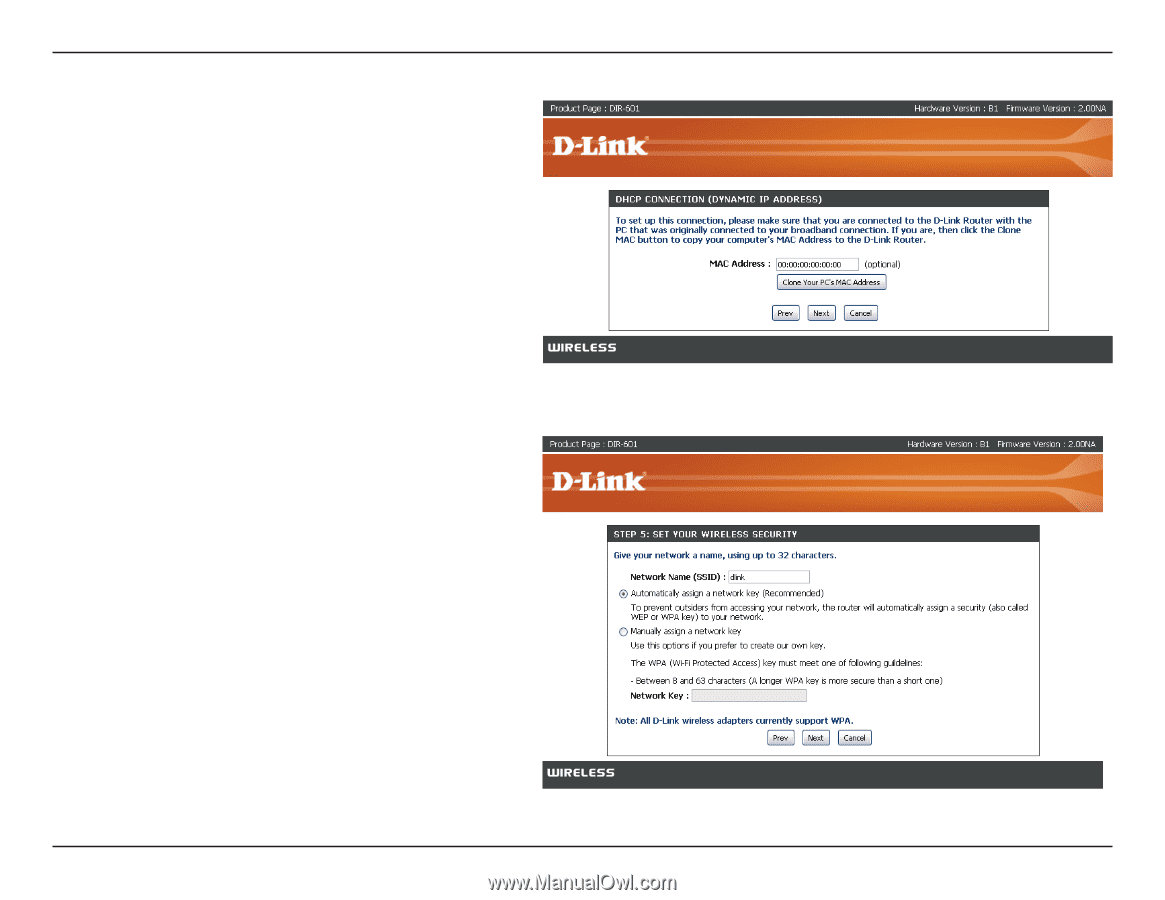
17
D-Link DIR-601 User Manual
Section 3 - Configuration
Please give your network a name using up to 32 characters.
It is highly recommended that you have a security key for
your network. If you would like the router to automatically
assign a security key, choose
Automatically assign a
network key
or you may choose
Manually assign a
network key and
you may enter your own Network key.
Click
Next
to continue.
If you selected DHCP Connection, make suer that
you
are connected to the D-Link router with the PC that was
originally connected to your broadband connection.
Then,
click the Clone MAC button to copy your
computer’s MAC address. Click
Next
to continue.