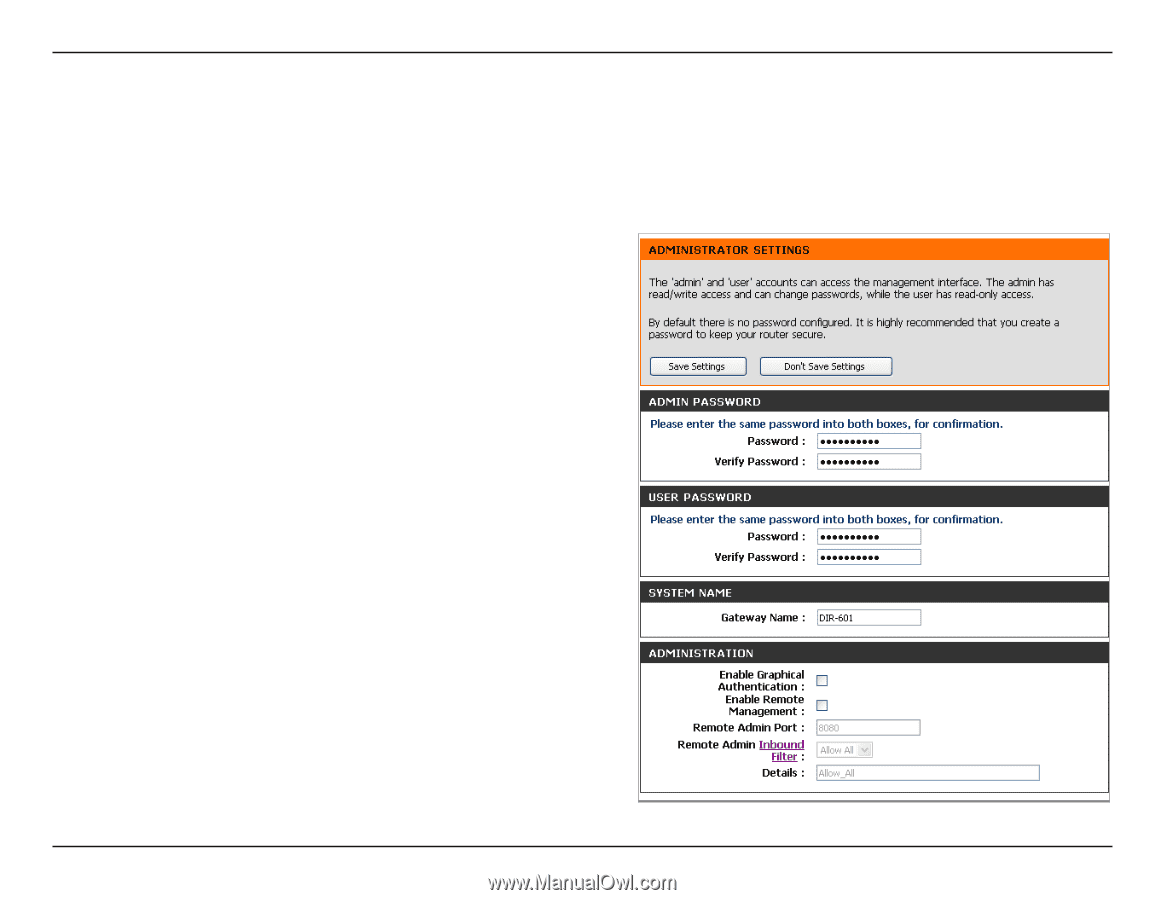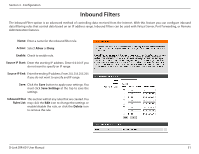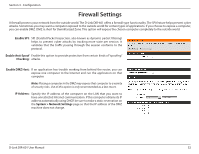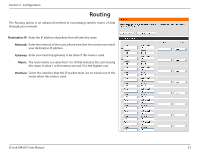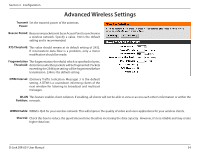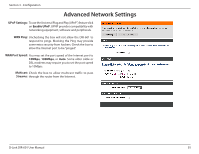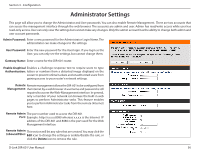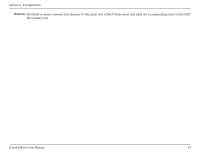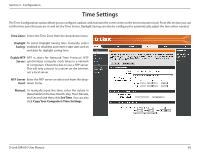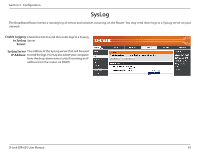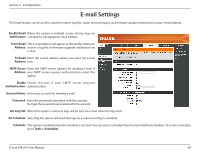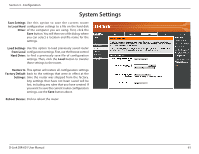D-Link DIR 601 User Guide - Page 60
Administrator Settings
 |
UPC - 790069332517
View all D-Link DIR 601 manuals
Add to My Manuals
Save this manual to your list of manuals |
Page 60 highlights
Section 3 - Configuration Administrator Settings This page will allow you to change the Administrator and User passwords. You can also enable Remote Management. There are two accounts that can access the management interface through the web browser. The accounts are admin and user. Admin has read/write access while user has read-only access. User can only view the settings but cannot make any changes. Only the admin account has the ability to change both admin and user account passwords. Admin Password: Enter a new password for the Administrator Login Name. The administrator can make changes to the settings. User Password: Enter the new password for the User login. If you login as the User, you can only see the settings, but cannot change them. Gateway Name: Enter a name for the DIR-601 router. Enable Graphical Enables a challenge-response test to require users to type Authentication: letters or numbers from a distorted image displayed on the screen to prevent online hackers and unauthorized users from gaining access to your router's network settings. Remote Remote management allows the DIR-601 to be configured from Management: the Internet by a web browser. A username and password is still required to access the Web-Management interface. In general, only a member of your network can browse the built-in web pages to perform Administrator tasks. This feature enables you to perform Administrator tasks from the remote (Internet) host. Remote Admin The port number used to access the DIR-601. Port: Example: http://x.x.x.x:8080 whereas x.x.x.x is the Internet IP address of the DIR-601 and 8080 is the port used for the Web Management interface. Remote Admin This section will list any rules that are created. You may click the Inbound Filter: Edit icon to change the settings or enable/disable the rule, or click the Delete icon to remove the rule. D-Link DIR-601 User Manual 56