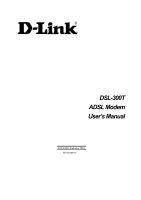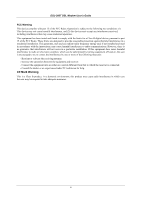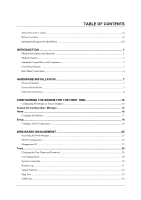D-Link DSL-300T User Manual
D-Link DSL-300T Manual
 |
View all D-Link DSL-300T manuals
Add to My Manuals
Save this manual to your list of manuals |
D-Link DSL-300T manual content summary:
- D-Link DSL-300T | User Manual - Page 1
DSL-300T ADSL Modem User's Manual First Edition (February 2004) 651DSL300T01 - D-Link DSL-300T | User Manual - Page 2
DSL-300T DSL Modem User's Guide FCC Warning This device complies with part 15 of the FCC Rules. Operation can radiate radio frequency energy and, if not installed and used in accordance with the instructions, may cause harmful interference to radio communications. However, there is no guarantee that - D-Link DSL-300T | User Manual - Page 3
DSL-300T ADSL Modem User's Guide LIMITATION OF LIABILITY IN NO EVENT WILL D-LINK BE LIABLE FOR ANY DAMAGES, INCLUDING LOSS apply to any update or replacement which may be provided for download via the Internet, or to any update which may otherwise be provided free of charge. D-Link's sole obligation - D-Link DSL-300T | User Manual - Page 4
16 Configure the Modem ...17 Setup...18 Configure a New Connection...19 WEB-BASED MANAGEMENT 25 Accessing the Web Manager...25 DHCP Configuration...26 Management IP ...27 Tools ...28 Changing the User Name and Password ...28 User Management ...29 System Commands...30 Remote Log...31 Update Gateway - D-Link DSL-300T | User Manual - Page 5
Status...35 Network Statistics ...36 Connection Status ...37 DHCP Clients...38 Modem Status ...39 Product Info...40 System Log ...41 Help ...42 TECHNICAL SPECIFICATIONS 43 IP ADDRESS SETUP 45 IP CONCEPTS ...47 MICROFILTERS AND SPLITTERS 50 - D-Link DSL-300T | User Manual - Page 6
- D-Link DSL-300T | User Manual - Page 7
DSL-300T DSL Modem User's Guide About This User's Guide This user's guide provides instructions on how to install the DSL-300T ADSL Modem and use it to connect a computer or Ethernet Local Area Network (LAN) to the Internet thus providing a gateway to the Wide Area Network (WAN). If you are using a - D-Link DSL-300T | User Manual - Page 8
. The default Password is admin. This may be changed by the user. LAN IP addresses for the DSL-300T This is the IP address you will enter into the Address field of your web browser to access the Modem's configuration graphical user interface (GUI) using a web browser. The default IP address is 192 - D-Link DSL-300T | User Manual - Page 9
on the DSL-300T to connect to other Ethernet devices, such as a Wireless Access Point. Record info here DHCP Client status Your DSL-300T ADSL Modem is configured, by default, to be a DHCP server. This means that it can assign an IP address, subnet mask, and a default gateway address to computers - D-Link DSL-300T | User Manual - Page 10
- D-Link DSL-300T | User Manual - Page 11
Operation The DSL-300T ADSL Modem is designed to provide a simple and cost-effective ADSL Internet connection for a single computer through the Ethernet port; or use it to bridge your Ethernet LAN to the Internet. The DSL300T combines the benefits of high-speed ADSL technology and LAN IP management - D-Link DSL-300T | User Manual - Page 12
DSL-300T ADSL Modem User's Guide Web Browser Any common web browser can be used to configure the Modem using the web configuration management software. The program is designed to work best with more recently released browsers such as Opera, Microsoft Internet Explorer® version 5.0, Netscape - D-Link DSL-300T | User Manual - Page 13
User's Guide Modem Features The DSL-300T ADSL Modem utilizes the latest ADSL enhancements to provide a reliable Internet portal suitable for most small to medium sized offices. DSL-300T advantages include: • PPP (Point-to-Point Protocol) Security - The DSL-300T ADSL Modem supports PAP (Password - D-Link DSL-300T | User Manual - Page 14
DSL-300T ADSL Modem User's Guide Standards Compatibility and Compliance The DSL-300T complies with or is compatible with the following standards as recognized by their respective agencies. • ITU G.992.2 (G.lite "Splitterless ADSL") compliant • ITU-T Rec. I.361 compliant • RFC 791 Internet Protocol - D-Link DSL-300T | User Manual - Page 15
you have: • One DSL-300T ADSL Modem • One Quick Installation Guide • One twisted-pair telephone cable used for ADSL connection • One straight-through Ethernet cable • One AC power adapter suitable for your electric service • An Installation CD containing this User's Manual Front Panel Display Place - D-Link DSL-300T | User Manual - Page 16
DSL-300T ADSL Modem User's Guide Rear Panel Connections All cable connections to the Modem are made at the rear panel. Connect the power adapter here to power on the Modem. Use the Reset button to restore the settings to the factory default values (see Factory Reset Button in the next chapter for - D-Link DSL-300T | User Manual - Page 17
DSL-300T ADSL Modem User's Guide 2 Hardware Installation The DSL-300T maintains two interfaces and provides a bridge between two networks. An Ethernet port connects to a computer or Ethernet LAN and an ADSL port provides the connection to the Internet and the Wide Area Network. Place the Modem in a - D-Link DSL-300T | User Manual - Page 18
DSL-300T ADSL Modem User's Guide Network Connections Network connections are provided through the ADSL port and the Ethernet port on the back of the Modem. See the Rear Panel diagram above and the illustrations below for examples. Connect ADSL Line Use the ADSL cable included with the Modem to - D-Link DSL-300T | User Manual - Page 19
DSL-300T ADSL Modem User's Guide Hub or Switch to Modem Connection Connect the Modem to an uplink port (MDI-II) on an Ethernet hub or switch with a straight-through cable as shown in the diagram below: If you wish to reserve the uplink port on the switch or - D-Link DSL-300T | User Manual - Page 20
DSL-300T ADSL Modem User's Guide 3 Configuring the Modem for the First Time The first time you setup the Modem, configure the WAN connection using a single computer connected directly to the Modem. Once the WAN connection is functioning properly, you may continue to make changes to Modem - D-Link DSL-300T | User Manual - Page 21
DSL-300T ADSL Modem User's Guide Configure Windows XP for DHCP Use the following steps to configure a computer running Windows XP to be a DHCP client. 1. From the Start menu on your desktop, go to Settings, then click on Network Connections. 2. In the - D-Link DSL-300T | User Manual - Page 22
DSL-300T ADSL Modem User's Guide 3. In the General tab of the Local Area Connection Properties menu, highlight Internet Protocol (TCP/IP) under "This connection uses the following items:" by clicking on it once. Click on the Properties button. 12 - D-Link DSL-300T | User Manual - Page 23
DSL-300T ADSL Modem User's Guide 4. Select "Obtain an IP address automatically" by clicking once in the circle. Click the OK button. Your computer is now ready to use the Modem's DHCP server. Windows 2000 First, check for the IP protocol and, if necessary, install it: 1. In the Windows task bar, - D-Link DSL-300T | User Manual - Page 24
DSL-300T ADSL Modem User's Guide 5. Double-click OK to confirm and save your changes, and then close the Control Panel. Your computer is now ready to use the Modem's DHCP server. Windows ME First, check for the IP protocol and, if necessary, install it: 1. In the Windows task bar, click the Start - D-Link DSL-300T | User Manual - Page 25
DSL-300T ADSL Modem User's Guide Configure Windows 95 and Windows 98 for DHCP 1. Open the Control Panel window, and then click the Network icon. 2. Select the network component labeled TCP/IP, and then click Properties. 3. If you have multiple TCP/IP listings, select the listing associated with your - D-Link DSL-300T | User Manual - Page 26
DSL-300T ADSL Modem User's Guide To use the web-based management software, launch a suitable web browser and direct it to the IP address of the Modem. Type in http:// followed by the default IP address, 192.168.1.1 in the address bar of the browser. The URL in the address bar should read: http://192 - D-Link DSL-300T | User Manual - Page 27
DSL-300T ADSL Modem User's Guide Configure the Modem The first page that appears after you successfully login displays information about the Modem and its connection status. Tabs across the top of the screen show other available menus: Home, Setup, Tools, Status, and Help. Figure 3-2. Home - Status - D-Link DSL-300T | User Manual - Page 28
DSL-300T ADSL Modem User's Guide Setup The Setup window offers links to menus to configure settings for the LAN (Local Area Network) and for the WAN (Wide Area Network) setup. The first menu you see when clicking the Setup tab is the Modem Setup menu. All the information you need to make the changes - D-Link DSL-300T | User Manual - Page 29
DSL-300T ADSL Modem User's Guide Configure a New Connection The default connection protocol used for the Modem is Point-to-Point Protocol over ATM (PPPoA). The menu used to configure ADSL service using this protocol is the menu you see when clicking on the Connection button under WAN Setup on the - D-Link DSL-300T | User Manual - Page 30
DSL-300T ADSL Modem User's Guide To setup a PPPoA connection for the first time: 1. Type in a Name in the space provided if you wish or leave the default name. 2. Make sure PPPoA appears listed as the Type: of connection protocol used. 3. Do not change the VPI or VCI values unless you are required - D-Link DSL-300T | User Manual - Page 31
DSL-300T ADSL Modem User's Guide PPPoE The required information used to setup a PPPoE connection is identical to that needed for a PPPoA connection. Make sure you have selected PPPoE from the Type: pull-down menu so that you are now configuring setting in the menu titled "PPPoE Connection Setup". - D-Link DSL-300T | User Manual - Page 32
DSL-300T ADSL Modem User's Guide 7. The Encapsulation values LLC (SNAP) and VC (MUX) are two different methods of encapsulating the PPP packet. Contact your ISP to make sure which encapsulation is being supported. 8. For most users, the remaining settings will not need to be changed. See your ISP - D-Link DSL-300T | User Manual - Page 33
DSL-300T ADSL Modem User's Guide 4. Leave the default QoS values if you are unsure or the ISP did not provide this information. 5. Do not change the PCR or SCR values unless you are required to do so. If you are told to change these, type in the values given to you by your service provider. 6. The - D-Link DSL-300T | User Manual - Page 34
DSL-300T ADSL Modem User's Guide 2. Select Static from the Type: pull-down menu. This action will change the menu so it offers different settings for configuration. 3. Type in a Name: in the space provided. 4. If you are told to change the VPI or VCI values, type in the values given to you - D-Link DSL-300T | User Manual - Page 35
ADSL Modem User's Guide 4 Web-based Management The DSL-300T offers a web-based (HTML) graphical user interface allowing users to manage the Modem from anywhere on the LAN using a standard browser. A web browser is used to communicate directly with the Modem and make changes to the configuration - D-Link DSL-300T | User Manual - Page 36
DSL-300T ADSL Modem User's Guide DHCP Configuration Use the DHCP Configuration window to configure the Modem to act as a DHCP server for the LAN. Figure 4-1. Setup - DHCP Configuration window Configure LAN DHCP services by defining the following parameters: Start IP Type in the base address for - D-Link DSL-300T | User Manual - Page 37
DSL-300T ADSL Modem User's Guide Management IP The IP address of the modem may be changed, but remember to take note of the new settings. A valid IP address and subnet mask are needed to access the Web manager. Figure 4-2. Setup - Management IP window Make any desired changes, then, click Apply. 27 - D-Link DSL-300T | User Manual - Page 38
DSL-300T ADSL Modem User's Guide Tools Changing the User Name and Password Before you configure the Modem and connect to the WAN, you should change the user name and password used to access the web-based manager. Click on the Tools tab to access the Tools menu. Figure 4-3. Opening Tools window Then - D-Link DSL-300T | User Manual - Page 39
DSL-300T ADSL Modem User's Guide User Management Use this menu to change the user name and password used to gain management access to the Modem. Figure 4-4. Tools - User Management window 1. Type the current User Name in the entry field provided. 2. Type in the new Password in the entry field - D-Link DSL-300T | User Manual - Page 40
DSL-300T ADSL Modem User's Guide System Commands These menu options are used to save setting, restart (reboot) the Modem or reset the configuration to the factory settings. Figure 4-5. Tools - System Commands window Save All In order to save the configuration changes you have just made they must be - D-Link DSL-300T | User Manual - Page 41
DSL-300T ADSL Modem User's Guide Remote Log Use this menu to designate receiver stations for event messages form the Modem. Figure 4-6. Tools - Remote Log window To set up a destination for event messages: 1 Select the Log Level form the pull-down list. 2 Add and IP address of a server or station - D-Link DSL-300T | User Manual - Page 42
DSL-300T ADSL Modem User's Guide Update Gateway Figure 4-7. Tools - Update Gateway window Use the Update Gateway feature to load the latest firmware for the device. You can obtain the latest version of the DSL-300T firmware by logging onto the D-Link web site at www.dlink.com. Save the latest - D-Link DSL-300T | User Manual - Page 43
Ping Test DSL-300T ADSL Modem User's Guide Figure 4-8. Tools - Ping Test window This window is used to test the connection path of the Modem to another networked device with an IP address. To Ping a device, first enter the IP address of the device that you wish to Ping into the first field, the - D-Link DSL-300T | User Manual - Page 44
DSL-300T ADSL Modem User's Guide OAM Test The OAM Test menu is used to check connectivity of the ADSL connection via the ATM network. This is similar to a Ping test except it is testing the ATM network instead of the IP network. Figure 4-9. Tools - Modem Test window To test your modem, select a - D-Link DSL-300T | User Manual - Page 45
Status DSL-300T ADSL Modem User's Guide Figure 4-10. Opening Status window Click the hyperlink for the desired Status window. 35 - D-Link DSL-300T | User Manual - Page 46
DSL-300T ADSL Modem User's Guide Network Statistics Figure 4-11. Status - Network Statistics window Choose the desired interface at the top of the window and then click Refresh to view Ethernet network statistics. 36 - D-Link DSL-300T | User Manual - Page 47
DSL-300T ADSL Modem User's Guide Connection Status Figure 4-12. Status - Connection Status window Click Refresh to view connection status information. 37 - D-Link DSL-300T | User Manual - Page 48
DHCP Clients DSL-300T ADSL Modem User's Guide Figure 4-13. Status - DHCP Clients window This window displays the status of all current DHCP clients. 38 - D-Link DSL-300T | User Manual - Page 49
Modem Status DSL-300T ADSL Modem User's Guide Figure 4-14. Status - Modem Status window This window displays the status of the modem as well as DSL statistics. 39 - D-Link DSL-300T | User Manual - Page 50
Product Info. DSL-300T ADSL Modem User's Guide Figure 4-15. Status - Product Info. window This window displays product information including software versions. 40 - D-Link DSL-300T | User Manual - Page 51
System Log DSL-300T ADSL Modem User's Guide Figure 4-16. Status - System Log window Click Refresh to get the most current system log information. 41 - D-Link DSL-300T | User Manual - Page 52
Help DSL-300T ADSL Modem User's Guide Figure 4-17. Opening Help window Click on the item you want further information for on the window above. 42 - D-Link DSL-300T | User Manual - Page 53
DSL-300T ADSL Modem User's Guide A Technical Specifications Standards: GENERAL ITU G.992.1 (G.dmt) ITU G.992.2 (G.lite) ITU G.994.1 (G.Hs) ITU-T Rec. I.361 ITU-T Rec. I.610 IEEE 802.3 IEEE 802.3u IEEE 802.1d RFC 1213 compliant RFC 1483 (Bridged Ethernet) RFC 1577 (IP over ATM) RFC 1661 (PPP) - D-Link DSL-300T | User Manual - Page 54
DSL-300T ADSL Modem User's Guide DC Inputs: Power Adapter: Power Consumption: Operating Temperature: Humidity: Dimensions: Weight: EMI: Safety: Reliability: Physical and Environmental Input: 100V ~ 240V AC 50 ~ 60Hz Output: 9V - D-Link DSL-300T | User Manual - Page 55
DSL-300T ADSL Modem User's Guide B IP Address Setup The DSL-300T is designed to provide network administrators maximum flexibility for IP addressing on the Ethernet LAN. The easiest IP setup choice in most cases is to let the Modem do it using DHCP, which is enabled by default. This appendix - D-Link DSL-300T | User Manual - Page 56
DSL-300T ADSL Modem User's Guide address (each computer must have a unique address to distinguish it on the network). The IP address scheme used in Example #1 can be used for any LAN that requires up to 253 separate IP addresses (excluding the Modem). Notice that the subnet mask is the same for all - D-Link DSL-300T | User Manual - Page 57
DSL-300T ADSL Modem User's Guide C IP Concepts This appendix describes some basic IP concepts, the TCP/IP addressing scheme and show how to assign IP Addresses. When setting up the Modem, you must make sure it has a valid IP address. Even if you will not use the WAN port (ADSL port), you should, - D-Link DSL-300T | User Manual - Page 58
DSL-300T ADSL Modem User's Guide Networks attached to the Internet are assigned class types that determine the maximum number of possible hosts per network. The previous figure illustrates how the net and host portions of the IP address differ among the three classes. Class A is assigned to - D-Link DSL-300T | User Manual - Page 59
DSL-300T ADSL Modem User's Guide Subnet Mask In the absence of subnetworks, standard TCP/IP addressing may be used by specifying subnet masks as shown below. IP Class Class A Class B Class C Subnet Mask 255.0.0.0 255.255.0.0 255.255.255.0 Subnet mask settings other than those listed above add - D-Link DSL-300T | User Manual - Page 60
DSL-300T ADSL Modem User's Guide D Microfilters and Splitters Most ADSL clients will be required to install a simple device that prevents the ADSL line from interfering with regular telephone services. These devices are commonly referred to as microfilters or sometimes called (inaccurately) line - D-Link DSL-300T | User Manual - Page 61
DSL-300T ADSL Modem User's Guide Line Splitter If you are instructed to use a "line splitter", you must install the device between the Modem and the phone jack. Use standard telephone cable with standard RJ-11 connectors. The splitter has three RJ-11 ports used to connect to the wall jack, the Modem - D-Link DSL-300T | User Manual - Page 62
- D-Link DSL-300T | User Manual - Page 63
NSW 2113, Sydney, Australia TEL: 61-2-8899-1800 FAX: 61-2-8899-1868 TOLL FREE (Australia): 1800-177100 URL: www.dlink.com.au E-MAIL: [email protected] & [email protected] D-Link Brasil Ltda. Edificio Manoel Tabacow Hydal, Rua Tavares Cabral 102 Sala 31, 05423-030 Pinheiros, Sao Paulo, Brasil TEL - D-Link DSL-300T | User Manual - Page 64
400 098 India TEL: 91-022-652-6696/6578/6623 FAX: 91-022-652-8914/8476 URL: www.dlink-india.com & www.dlink.co.in E-MAIL: [email protected] & [email protected] D-Link Mediterraneo Srl/D-Link Italia Via Nino Bonnet n. 6/B, 20154, Milano, Italy TEL: 39-02-2900-0676 FAX: 39-02-2900-1723 URL - D-Link DSL-300T | User Manual - Page 65
TEL: 971-4-366-885 FAX: 971-4-355-941 E-MAIL: [email protected] D-Link Europe (United Kingdom) Ltd 4th Floor, Merit House, Edgware Road, 020-8731-5551 BBS: 44 (0) 181-235-5511 URL: www.dlink.co.uk E-MAIL: [email protected] D-Link U.S.A. 17575 Mt. Herrmann, Fountain Valley, CA 92708 TEL: 1-714 - D-Link DSL-300T | User Manual - Page 66
Fax Reseller's full address Answers to the following questions help us to support your product: 1. XNS/IPX TCP/IP DECnet Others 4. What network operating system(s) does your organization use ? D-Link LANsmart Novell ? Fiber-optics Thick coax Ethernet Thin coax Ethernet 10BASE-T UTP/STP 100BASE- - D-Link DSL-300T | User Manual - Page 67

DSL-300T
ADSL Modem
User’s Manual
First Edition (February 2004)
651DSL300T01