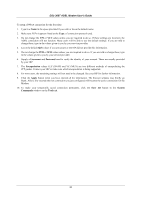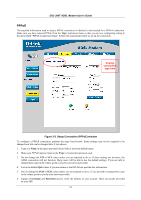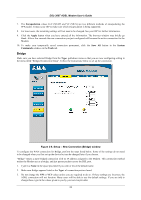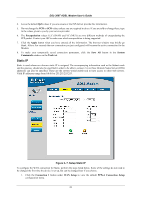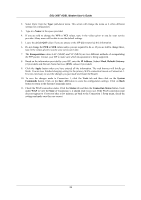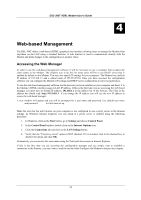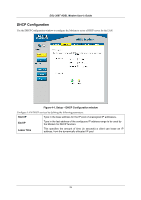D-Link DSL-300T User Manual - Page 31
PPPoE, Setup Connection PPPoE window
 |
View all D-Link DSL-300T manuals
Add to My Manuals
Save this manual to your list of manuals |
Page 31 highlights
DSL-300T ADSL Modem User's Guide PPPoE The required information used to setup a PPPoE connection is identical to that needed for a PPPoA connection. Make sure you have selected PPPoE from the Type: pull-down menu so that you are now configuring setting in the menu titled "PPPoE Connection Setup". Follow the instructions below to set up the connection. Change connection type here Figure 3-5. Setup Connection (PPPoE) window To configure a PPPoE connection, perform the steps listed below. Some settings may not be required to be changed now but can be changed later if you choose. 1. Type in a Name in the space provided if you wish or leave the default name. 2. Make sure PPPoE appears listed as the Type: of connection protocol used. 3. Do not change the VPI or VCI values unless you are required to do so. If these settings are incorrect, the ADSL connection will not function. Many users will be able to use the default settings. If you are told to change these, type in the values given to you by your service provider. 4. Leave the default QoS values if you are unsure or the ISP did not provide this information. 5. Do not change the PCR or SCR values unless you are required to do so. If you are told to change these, type in the values given to you by your service provider. 6. Supply a Username and Password used to verify the identity of your account. These are usually provided by your ISP. 21