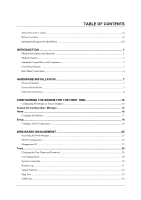D-Link DSL-300T User Manual - Page 9
Information you will need about your Ethernet LAN or computer:, Ethernet NIC, DHCP Client status - configuration
 |
View all D-Link DSL-300T manuals
Add to My Manuals
Save this manual to your list of manuals |
Page 9 highlights
DSL-300T DSL Modem User's Guide Information you will need about your Ethernet LAN or computer: Ethernet NIC If your computer has an Ethernet NIC, you can connect the DSL-300T to this Ethernet port using an Ethernet cable. You can also use the Ethernet port on the DSL-300T to connect to other Ethernet devices, such as a Wireless Access Point. Record info here DHCP Client status Your DSL-300T ADSL Modem is configured, by default, to be a DHCP server. This means that it can assign an IP address, subnet mask, and a default gateway address to computers on your LAN. The default range of IP addresses the DSL-300T will assign are from 192.168.1.2 to 192.168.1.254. Your computer (or computers) needs to be configured to Obtain an IP address automatically (that is, they need to be configured as DHCP clients.) It is recommended that your collect and record this information here, or in some other secure place, in case you have to re-configure your ADSL connection in the future. Once you have the above information, you are ready to setup and configure your DSL-300T ADSL Modem. Note The Modem may be reset to its factory default settings by performing a Restore settings operation within the management interface (see System Commands below). If you cannot gain access to the management interface, you may opt to use the Reset button on the rear panel of the device (see Factory Reset Button below). ix