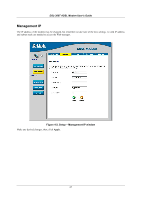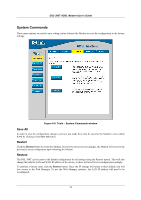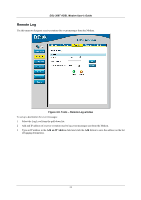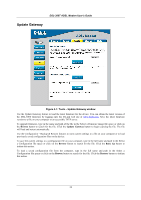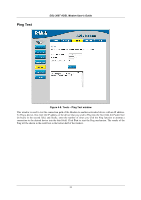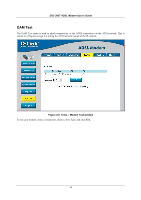D-Link DSL-300T User Manual - Page 42
Update Gateway, Tools - Update Gateway window - firmware update
 |
View all D-Link DSL-300T manuals
Add to My Manuals
Save this manual to your list of manuals |
Page 42 highlights
DSL-300T ADSL Modem User's Guide Update Gateway Figure 4-7. Tools - Update Gateway window Use the Update Gateway feature to load the latest firmware for the device. You can obtain the latest version of the DSL-300T firmware by logging onto the D-Link web site at www.dlink.com. Save the latest firmware version to a file on your computer or an accessible TFTP server. To upgrade firmware, type in the name and path of the file in the Select a Firmware image file space or click on the Browse button to search for the file. Click the Update Gateway button to begin copying the file. The file will load and restart automatically. Use the Configuration - Backup & Restore features to store current settings to a file on your computer or to load previously saved configuration files on the device. To save the current settings to a configuration file on your computer, type in the full name and path in the Select a Configuration file space or click on the Browse button to search for the file. Click the Back Up button to initiate this action. To load a saved configuration file from the computer, type in the full name and path in the Select a Configuration file space or click on the Browse button to search for the file. Click the Restore button to initiate this action. 32