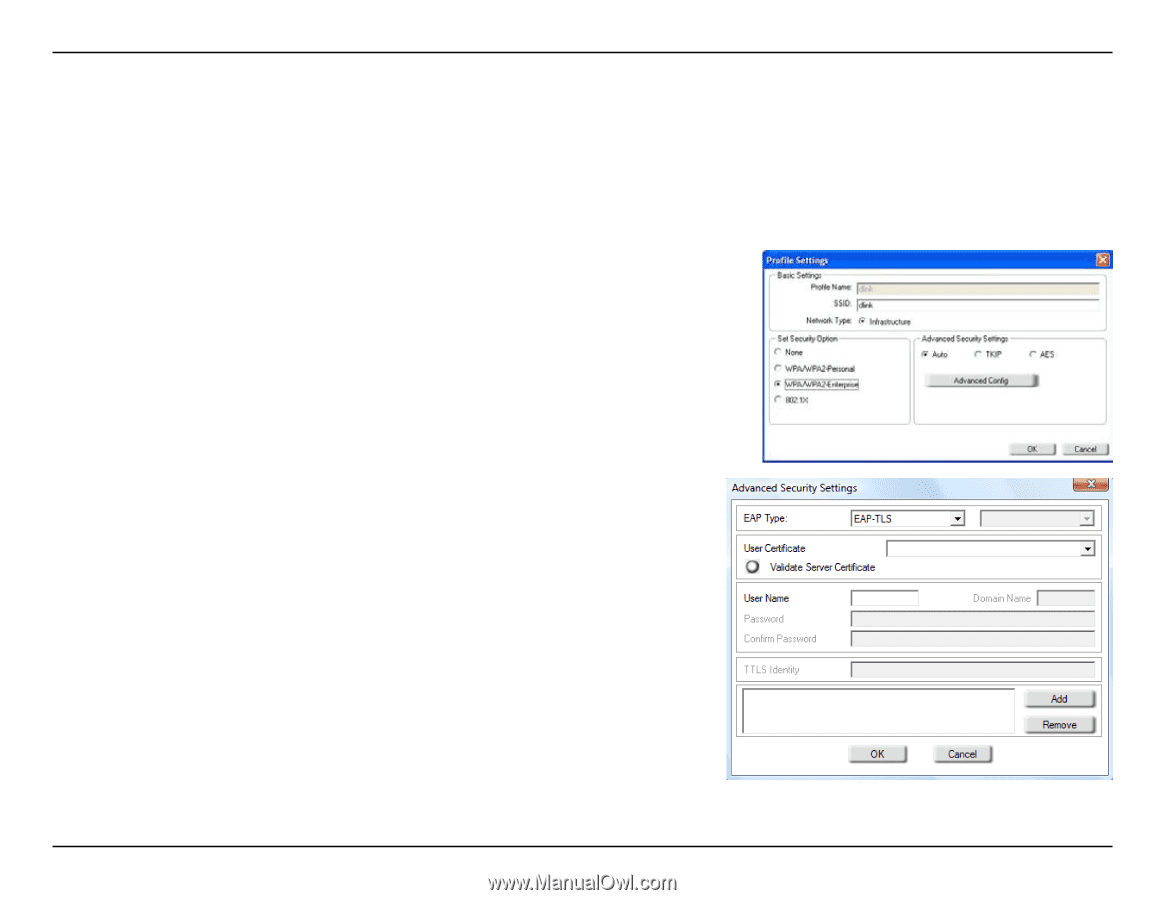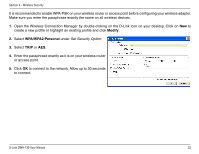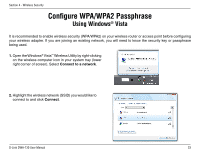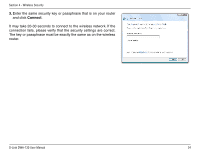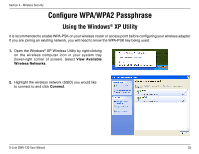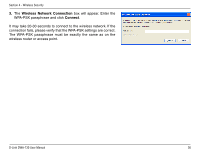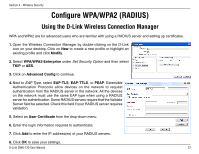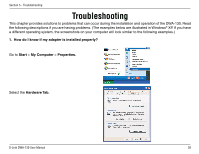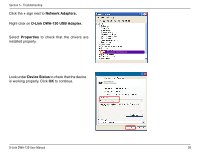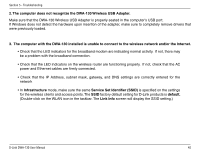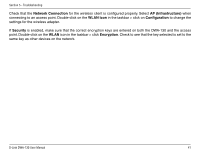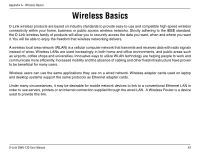D-Link DWA-130 Product Manual - Page 37
Configure WPA/WPA2 RADIUS - d link wireless
 |
UPC - 790069303043
View all D-Link DWA-130 manuals
Add to My Manuals
Save this manual to your list of manuals |
Page 37 highlights
Section 4 - Wireless Security Configure WPA/WPA2 (RADIUS) Using the D-Link Wireless Connection Manager WPA and WPA2 are for advanced users who are familiar with using a RADIUS server and setting up certificates. 1. Open the Wireless Connection Manager by double-clicking on the D-Link icon on your desktop. Click on New to create a new profile or highlight an existing profile and click Modify. 2. Select WPA/WPA2-Enterprise under Set Security Option and then select TKIP or AES. 3. Click on Advanced Config to continue. 4. Next to EAP Type, select EAP-TLS, EAP-TTLS, or PEAP. Extensible Authentication Protocols allow devices on the network to request authentication from the RADIUS server in the network. All the devices on the network must use the same EAP type when using a RADIUS server for authentication. Some RADIUS servers require that the Validate Server field be selected. Check this field if your RADIUS server requires validation. 5. Select an User Certificate from the drop-down menu. 6. Enter the login information required to authenticate. 7. Click Add to enter the IP address(es) of your RADIUS servers. 8. Click OK to save your settings. D-Link DWA-130 User Manual 37