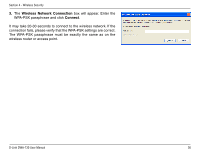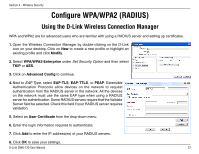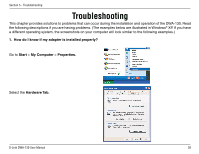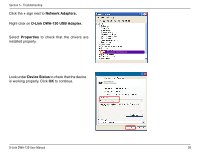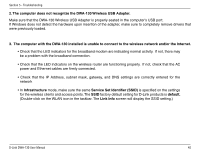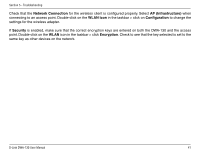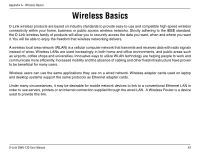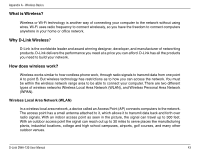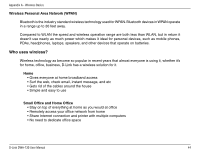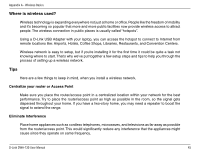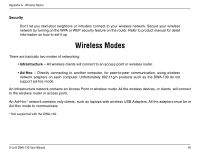D-Link DWA-130 Product Manual - Page 41
Network Connection, AP Infrastructure, Configuration, Security, Encryption
 |
UPC - 790069303043
View all D-Link DWA-130 manuals
Add to My Manuals
Save this manual to your list of manuals |
Page 41 highlights
Section 5 - Troubleshooting Check that the Network Connection for the wireless client is configured properly. Select AP (Infrastructure) when connecting to an access point. Double-click on the WLAN icon in the taskbar > click on Configuration to change the settings for the wireless adapter. If Security is enabled, make sure that the correct encryption keys are entered on both the DWA-130 and the access point. Double-click on the WLAN icon in the taskbar > click Encryption. Check to see that the key selected is set to the same key as other devices on the network. D-Link DWA-130 User Manual 41

²1
D-Link DWA-130 User Manual
Section ³ - Troubleshooting
Check that the
Network Connection
for the wireless client is configured properly. Select
AP (Infrastructure)
when
connecting to an access point. Double-click on the
WLAN
icon
in the taskbar > click on
Configuration
to change the
settings for the wireless adapter.
If
Security
is enabled, make sure that the correct encryption keys are entered on both the DWA-130 and the access
point. Double-click on the
WLAN
icon in the taskbar > click
Encryption
. Check to see that the key selected is set to the
same key as other devices on the network.