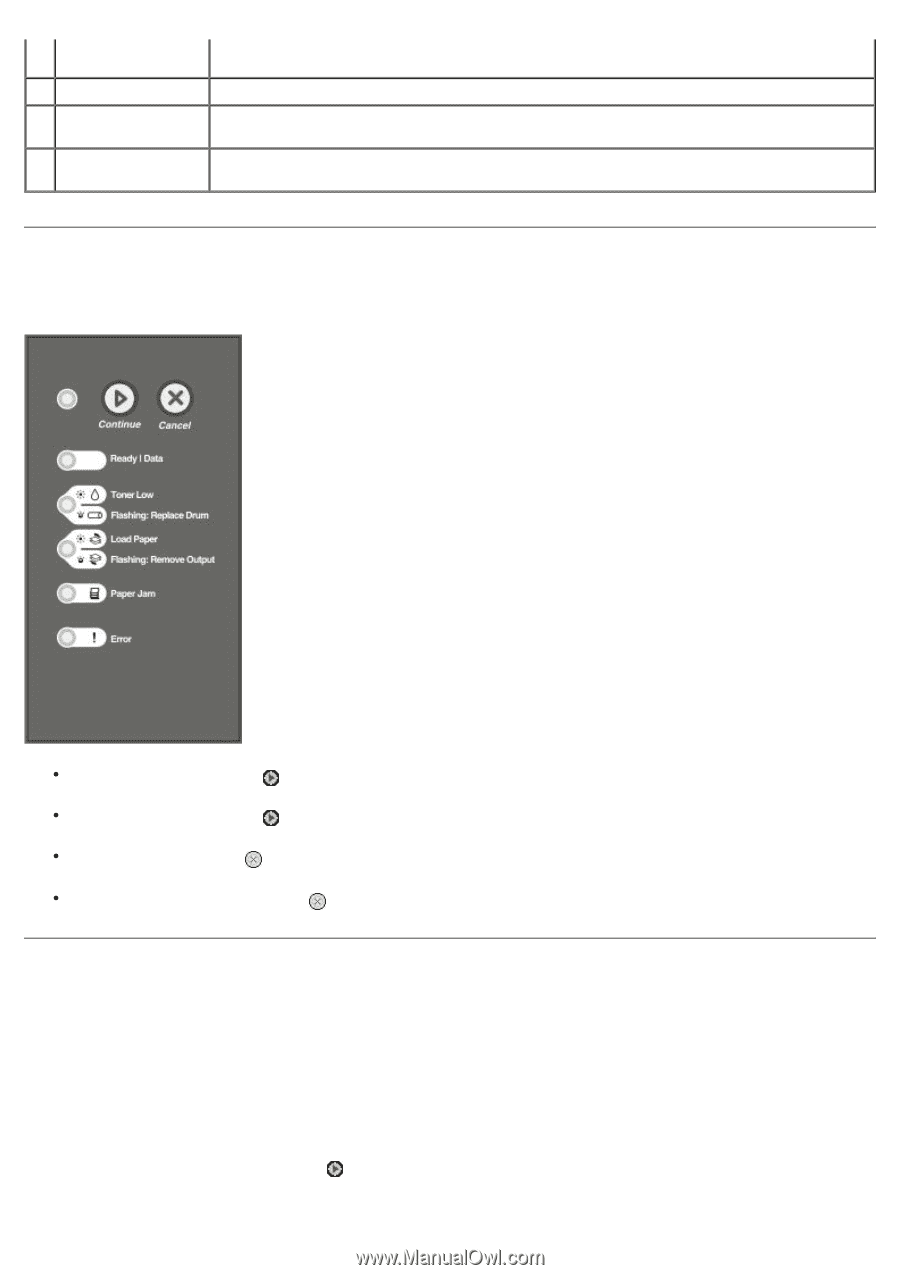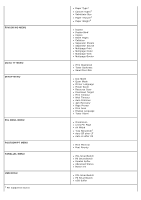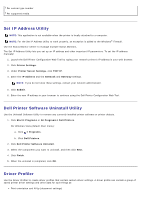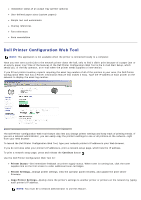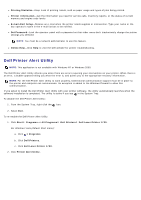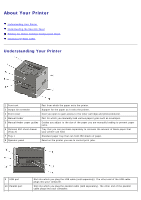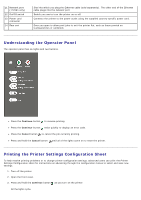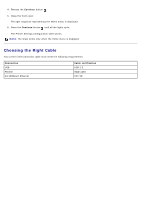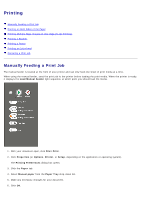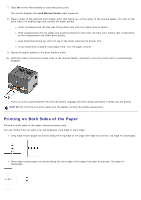Dell 1720 User's Guide (HTML) - Page 12
Understanding the Operator Panel, Printing the Printer Settings Configuration Sheet, Continue, Cancel - 1720dn print configuration page
 |
UPC - 884116025122
View all Dell 1720 manuals
Add to My Manuals
Save this manual to your list of manuals |
Page 12 highlights
11 Network port (1720dn only) 12 On/Off switch 13 Power cord connector 14 Rear exit Slot into which you plug the Ethernet cable (sold separately). The other end of the Ethernet cable plugs into the network port. Switch you use to turn the printer on or off. Connects the printer to the power outlet using the supplied country-specific power cord. Door you open to allow print jobs to exit the printer flat, such as those printed on transparencies or cardstock. Understanding the Operator Panel The operator panel has six lights and two buttons. Press the Continue button to resume printing. Press the Continue button twice quickly to display an error code. Press the Cancel button to cancel the job currently printing. Press and hold the Cancel button until all of the lights come on to reset the printer. Printing the Printer Settings Configuration Sheet To help resolve printing problems or to change printer configuration settings, advanced users can print the Printer Settings Configuration sheet for instructions on advancing through the configuration menus to select and save new settings. 1. Turn off the printer. 2. Open the front cover. 3. Press and hold the Continue button as you turn on the printer. All the lights cycle.