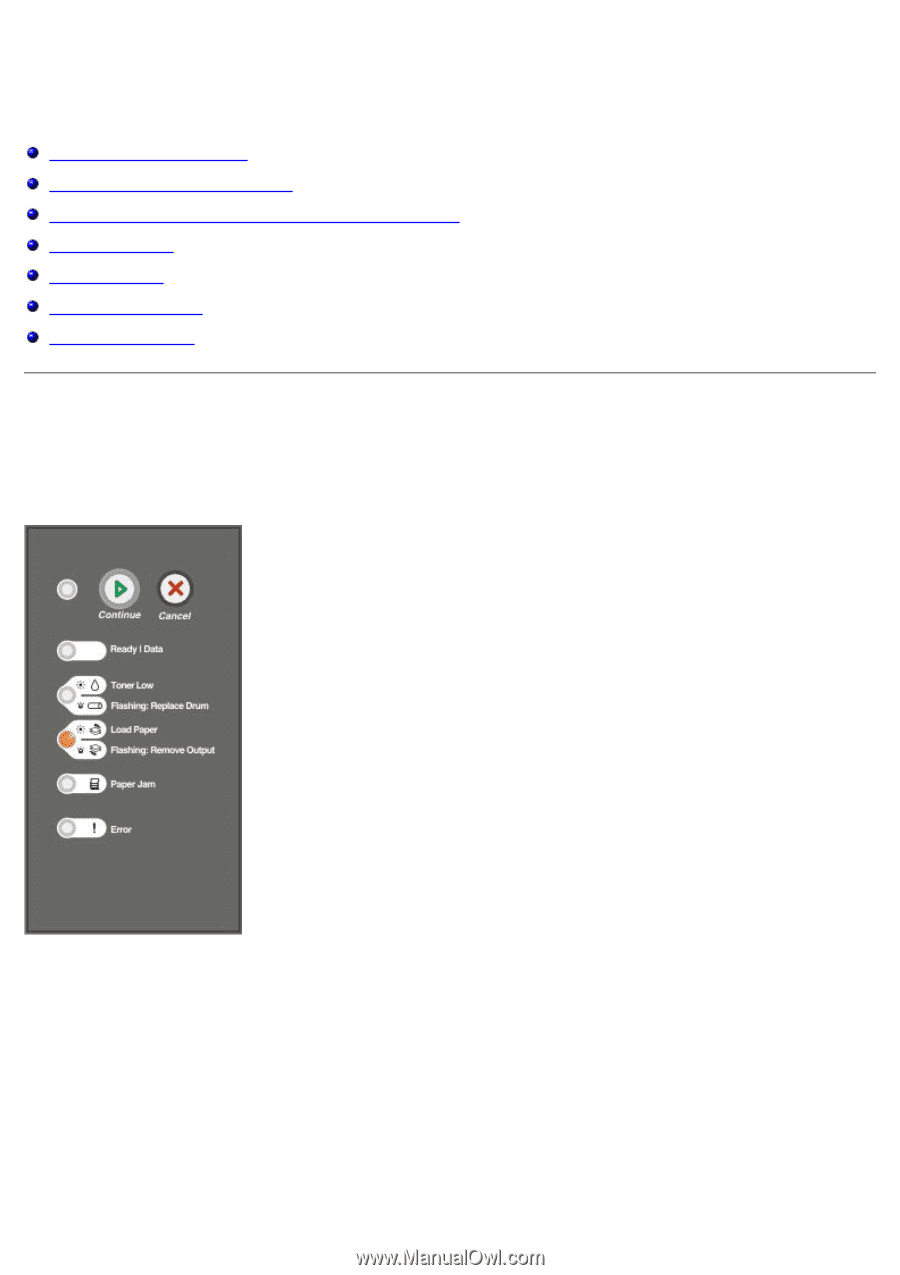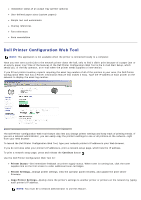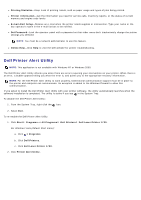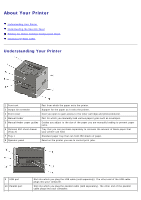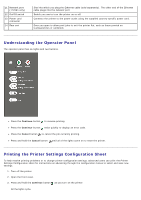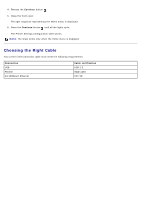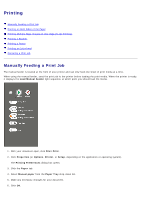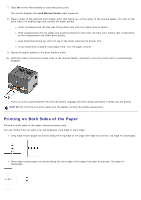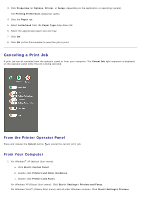Dell 1720 User's Guide (HTML) - Page 14
Printing, Manually Feeding a Print Job - printer manual
 |
UPC - 884116025122
View all Dell 1720 manuals
Add to My Manuals
Save this manual to your list of manuals |
Page 14 highlights
Printing Manually Feeding a Print Job Printing on Both Sides of the Paper Printing Multiple Page Images on One Page (N-Up Printing) Printing a Booklet Printing a Poster Printing on Letterhead Canceling a Print Job Manually Feeding a Print Job The manual feeder is located at the front of your printer and can only feed one sheet of print media at a time. When using the manual feeder, send the print job to the printer before loading the print media. When the printer is ready, it displays the Load Manual Feeder light sequence, at which point you should load the media. 1. With your document open, click File® Print. 2. Click Properties (or Options, Printer, or Setup, depending on the application or operating system). The Printing Preferences dialog box opens. 3. Click the Paper tab. 4. Select Manual paper from the Paper Tray drop-down list. 5. Make any necessary changes for your document. 6. Click OK.