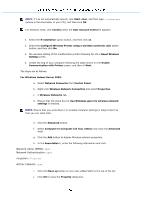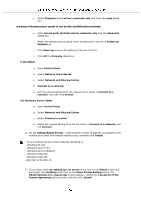Dell 3115 Color Laser User Guide - Page 138
Case 3. Construct new wireless network environment for both
 |
View all Dell 3115 Color Laser manuals
Add to My Manuals
Save this manual to your list of manuals |
Page 138 highlights
Case 3. Construct new wireless network environment for both com multifunction printer (When wireless setting needs to be set to er) 1. Insert the Dri Utilities CD into your computer. 2. The Drivers and Utilities CD sho ch the installation software automatically. If the CD does not automatically launch StartRun, type D:\Setup.exe (wh D is the drive letter of your C then click OK. NOTE: For Windows Vista, click Continue when the User Account Contro dialog box appears. 3. Select the Network Installation option button, and then cl Next. 4. lect the Configure Wireless Printer using a US ion (Recommended) option button, and then click Next. 5. Reset the wireless setting of the multifunction printer e steps on the Reset Wireless Setting en. 6. list on the Select Printer screen, c check box of the target printer that you are making wireless settin and then click Next. NOTE: When you enter a fixed IP addres the "169.254.xxx.xxx" address used by AutoIP. 7. Enter Wireless Network Settings scre each wireless setting item, and then click Nex. When you select the Fixed IP opt n for IP Address assignment, click Change... and enter the IP address and subnet he screen. 8. each item on the Enter Printer Settings en, and then click Next.