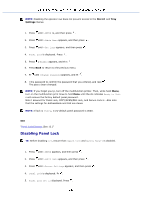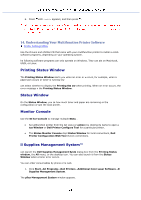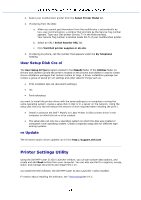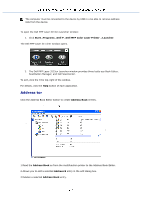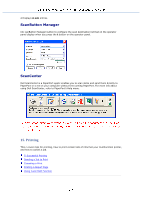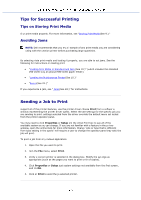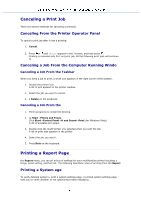Dell 3115 Color Laser User Guide - Page 249
Understanding Your Multifunction Printer Software, Printing Status Window, Status Window
 |
View all Dell 3115 Color Laser manuals
Add to My Manuals
Save this manual to your list of manuals |
Page 249 highlights
6. Press until isable appears, and then press . 14. Understanding Your Multifunction Printer Software Printer Settings Utility Use the Drivers and Utilities CD that came with your multifunction printer to install a comb software programs, depending on your operating system. he following software programs can only operate on Windows. They can ate on Macintosh, UNIX, or Linux. Printing Status Window The Printing Status Window alerts you when an error or w ccurs, for example, when a paper jam occurs or toner is running low can select whether to display the Printing Sta ow when printing. When an error occurs, the error message n the Printing Status Window. Status Window On the Status Window, you ca how much toner and paper are remaining or the configuration of opti the local printer. Monitor Console Use the St itor Console to manage multiple Statu . Sel ultifunction printer from the list view (or ection) by clicking its name to open a tus Window or Dell Printer Configura Tool for a particular printer. The Status Monitor Console displ Status Window for local connections, Dell Printer Configuration Web Tool etwork connections. ll Supplies Management System™ can launch the Dell Supplies Management Syste dialog box from the Printing Status window, the All menu, or the desktop icon. You can also launch it from the Status Window when a toner error occurs. You can order consumables by phone o he web. 1. Click StartAll ProgramsDell PrintersAdditional Color Laser SoftwareD Supplies Management System. The plies Management System window appears.