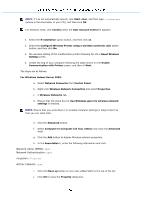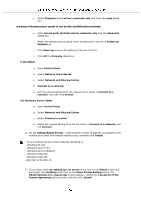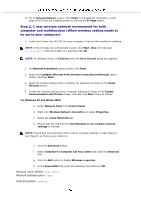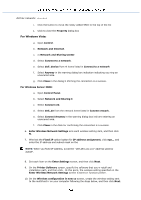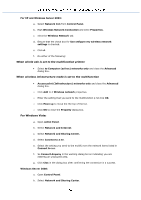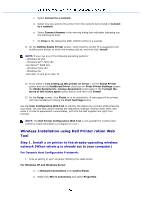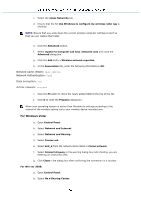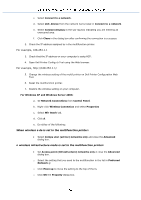Dell 3115 Color Laser User Guide - Page 144
Step 2. C new wireless network environment for both
 |
View all Dell 3115 Color Laser manuals
Add to My Manuals
Save this manual to your list of manuals |
Page 144 highlights
13. On th Congratulations! screen, click Finish to complete the installation. A test page will b d with the installed printer by clicking the Pr Page button. Step 2. C new wireless network environment for both computer and multifunction (When wireless setting needs to be set to your computer) 1. Insert the Drivers and Utili CD into your computer to launch the installation software. NOTE: If the CD does not automatically launch, click StartRun and then type D:\setup.exe D is the drive letter of y and then click OK. NOTE: For Windows Vista, cli Continue when the Us nt Control dialog box appears. 2. Sel Network Installation option button, click Next. 3. Select the Configure Wireless Print wireless connection (Advanced) option button, and then Next. 4. Reset the wireless setting of the multifunct ter following the steps on the Reset Wireless screen. 5. Create the wireless setting of your computer following th hown on the Enable Communication with Printer screen, and then click Next. The s as follows: For Windows XP and Windo 2003: a. Select Network Conn from Control Panel. b. Right-click Wireless Network Connectio and select Properties. c. Select the reless Networks tab. d. Ensure that the check box for Use Windows to my wireless network settings is checked. NOTE: Ensure that you write down the curren ss computer settings in step d(See 8.) tep f(See 8.) so that you can restor ter. e. Click the Advanced button. f. Select Computer to Computer (ad hoc) netwo and close the Advanced dial g. Click the Add button to display Wireless n operties. h. In the Association tab, enter the following information ck OK. Network name (SSID): dell_device Network Authentication: Open Data encryption: isabled