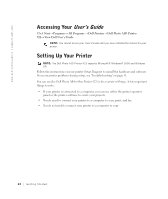Dell 922 Owner's Manual - Page 13
Number, Description - cartridge
 |
UPC - 008888323945
View all Dell 922 manuals
Add to My Manuals
Save this manual to your list of manuals |
Page 13 highlights
Number: 3 Part: Top cover 4 Paper exit tray 5 Printer unit 6 Scanner support 7 Ink cartridge carrier 8 USB connector 9 Power connector 10 Operator panel 11 Scanner glass Description: Top of printer that holds your document or photo flat while you scan it. Tray that holds the paper as it exits the printer. NOTE: Pull the paper exit tray straight out to extend it. Unit you lift to gain access to the ink cartridges. Part under printer unit that keeps the printer open while you change ink cartridges. NOTE: To close the printer for normal operation, lift the printer unit, press the scanner support to the right, and then lower the printer unit until it rests on the main body of the printer. Carrier that holds two ink cartridges, one color and the other black or photo (sold separately). For more information on your cartridges, see "Replacing Ink Cartridges" on page 44. Slot into which you plug the USB cable (sold separately). The other end of the USB cable plugs into your computer. Slot into which you plug the power cable. NOTE: Insert the power cable into the printer before connecting the power cable into the wall outlet. Panel on the printer you use to control copying, faxing, and printing. For more information, see "Using the Operator Panel" on page 15. Surface on which you place your document or photo face down to copy, fax, or scan it. Getting Started 13