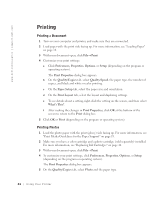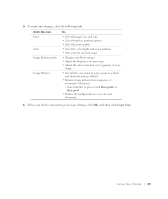Dell 922 Owner's Manual - Page 27
Color, Black, Start, Programs, All Programs, Dell Printers, Dell Photo AIO Printer, Dell All-In-One - scanner
 |
UPC - 008888323945
View all Dell 922 manuals
Add to My Manuals
Save this manual to your list of manuals |
Page 27 highlights
8 On the operator panel, press the Color Copy button to create a color copy or press the Black Copy button to create a black and white copy. Copying appears on the display. Copying Documents Using Your Computer 1 Turn on your computer and printer, and make sure they are connected. 2 Load the paper. For more information, see "Loading Paper" on page 18. 3 Open the top cover. 4 Place your document on the scanner glass. Make sure the upper left corner of the front of the item aligns with the arrow on the printer. For more information, see "Placing Your Document on the Scanner Glass" on page 21. 5 Close the top cover. 6 Click Start→ Programs or All Programs → Dell Printers→ Dell Photo AIO Printer 922→ Dell All-In-One Center. The Dell All-In-One Center appears. 7 Select a copy quantity (1-99) and color. 8 Click See More Copy Settings to: - Choose a copy quality. - Select the blank paper size. - Select the original document size. - Lighten or darken your document. Copying Photos Using Your Computer 1 Turn on your computer and printer, and make sure they are connected. 2 Load photo paper with the print side facing up. For more information, see "Print Media Guidelines for the Paper Support" on page 19. 3 Place your document face down on the scanner glass. Make sure the upper left corner of the front of the item aligns with the arrow on the printer. For more information, see "Placing Your Document on the Scanner Glass" on page 21. 4 Click Start→ Programs or All Programs → Dell Printers→ Dell Photo AIO Printer 922→ Dell All-In-One Center. The Dell All-In-One Center appears. U si n g Yo u r Pri n te r 27