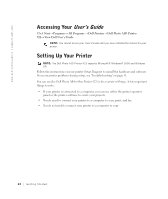Dell 922 Owner's Manual - Page 15
Using the Operator Panel - all in one center
 |
UPC - 008888323945
View all Dell 922 manuals
Add to My Manuals
Save this manual to your list of manuals |
Page 15 highlights
Using the Operator Panel The operator panel buttons allow you to scan, copy, and customize documents. The printer is on when the Power button illuminates. 1 9 2 8 3 7 4 6 5 Use the: To: 1 Display • View the number of copies selected. • View settings for Quality, Dark, and Resize. For more information, see "Operator Panel Menus" on page 16. 2 Menu button • Scroll through the available menus. Each time you press this button, the next item on the display appears. • Select a choice that appears on the display. • Feed newly loaded paper. 3 Color Copy button Make a color copy. 4 Scan button Start the scanning process and open the Dell All-In-One Center (if your printer is connected to a computer). NOTE: If using your printer without a computer, this button does not function. Getting Started 15