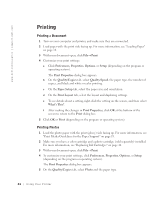Dell 922 Owner's Manual - Page 21
Placing Your Document on the Scanner Glass
 |
UPC - 008888323945
View all Dell 922 manuals
Add to My Manuals
Save this manual to your list of manuals |
Page 21 highlights
Load up to: 20 transparencies Make sure: • The rough side of the transparencies faces up. • The paper guide rests against the left edge of the transparencies. NOTE: You can load a single transparency into the paper support without removing plain paper. • You select Normal or Photo print quality. • The transparencies are loaded vertically against the right side of the paper support. Placing Your Document on the Scanner Glass 1 Open the top cover. 2 Place the item you want to copy face down on the scanner glass in the lower right corner. Getting Started 21

Getting Started
21
Placing Your Document on the Scanner Glass
1
Open the top cover.
2
Place the item you want to copy face down on the scanner glass in the lower right
corner.
20
transparencies
•
The rough side of the transparencies faces up.
•
The paper guide rests against the left edge of the transparencies.
NOTE:
You can load a single transparency into the paper support without
removing plain paper.
•
You select
Normal
or
Photo
print quality.
•
The transparencies are loaded vertically against the right side of the paper
support.
Load up to:
Make sure: