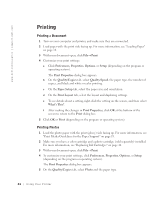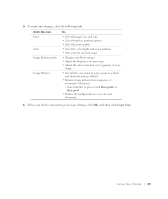Dell 922 Owner's Manual - Page 25
Paper Setup, Print Layout, Print, Preferences, Properties, Options, Setup, Print Properties, - printer cartridges
 |
UPC - 008888323945
View all Dell 922 manuals
Add to My Manuals
Save this manual to your list of manuals |
Page 25 highlights
6 On the Paper Setup tab, select the paper size and orientation. NOTE: Photo/glossy or coated paper is recommended for printing photos. 7 On the Print Layout tab, select the photo layout. 8 When finished customizing your photo, click OK. 9 Click OK or Print (depending on the program or operating system). 10 To prevent your photos from sticking together or smudging, remove each photo after it exits the printer. NOTE: Before placing your prints in a nonadhesive photo album or frame, allow sufficient time for the prints to dry thoroughly (12 to 24 hours, depending on the ambient conditions). This maximizes the life of your prints. Printing Borderless Photos 1 For best results, load photo/glossy paper and make sure the print side is facing up. For more information, see "Print Media Guidelines for the Paper Support" on page 19. 2 Make sure you have a color cartridge and a photo cartridge installed. 3 With your document open, click File→ Print. 4 To customize your print settings, click Preferences, Properties, Options, or Setup (depending on the program or operating system). The Print Properties dialog box appears. 5 On the Print Layout tab, click Borderless. 6 When finished customizing your photo, click OK. U si n g Yo u r Pri n te r 25