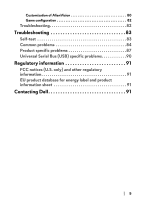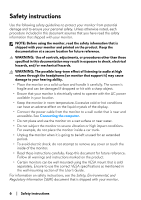Dell Alienware 34 Curved QD OLED Gaming AW3423DWF Alienware AW3423DWF Monitor - Page 10
Identifying parts and controls, The Monitor uses Low Blue Light panel and is compliant with TÜV
 |
View all Dell Alienware 34 Curved QD OLED Gaming AW3423DWF manuals
Add to My Manuals
Save this manual to your list of manuals |
Page 10 highlights
In addition, key enhanced gaming features such as Timer, Frame Rate, and Display Alignment are provided to help improve gamer's performance and provide best-in game advantage. • Security-lock slot. • Power consumption < 0.5 W in Standby Mode. • VESA DisplayHDR 400 True Black. • Optimize eye comfort with a flicker-free screen and ComfortView Plus feature. • The Monitor uses Low Blue Light panel and is compliant with TÜV Rheinland (Hardware Solution) at factory reset or default setting. This builtin low blue light solution reduces hazardous blue light emissions by adjusting display parameters, without sacrificing true-to-life colors. WARNING: The possible long-term effects of blue light emission from the monitor may cause damage to the eyes, which includes but is not limited to eye fatigue and digital eye strain. ComfortView Plus feature is designed to reduce the amount of blue light emitted from the monitor to optimize eye comfort. Identifying parts and controls Front view Label Description Use 1 Cable-management slot (on To organize the cables neatly. the front side of the stand) 2 Power button (with LED indicator) To turn the monitor on or off. Solid blue light indicates that the monitor is turned on and functioning normally. Blinking white light indicates that the monitor is in Standby Mode. 10 | About your monitor