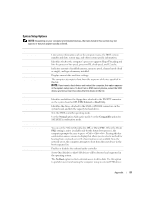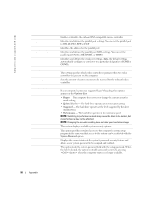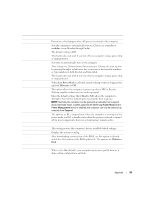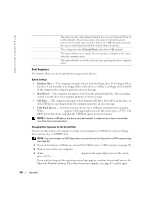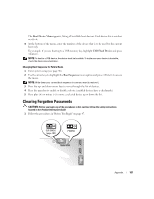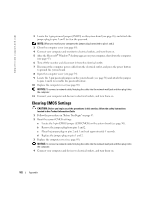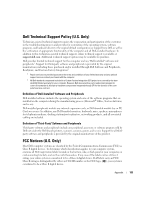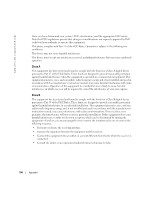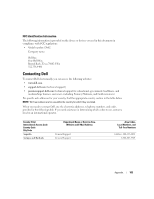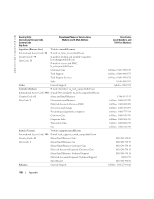Dell Dimension 4700 Owner's Manual - Page 101
Clearing Forgotten Passwords - case
 |
View all Dell Dimension 4700 manuals
Add to My Manuals
Save this manual to your list of manuals |
Page 101 highlights
The Boot Device Menu appears, listing all available boot devices. Each device has a number next to it. 4 At the bottom of the menu, enter the number of the device that is to be used for the current boot only. For example, if you are booting to a USB memory key, highlight USB Flash Device and press . NOTE: To boot to a USB device, the device must be bootable. To make sure your device is bootable, check the device documentation. Changing Boot Sequence for Future Boots 1 Enter system setup (see page 96). 2 Use the arrow keys to highlight the Boot Sequence menu option and press to access the menu. NOTE: Write down your current boot sequence in case you want to restore it. 3 Press the up- and down-arrow keys to move through the list of devices. 4 Press the spacebar to enable or disable a device (enabled devices have a checkmark). 5 Press plus (+) or minus (-) to move a selected device up or down the list. Clearing Forgotten Passwords CAUTION: Before you begin any of the procedures in this section, follow the safety instructions located in the Product Information Guide. 1 Follow the procedures in "Before You Begin" on page 47. CLR CMOS (page 102) PSWRD Appendix 101